View recently generated reports
Updated in September - 2024 | Subscribe to watch greytHR how-to video
Viewing recently generated reports in payroll software refers to the action of accessing and reviewing reports that have been generated within a specific timeframe in the payroll software system. These reports provide valuable information and insights related to various aspects of payroll management, employee data, financial records, and other relevant metrics.
Reports are a quick way to view and download the data summary in various formats. The Recent Report page in the greytHR Admin portal allows you to view the recently generated reports under various categories. You can also view information such as Payroll Month, Report Type, Loan Type, and Employees for a particular report from the displayed list. The page allows you to download the reports in PDF, XLS, or Doc, and run the report again.
To view the Recent Report page, navigate to Reports > Recent Reports.
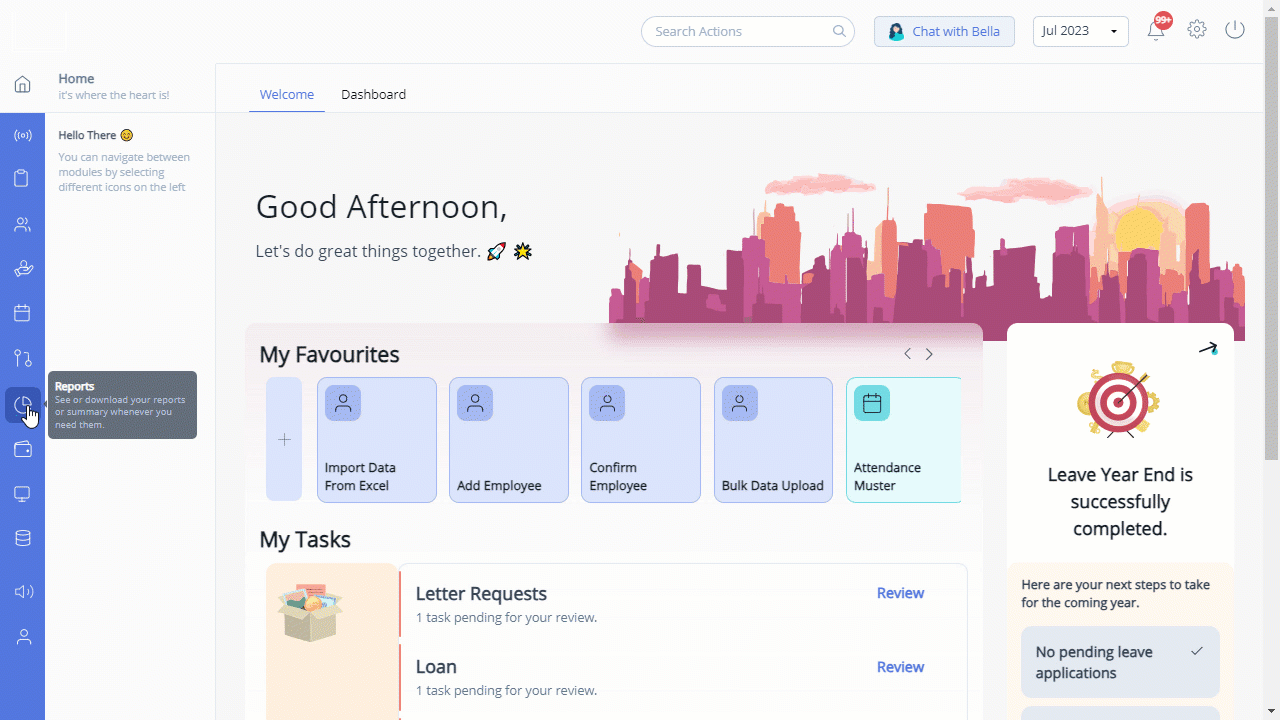
You can perform the following actions on the Recent Report page:
View the recently generated reports.
Download the reports.
View the recently generated reports
To view the recently generated reports, perform the following actions:
From the greytHR Admin portal, navigate to Reports > Recent Reports.
On the Recent Reports page, using the Report Generated Period filter, select the duration for which you want to view the reports. You can also use the Search box to search for the required report.
Click the required report card, and the card expands and displays the report-related information.
Download the reports
To download the reports, perform the following actions:
From the greytHR Admin portal, navigate to Reports > Recent Reports.
On the Recent Reports page, using the Report Generated Period filter, select the duration for which you want to download the reports.
Click the Download icon on the required card. The file downloads in an Excel format.
Note: The Run Again button helps you to regenerate the recently generated reports. This helps you to view the updated reports on that day in a single click.
Other related links:
Was this article helpful?
More resources:
▶ Video - Watch our how-to videos to learn more about greytHR.
❓ FAQs - Solve your queries using FAQs.
📢 Product Update - Read about the product updates.