Advanced Analytics Hub: Customize reports with interactive insights
Updated in July -2025 | Subscribe to watch greytHR how-to video
What is the Advanced Analytics Hub in greytHR?
The Advanced Analytics Hub in greytHR is a new feature designed to simplify and customize your reporting tasks. It is an enhanced version of the Query Builder that not only helps you create custom reports but also gives you visual insights through pivot tables and interactive charts.
What are the advantages of using the Advanced Analytics Hub?
Advantages of the Advanced Analytics Hub:
Greater flexibility to create ad-hoc reports with customized layouts and data outputs, customized to specific needs, resulting in more accurate and actionable reports.
Improved data analysis with options to slice and dice data using various filters, groupings, and combinations.
Rich visualizations through pre-defined and customizable graphs and charts, offering clearer, more meaningful insights and better data interpretation.
Who can access the Advanced Analytics Hub feature?
All users of greytHR who have access to Query Builder can access the Advanced Analytics Hub feature.
How is the Advanced Analytics Hub better than Query Builder?
The Query Builder has limited customization and is built on older technology. It doesn’t support charts or interactive features, making data analysis less flexible and insightful.
The Advanced Analytics Hub offers a modern, flexible way to create custom reports. With visual tools like pivot tables and charts, you can explore data better and present it more clearly.
What are the challenges in creating reports with Query Builder?
The Query Builder has limited customization options, which makes it harder for users to change the report layout or format based on their needs.
It’s built on older NG Grid technology, so it doesn’t support modern features like visual charts or interactive elements. As a result, analyzing large or complex data becomes more difficult and less insightful.
How can I access the Advanced Analytics Hub?
To access the Advanced Analytics Hub, hover over the 9 dots and select Reports > Advanced Analytics Hub.
What are the key capabilities of the Advanced Analytics Hub?
The Advanced Analytics Hub helps you create customized, insightful reports with ease.
Select and customize data fields — Choose the required category and select the specific fields you want to include in your report. Click here to download the list of fields that can be grouped (sheet 1) and pivoted (sheet 2).
Apply flexible filters — Use Quick Filters for simple filtering or build advanced, multi-condition filters with Custom Filter using AND/OR logic.
Choose report types — Generate reports in various formats: Table for detailed data, Pivot Table for grouped analysis, or Charts for interactive visual insights.
Design complex filter logic — Combine multiple criteria and groups to create highly targeted and meaningful reports.
Save and organize reports — Name, describe, and save your reports in appropriate folders for easy access and future use.
How can I create a report with the Advanced Analytics Hub?
To create a report with the Advanced Analytics Hub, hover over the 9 dots and select Reports > Advanced Analytics Hub.
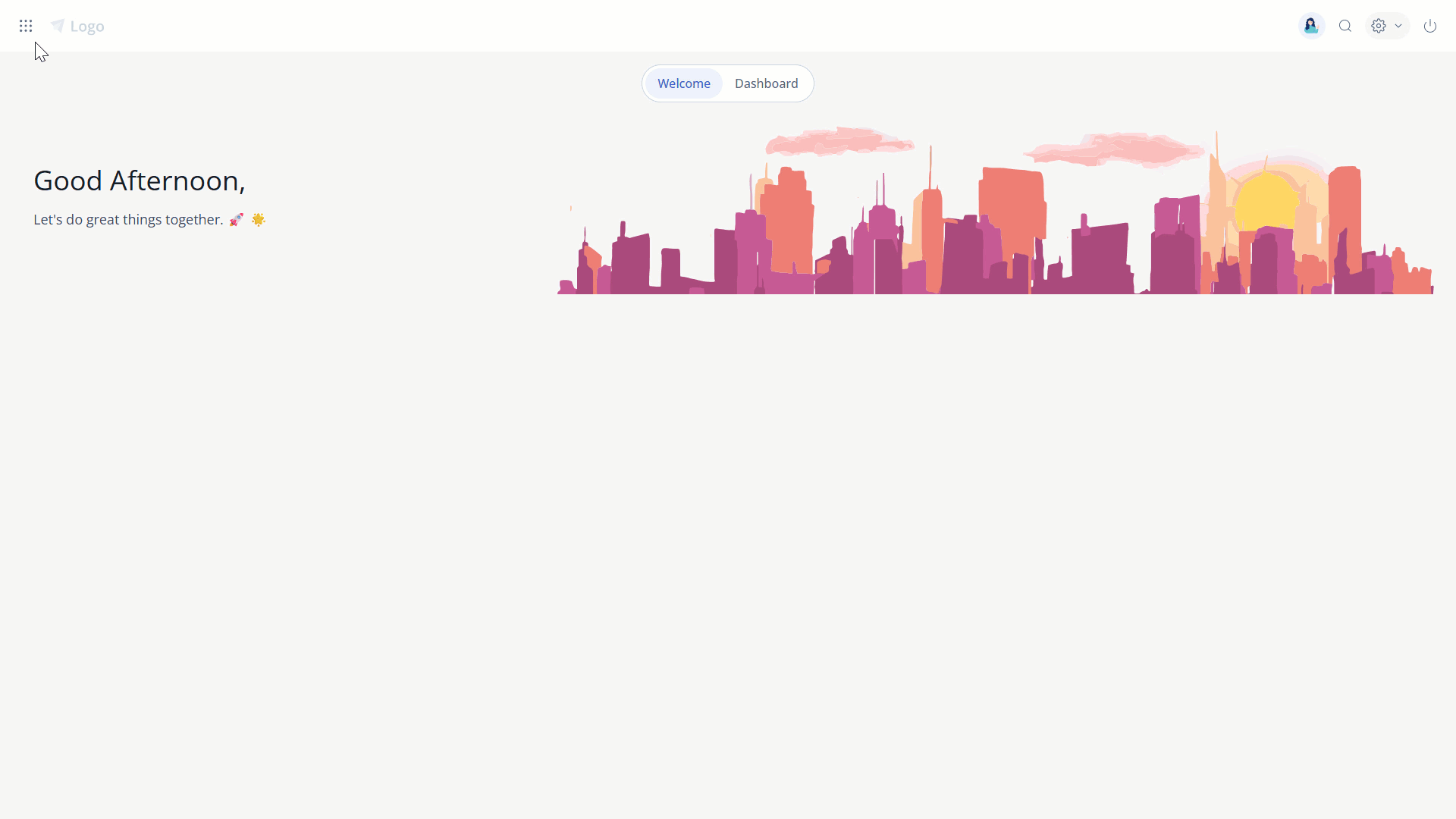
Click the Create option.
From the Category drop-down, select the required category, and add the required fields by selecting the checkboxes. Click here to download the list of fields that can be grouped (sheet 1) and pivoted (sheet 2).
Click Next. The Filter Criteria section opens.
Under the Quick Filter tab, choose the filter type and the corresponding field you want to apply. Your selected filters will appear in the Applied Filters section.
To create a custom category, click the Custom Filter tab.
From the Column Field drop-down, choose the required field.
Choose an appropriate Operator (such as =, ≠, >, <, etc.).
Enter the Value you want to filter by.
Use “AND” or “OR” to combine multiple conditions:
AND means all conditions must be true for a record to appear.
OR means that at least one condition must be true for a record to appear.
You can add more conditions within the same group using + Add Criteria, and link multiple groups together with AND/OR to build complex filters.
Once all filters are set, the report will only show data that matches the combined logic.
Click Next. The Select Report Type section opens.
Choose the type of report you want to generate. You can pick from the following options:
Table – Organize your data in a simple tabular format.
Pivot Table – Summarize, group, and categorize your data for deeper analysis.
Charts – Visualize your data using interactive charts and graphs.
Customize the chart as per your requirements and click Next.
Under the Details section, enter the Report Name, Description, and select the folder where you want to save the report.
Click Save. The report will be saved in the selected folder.
What are the different report types available in Advanced Analytics Hub?
There are three report types you can choose from:
Table – Displays data in a simple tabular format.
Pivot Table – Helps you group, summarize, and analyze data.
Charts – Visualize data using graphs for better insight.
What is the difference between Quick Filter and Custom Filter?
Quick Filter is used for applying simple filters quickly by selecting a filter type and field from the dropdown.
Custom Filter allows you to create more advanced, multi-condition filters using operators like =, ≠, >, <, and logical connectors like AND/OR. This is useful when you want precise control over which records are included.
Can I edit a report after saving it?
Yes, you can edit an existing report at any time.
On the Advanced Analytics Hub page, open the report, and click the Edit icon.
You can update the filters, layout, or visualization as needed.
Once done, click Save to apply your changes.
Can I download a report after creating it?
Yes, you can download any report after it's created.
Open the report in the Advanced Analytics Hub page.
Click the Download icon. The report will be downloaded in the available format (such as Excel or PDF), based on the report type.
Can I clone or duplicate an existing report?
Yes, you can easily clone a report if you want to create a similar one without starting from scratch.
Open the report, click the More Options (⋮) icon, and choose Clone.
Enter a new name and click Confirm.
You can then modify the copied version as needed and save it.
Can I export a chart or a pivot table?
Yes. Once your chart or pivot table is generated, click the Download icon to export the report. The downloaded file will contain your chart, pivot, or table as per your report type.
Can I delete an existing report?
Yes, you can delete a report if it's no longer needed.
Open the report, click the More Options (⋮) icon, and choose Delete.
Click Confirm and the report will be permanently removed.
Can I rearrange the order of fields in my report?
Yes, after selecting the fields in the first step, you can drag and reorder them to match the layout you want. This affects how the report is displayed or downloaded.
Can I discard a report while creating it?
Yes, you can discard a report at any point during creation. Simply click the Cancel button to exit without saving your changes.
Related articles:
Was this article helpful?
More resources:
▶ Video - Watch our how-to videos to learn more about greytHR.
📢 Product Update - Read about the product updates.