Download reports/data shared by PSPs
Updated in September- 2024 | Subscribe to watch greytHR how-to video
The DataShare Hub helps Payroll Service Providers (PSPs) to share output/reports with their customers. Customers can also download the reports from their admin portal.
The customers' Outputs page in the greytHR Admin portal enables you, as a PSP customer, to view and download the output uploaded by Payroll Service Providers (PSPs). The page displays the category cards using which the PSPs have uploaded the reports.
To view the Outputs page, navigate to DataShare Hub > Outputs.
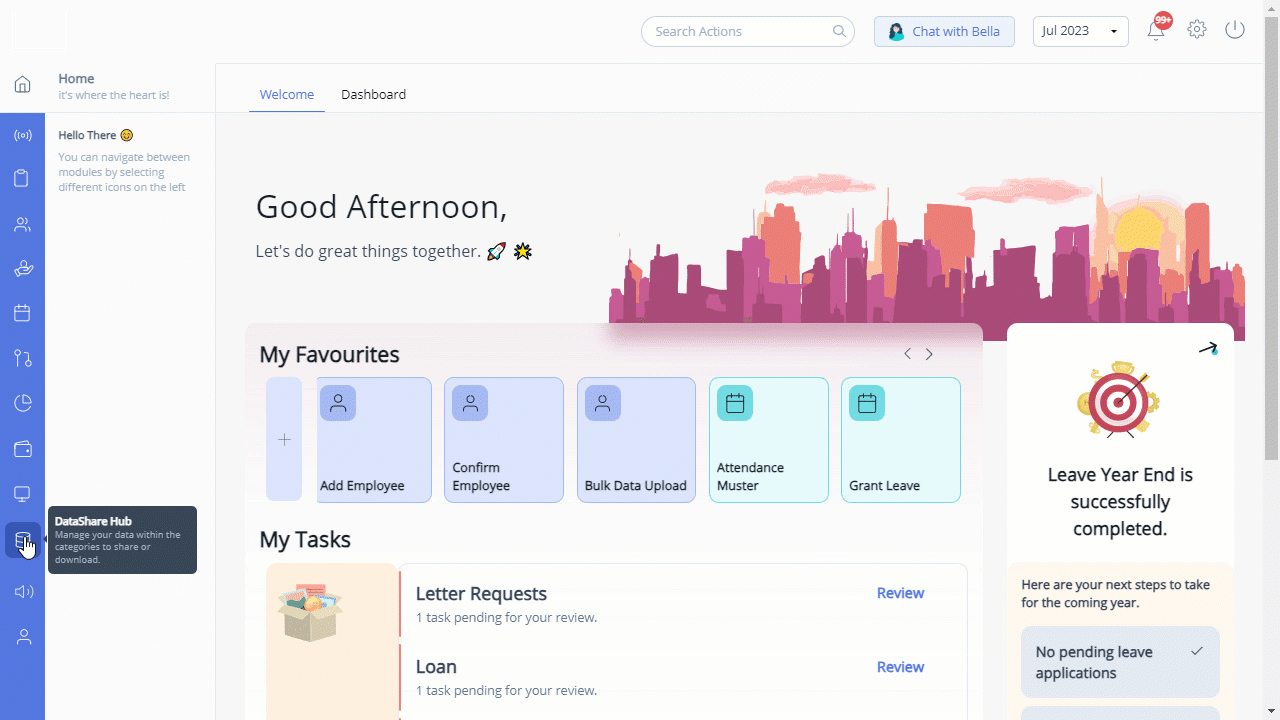
View and download the reports
To view and download the reports shared by PSPs, perform the following actions:
From the greytHR Admin portal, navigate to DataShare Hub > Outputs.
On the Outputs page, select the required card and click View More. The card opens and displays Assigned Users, Cut-off Date, File Uploaded, and Upload Status.
On the right side of the screen, click the Download All button to download all the output files uploaded by PSPs.
Note: You can also download the file from the Output page by clicking the Download All button available on the category card.
Other related links:
Was this article helpful?
More resources:
▶ Video - Watch our how-to videos to learn more about greytHR.
❓ FAQs - Solve your queries using FAQs.
📢 Product Update - Read about the product updates.