Secure your account with Multi-Factor Authentication (MFA)
Updated in July - 2025 | Subscribe to watch greytHR how-to video
As an admin, safeguarding your organization’s data and accounts is one of your most critical responsibilities. Relying on passwords alone is no longer enough — they can be guessed, stolen, or compromised in a breach.
With greytHR's Multi-Factor Authentication (MFA), you significantly reduce the risk of unauthorized access to sensitive information, even if a password is exposed. It helps protect not only individual accounts but also the integrity of your entire system.
Multi-Factor Authentication (MFA) is a security feature that requires you to verify your identity in more than one way before you can access an account or system.
Instead of just entering a password (something you know), you also have to provide:
Something you have, like a code sent to your phone or generated by an app.
Or something you are, like a fingerprint or face recognition.
For example, you log in with your password, then enter a one-time code from your phone. Only after both steps are completed can you access your account.
The Multi-Factor Authentication (MFA) can be enabled for admins using two channels – SMS and email. You can select both channels or either of them as per the requirements.
Once you enable Multi-Factor Authentication (MFA), you will receive a One-Time Password (OTP) on your chosen channel after entering your login credentials.
Enable Multi-Factor Authentication for admin
To enable the Multi-Factor Authentication (MFA), from your greytHR Admin portal, go to Settings > System Settings > Miscellaneous > Advanced Options.
Under the Section drop-down, enter Authentication.
To enable the Multi-Factor Authentication (MFA) for your admin account, select Enable Two Factor Authentication for Admin.
Select Enable Two Factor Authentication For Admin - Email Based Verification to receive the OTP via email.
Select Enable Two Factor Authentication For Admin - SMS Based Verification to receive the OTP via SMS.
Once done, click Save to apply the changes.
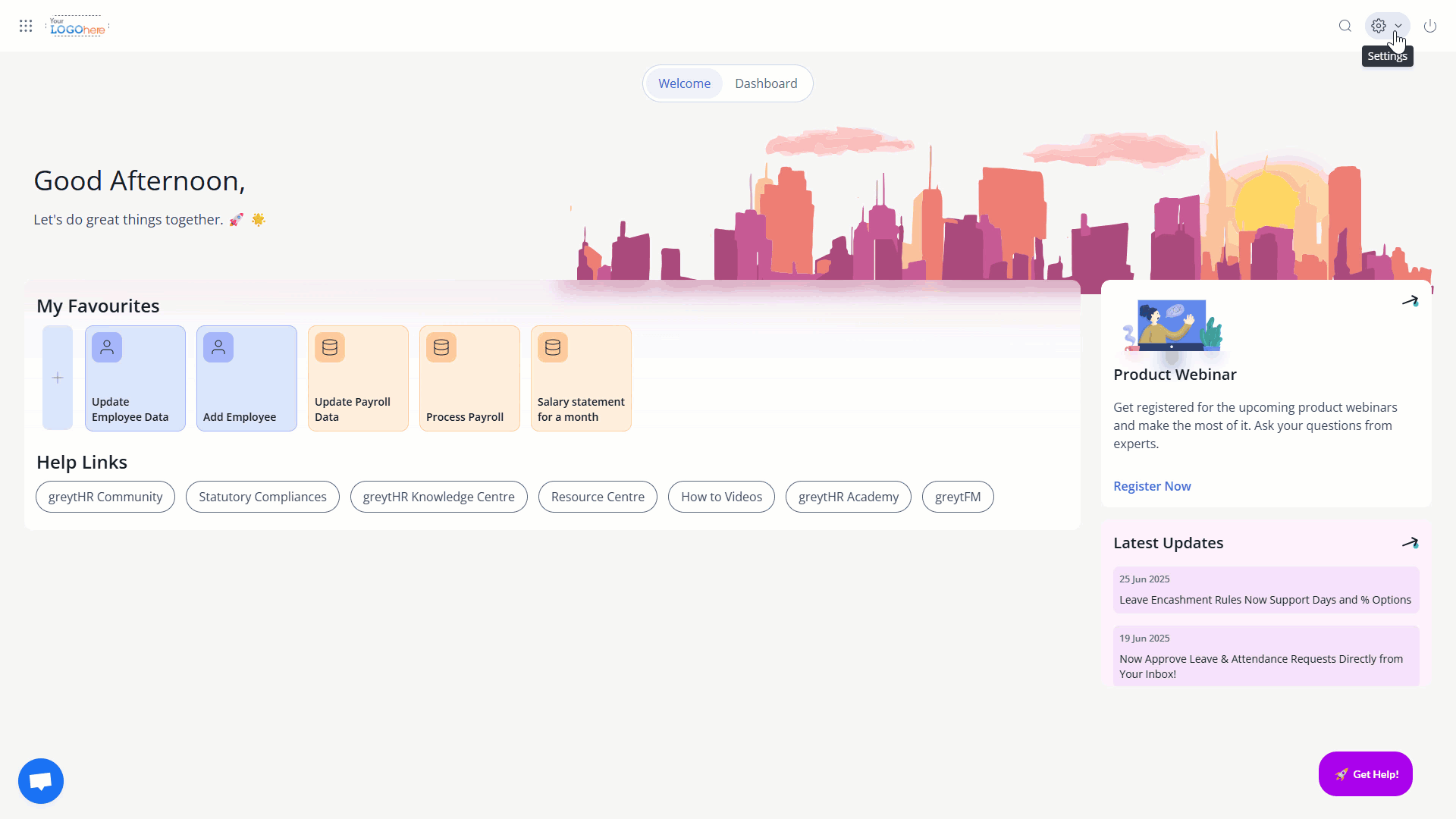
Note: If you have both Multi-Factor Authentication (MFA) and Open ID set up, the system will prioritize and use Open ID for logging in.
Log in to the greytHR using Multi-Factor Authentication
Once the Multi-Factor Authentication (MFA) feature is enabled, you can log in to greytHR using the login credentials and the One-Time Password (OTP) that you will receive on email or SMS.
Enter your Login ID, Password, and click Login.
Enter the 6-digit OTP.
Click Verify and log in to your account.
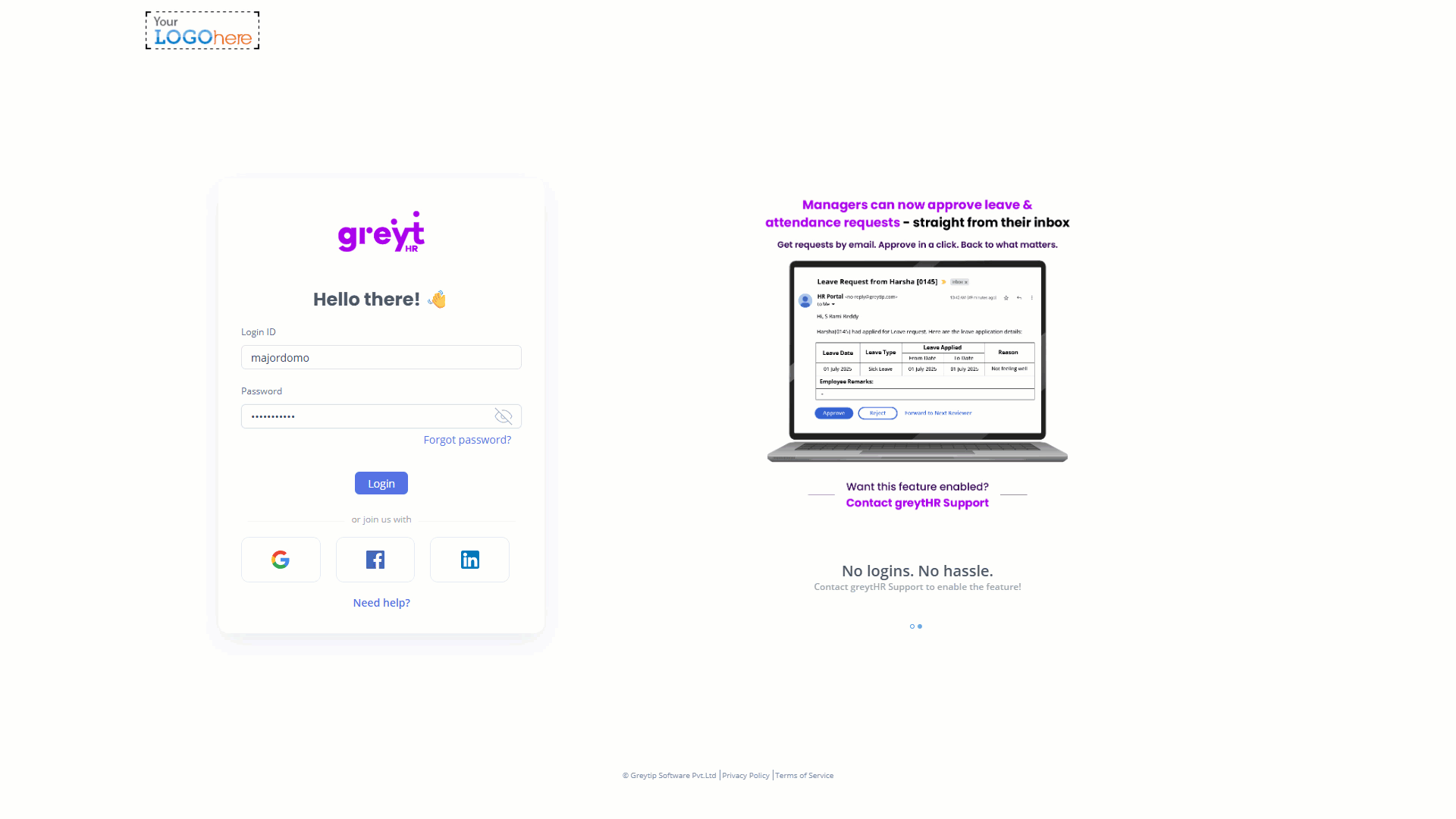
Note: If you have not received the code, click the Resend Code option.
Forgot Your Password? Here’s What to Do
If you forget your password, simply click the Forgot Password? button located on the login page.
You will be prompted to enter your Login ID, and select Send Link.
You will receive an email with a link to create a new password. After setting the new password, you’ll be redirected to the login page.
Use your Login ID, new password, and complete authentication to access your account.
Secure your account with Multi-Factor Authentication (MFA): Frequently Asked Questions
What is Multi-Factor Authentication (MFA)?
Multi-Factor Authentication (MFA) is a security feature that requires you to verify your identity in more than one way before accessing an account or system. Beyond just a password (something you know), it also requires something you have (like a code on your phone) or something you are (like a fingerprint).
Why is Multi-Factor Authentication important for my organization?
Multi-Factor Authentication is crucial because it significantly reduces the risk of unauthorized access to sensitive data and accounts, even if a password is compromised, thereby safeguarding your organization's entire system.
How does MFA work in practice with greytHR?
When MFA is enabled in greytHR, after you enter your login ID and password, you will be prompted to provide a second verification step. This typically involves entering a One-Time Password (OTP) that is sent to your registered email or phone number or both. You can only access your account after completing both steps.
What are the available channels for receiving the OTP in greytHR's MFA?
greytHR's MFA supports two channels for receiving the OTP: SMS (text message) and email.
You have the flexibility to enable both channels or choose either one based on your organization's requirements.
How do I enable Multi-Factor Authentication (MFA) for the admin account in greytHR?
To enable MFA for your admin account, from your greytHR Admin portal, go to Settings > System Settings > Miscellaneous > Advanced Options.
Under the Section drop-down, enter Authentication.
Select Enable Two Factor Authentication for Admin.
To receive OTP via email, select Enable Two Factor Authentication For Admin - Email Based Verification.
To receive OTP via SMS, select Enable Two Factor Authentication For Admin - SMS Based Verification.
Note: It is mandatory to select the required channel for the authentication.
Click Save to apply the changes.
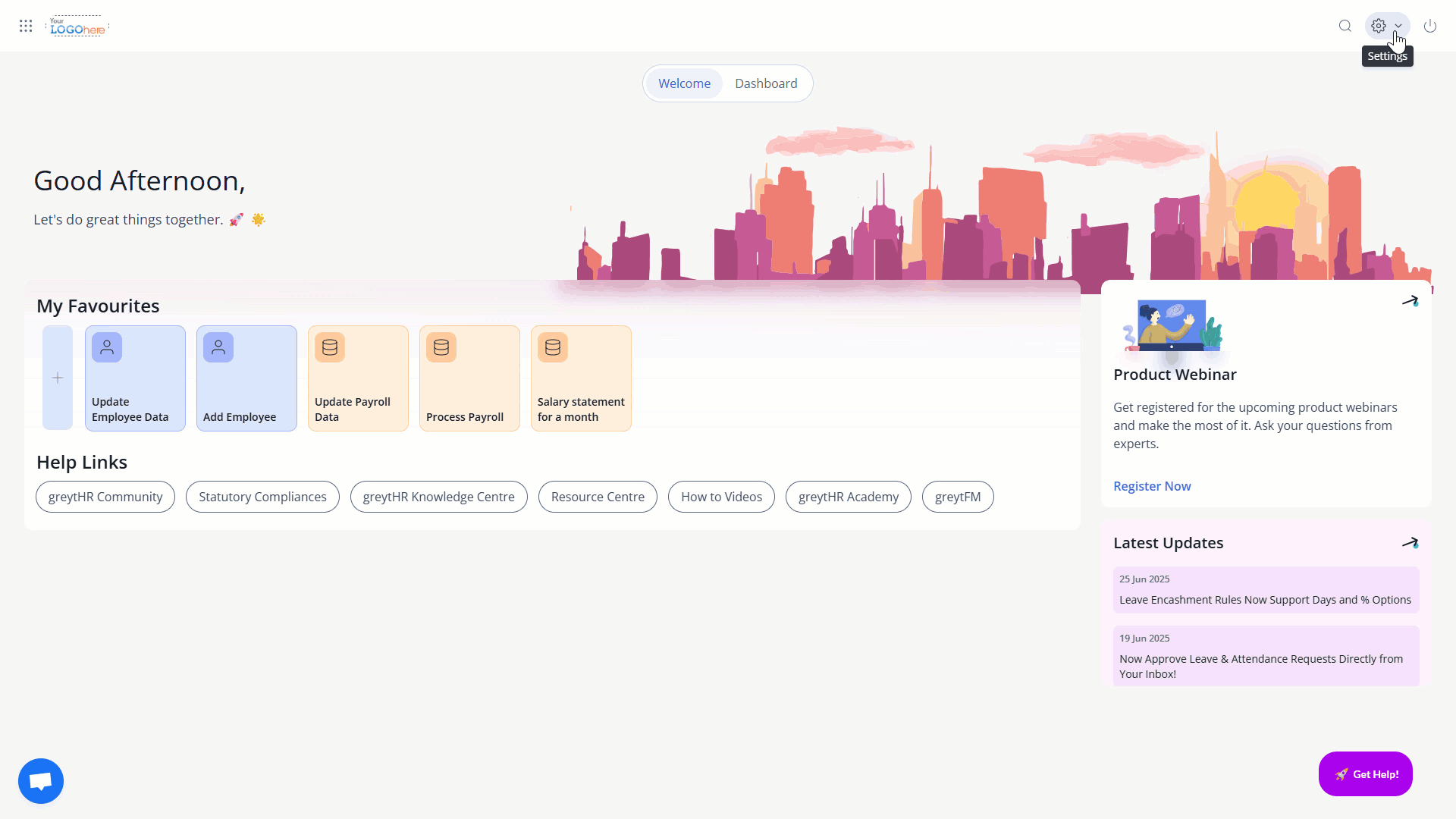
What is the login process for greytHR once MFA is enabled?
Once MFA is enabled:
Enter your Login ID and Password, and click Login.
You will then receive a 6-digit OTP on your chosen channel (email or SMS).
Enter the 6-digit OTP in the designated field.
Click Verify to log in to your account.
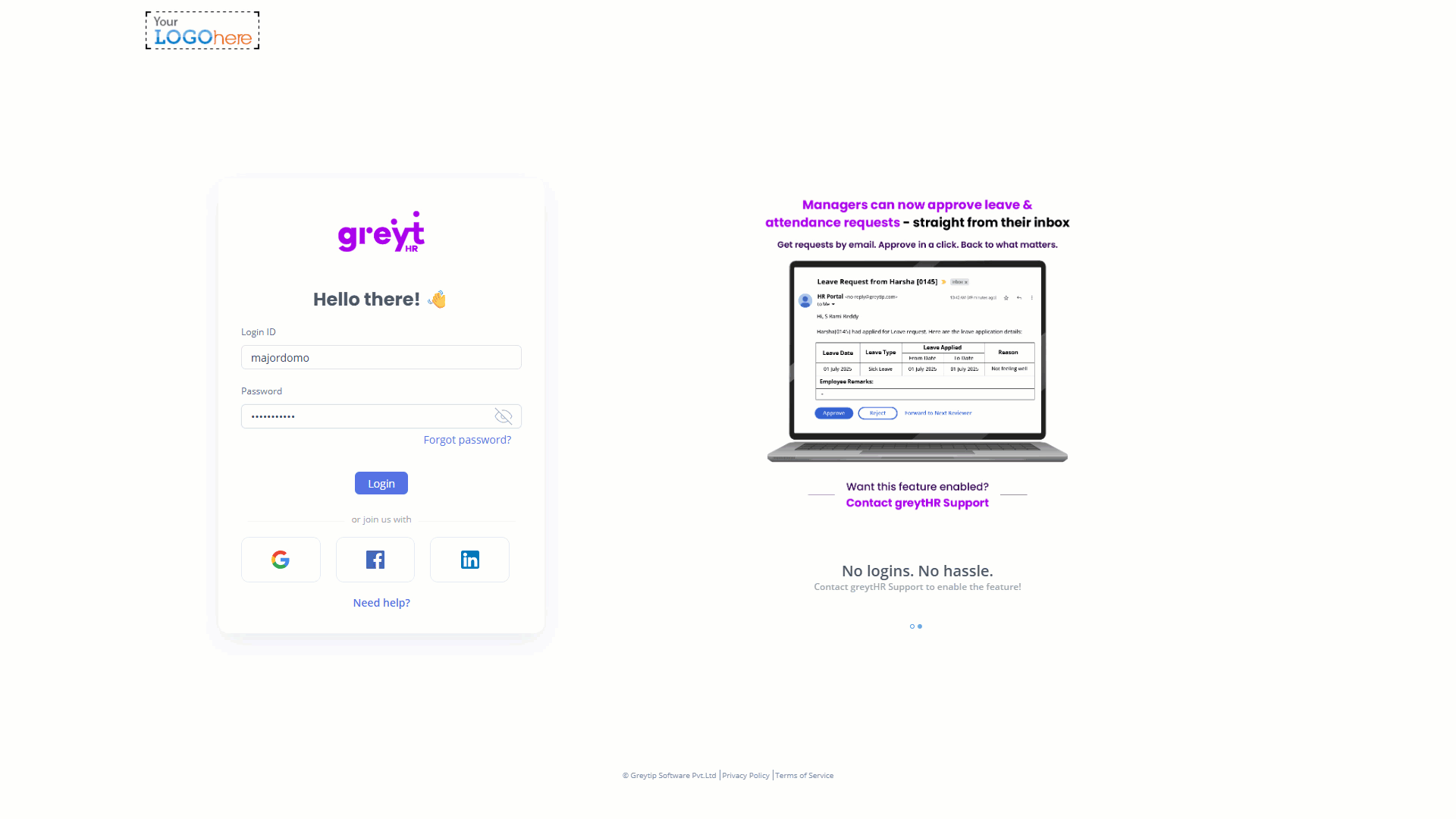
What if I don't receive the OTP during login?
If you have not received the code, look for and click the Resend Code option on the login screen.
What happens if both Multi-Factor Authentication (MFA) and Open ID are enabled?
If both Multi-Factor Authentication (MFA) and Open ID are set up for your account, the system will prioritize and automatically use Open ID for logging in.
What should I do if I forget my greytHR password?
If you forget your password, simply click the Forgot Password? button located on the login page.
You will be prompted to enter your Login ID, and select Send Link. You will receive an email with a link to create a new password.
After setting the new password, you’ll be redirected to the login page.
Use your Login ID, new password, and complete authentication to access your account.
Related articles:
Was this article helpful?
More resources:
▶ Video - Watch our how-to videos to learn more about greytHR.
📢 Product Update - Read about the product updates.