The New Menu in greytHR
Updated in March- 2025 | Subscribe to watch greytHR how-to video
As the year begins, navigating greytHR becomes easier, faster, and more intuitive with the introduction of the New Menu. 🚀 This new enhancement improves accessibility, reduces clutter, and makes switching between modules and access key tools easy.
Watch the video below to see the New Menu in action!
What’s changing?
📂 A clean, collapsible-style menu displaying all modules in an organized layout.
🖱️ Get better visual feedback when selecting options, making navigation smoother.
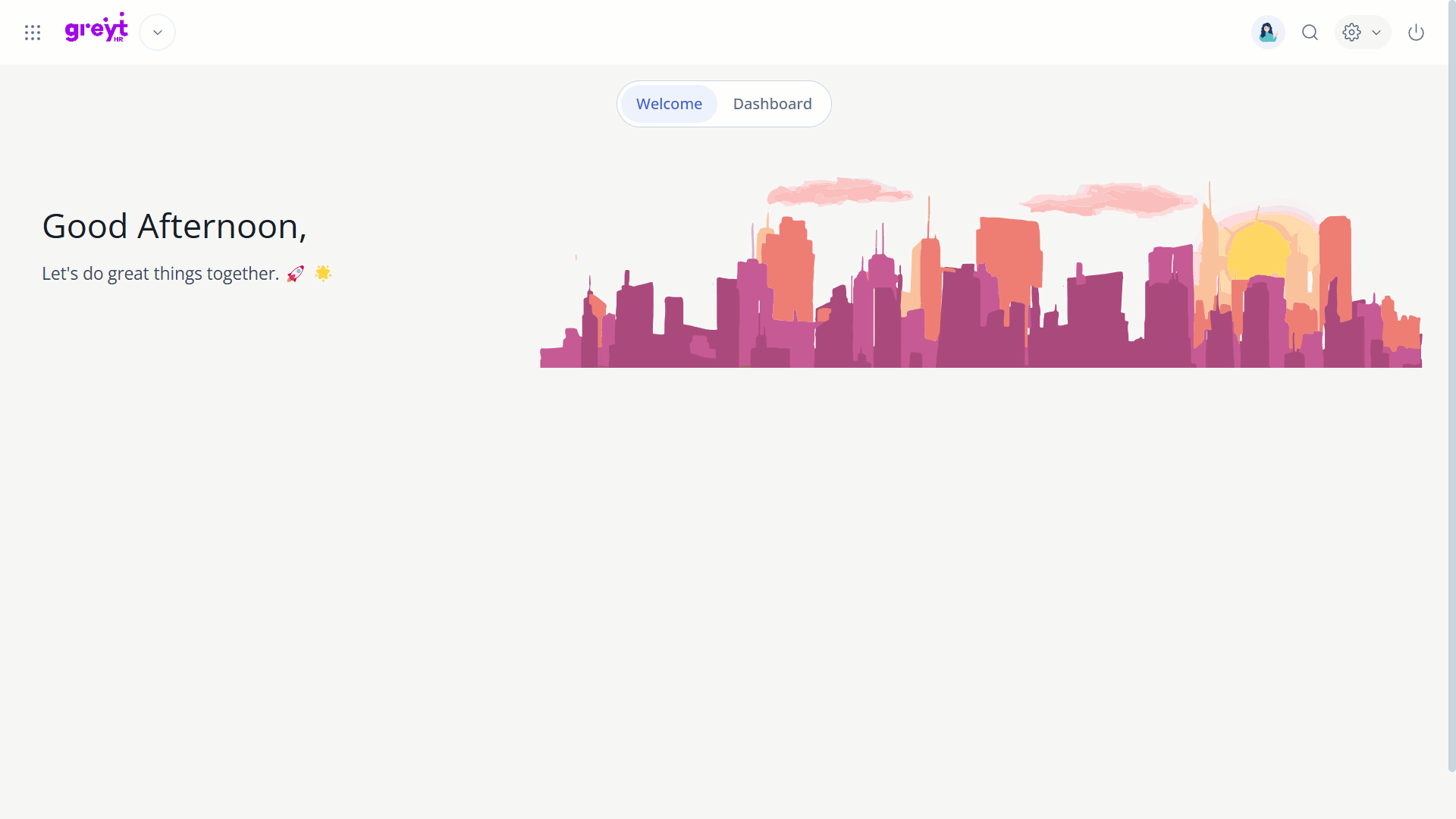
Where to find the New Menu?
The New Menu is located right beside the company logo at the top-left corner of the Home page. 📍
Hover over the 9 dots, choose the module you need, and you'll be taken to the respective page as usual.
Old vs. New Menu: How has navigation changed?
Old Menu: Previously, modules were listed vertically on the left side of your greytHR Admin portal. Accessing sub-sections required clicking through multiple levels.
New Menu: We have streamlined navigation! The old, vertical menu is now updated to a collapsible 9-dot icon next to your company logo. Hover over the 9 dots and it reveals the full list of the modules, making it faster and easier to find what you need.
When will I see the New Menu in my account?
After the New Menu is enabled for you, you'll receive an email notification and can find it next to your company logo on the home page.
How do I enable the New Menu?
You’ll receive an email notification when the New Menu is available for you, along with a confirmation once it’s enabled. 📩
Can I switch back to the old menu if the New Menu isn’t enabled?
No, once the New Menu is enabled, switching back to the old one won’t be possible. But don’t worry—if you don’t enable it right away, it will eventually become the default for everyone. Get started now and enjoy a smoother navigation experience! 🎯
Is the navigation changing with the New Menu?
No, everything remains the same—only the location and the vertical menu layout have been updated to a collapsible design right next to your company logo to enhance accessibility and usability. The hierarchy and structure of second and third-level menu pages stay unchanged.
To explore more, just hover over the 9 dots, select the module you need, and you’ll land on the respective page as usual. ✅
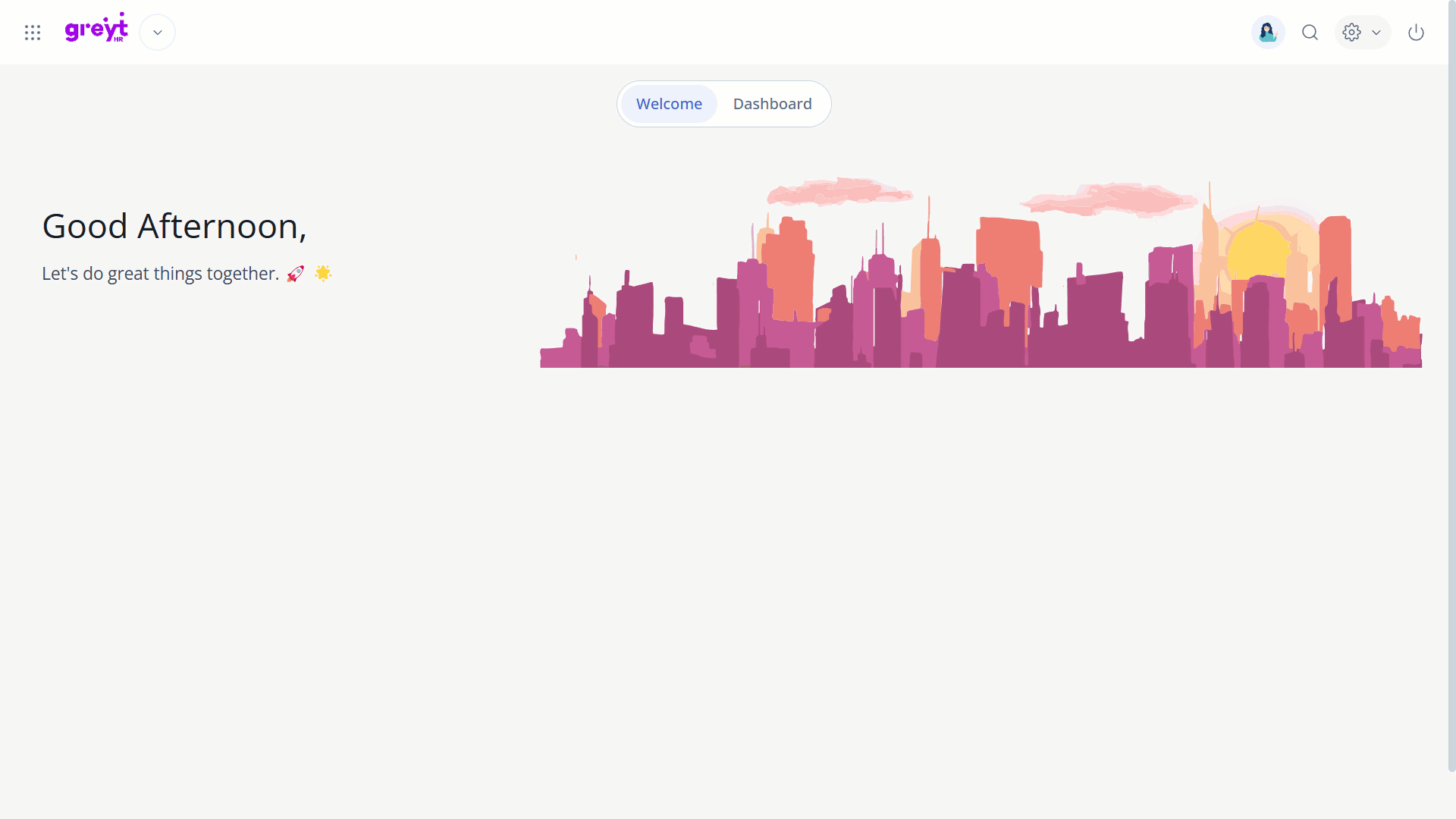
Other related links:
Was this article helpful?
More resources:
▶ Video - Watch our how-to videos to learn more about greytHR.
📢 Product Update - Read about the product updates.