Set up a team training request workflow with greytHR Request Hub
Updated in February - 2025 | Subscribe to watch greytHR how-to video
Employee training programs are crucial for skill development and improved performance. A structured training request process ensures that employees receive the necessary training to improve their performance, contribute to organizational goals, and stay updated with industry trends.
The greytHR Request Hub streamlines the training request process, allowing you as a manager to easily initiate requests for your team members. through a dedicated feature, reducing manual processes and ensuring faster approvals and scheduling.
Scenario
Managing training requirements involves identifying the necessary training programs, coordinating approvals, scheduling sessions, and tracking completion. This process can be challenging for HR and department heads when done manually, leading to delays and inefficiencies.
Parties involved
Manager (Nominator): Submits training requests.
HR/Training Team (Reviewer): Reviews, approves, and coordinates training programs.
Employee (Nominee): Participates in training.
Set up a training requirement request workflow policy
As admins, you can configure customized employee training requirement request workflows within the Request Hub.
To set up the workflow:
From the greytHR Admin portal, go to Workflow > Setup > Workflow Levels.
1. General Settings
Click Add Workflow Levels.
Under General Settings:
Select the Workflow Type as Request Hub.
Enter the Policy Name as Employee Training Requirement Policy and provide Policy Description.
Select the Request Type as Employee Training Requirement.
Note: You can click the Edit icon to add or modify request types according to your company’s requirements.
Choose the desired Employee Filter.
Click Save Policy and Next to proceed to the Workflow Levels settings.
2. Configure Workflow Levels
Select the Workflow Initiator as Manager.
Click Add Task to create a task list for the initiator. Tasks may include:
Defining training objectives.
Suggesting training methodologies
Click Add Form to create a customized form for the reviewer.
Click Save.
Select the Make Attachments Mandatory for Reviewer checkbox if applicable.
Click Save to finalize the task creation.
Similarly, you can create a task list for the selected reviewer.
Click Add Task. Tasks may include:
Select a training program.
Set preferred training date(s).
Add budget approval (if applicable).
Note: Repeat the steps to add more tasks for reviewers.
Select the required number of Levels (1 Level/2 Levels/3 Levels/4 Levels/5 Levels).
Select Application Actions based on your requirements. Available actions for reviewers include:
Approve & Forward: Approve the request and forward it to the next reviewer (available when multiple reviewers exist).
Reject: Reject the request (available for all reviewer levels).
Auto-forward Due Days: Specify the number of days after which, if no action is taken by the reviewer, the task automatically moves to the next-level reviewer.
Click Next to proceed to Workflow Policy settings.
3. Workflow Policy Settings
Select the Escalation Duration and Escalation Point. If the final reviewer does not take action within the specified duration, the request escalates to the designated escalation point.
Enable Initiator Actions, such as:
Initiator can reopen the workflow.
Enable auto-close based on your requirements.
Info: If you enable auto-close, define the auto-close duration. The system calculates the duration from the request initiation date.
4. Review and Submit
Click Review and Submit to finalize and create the workflow policy for training requirement request activities.
5. Activate the policy
After creating a Request Hub policy, you need to activate it to reflect in the greytHR ESS portal. Click the Activate button on the policy card and choose the required date.
You cannot edit the policy after activation, but you can delete it by clicking Delete. The request also gets deleted from the greytHR ESS portal.
After creating a workflow for training requirements, managers can initiate requests using Request Hub.
How managers can request for training requirement
As a manager, you can initiate the Employee Training Requirement requests for your team members from the greytHR ESS portal by navigating to Request Hub.
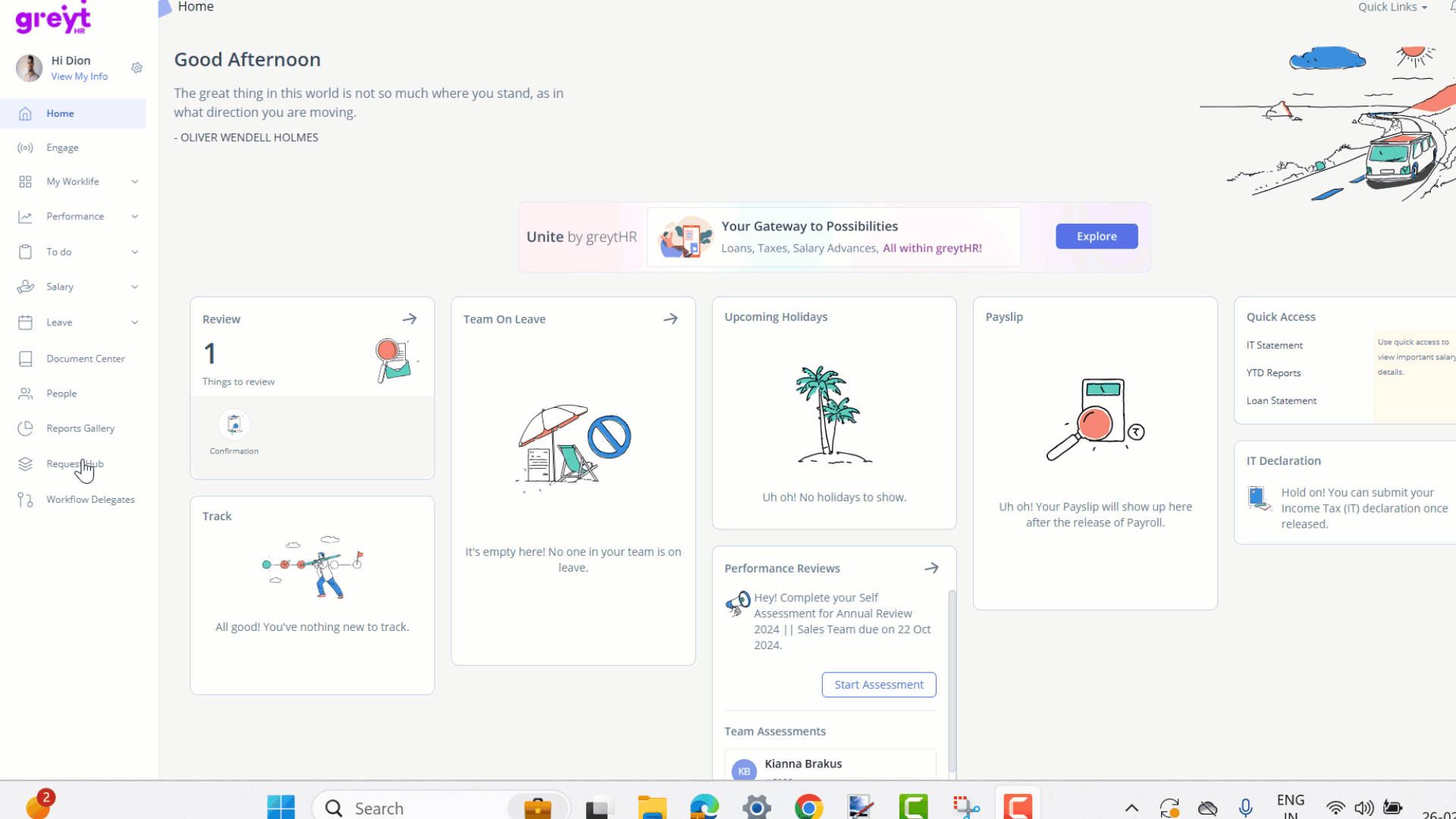
Select the Request type and the name of the team member.
Add Remarks, and set the Priority Level.
Note: To raise requests for multiple team members, you can select the team members from the Request For dropdown. The system raises separate requests for each selected team member.Add a CC if you want to notify another department or reviewer.
Complete the task, fill out the form, Mark as Completed, and save the changes.
Click Submit.
Note: Once submitted, you can track the request under the Pending tab.
Once the manager submits the training requirement request, it is sent to the designated reviewers (such as the HR or training team) for approval.
How reviewers take action on suggestions
As an admin, you can review and act on a manager's Employee Training Requirement request from the greytHR Admin portal. Go to the My Tasks section on the Home page and select Request Hub.
Select the required request and click View Details.
On the Review Request page, complete the assigned task if any, fill out the form, Mark as Completed, and click Save Changes.
Note: You can view the previous actions under the Event Timeline section.Click Accept/Reject.
This structured process ensures that all training requirements are managed efficiently, enabling employees to receive timely and relevant training to support their professional growth.