Set up maternity leave workflow policy using greytHR Request Hub
Updated in February - 2025 | Subscribe to watch greytHR how-to video
Maternity leave is an important employee benefit. It gives mothers time to prepare for childbirth. It also helps them recover after delivery. This leave supports the well-being of both mother and child and promotes a better work-life balance.
The greytHR Request Hub simplifies maternity leave management by providing a structured, policy-compliant process.
It empowers employees to submit requests effortlessly through customizable forms, ensuring all required details are collected upfront. For companies, it automates tracking and approval workflows, reducing manual effort.
Scenario
Managing maternity leave requests involves handling the collection of details such as personal data, backup plans, collection of specific documents, and reviewing eligibility. This process can be challenging for HR admins, especially when it includes verifying supporting documents, coordinating approvals, and updating leave records.
Parties involved
Employee (request initiator)
Reporting Manager (approval for operational planning)
Set up a maternity leave workflow policy
As admins, you can configure customized maternity leave workflows within the Request Hub.
To set up the workflow:
From the greytHR Admin portal, go to Workflow > Setup > Workflow Levels.
1. General settings
Click Add Workflow Levels.
Under General Settings
Select the Workflow Type as Request Hub.
Enter the Policy Name as Maternity Leave Request Workflow Policy and provide Policy Description.
Select the Request Type as Maternity Leave Request.
Note: You can click the Edit icon to add/edit the request types as per your company’s requirements.Choose the desired Employee Filter.
Click Save Policy and Next to proceed to the Workflow Levels settings.
2. Configure workflow levels
Select the Workflow Initiator as an Employee.
Click Add Task to create a task list for the initiator. Tasks may include
Submit leave details.
Submit backup details.
Click Add Form to create a customized form for the reviewer.
Click Save.
Select the Make Attachments Mandatory for Reviewer checkbox if applicable.
Click Save to finalize the task creation.
Similarly, you can create a task list for the selected reviewer. Click Add Task. Tasks may include:
Verifying request details.
Verifying eligibility.
Note: Repeat these steps to add more tasks for reviewers.
Select the required number of Levels (1 Level/2 Levels/3 Levels/4 Levels/5 Levels).
Select Application Actions based on your requirements.
Available actions for reviewers include:
Approve & Forward: Approve the request and forward it to the next reviewer (available when multiple reviewers exist).
Reject: Reject the request (available for all reviewer levels).
Auto-forward Due Days: Specify the number of days after which, if the reviewer does not take action, the task automatically moves to the next-level reviewer.
Click Next to proceed to Workflow Policy Settings.
3. Workflow policy settings
Select the Escalation Duration and Escalation Point. If the final reviewer does not take action within the specified duration, the request escalates to the designated escalation point.
Enable Initiator Actions, such as:
Initiator can reopen the workflow.
Enable auto-close based on your requirements.
4. Review and submit
Click Review and Submit to finalize and create the workflow policy for request hub activities.
5. Activate the policy
After creating a Request Hub policy, you need to activate it to reflect in the greytHR ESS portal. Click the Activate button on the policy card and choose the required date.
You cannot edit the policy after activation, but you can delete it by clicking Delete. The request also gets deleted from the greytHR ESS portal.
After creating a workflow for maternity leave, employees can initiate or raise requests.
How employees can request for maternity leave
The employees can initiate maternity leave requests from the greytHR ESS portal by navigating to Request Hub.
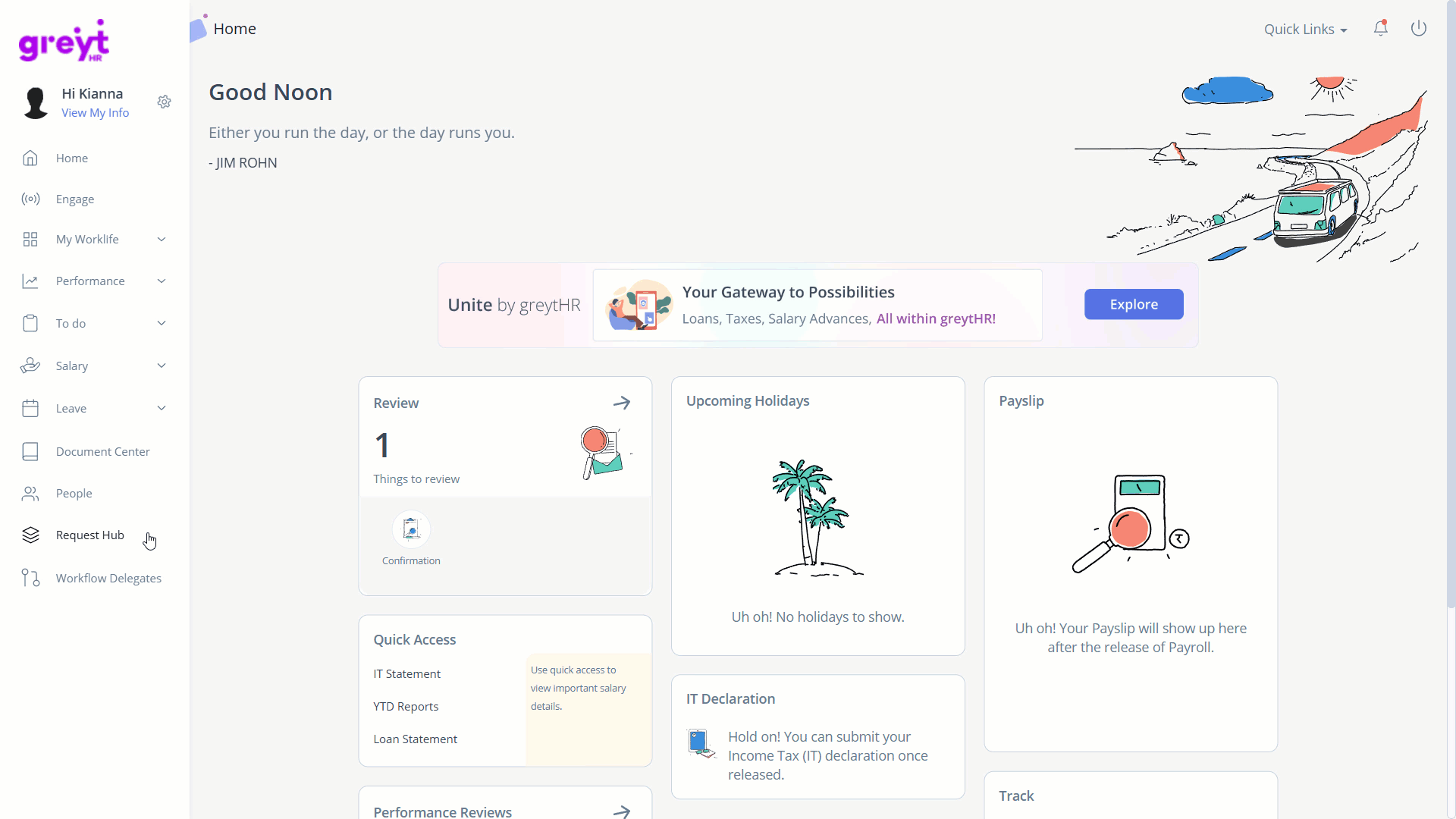
Select the Request type as Maternity Leave Request, add Remarks, and set the Priority Level.
Add Remarks and set the Priority Level.
Add a CC if you want to notify another employee.
Complete the task, fill out the form, Mark as Completed, and save the changes.
Click Submit.
Once the employee initiates the maternity leave request, it is sent to the designated reviewers, (such as managers, or HR admins) for approval.
How reviewers take action on suggestions
To review and take action on a team member's request, log in to the greytHR ESS portal, and go to To Do > Review.

Click Request Hub.
Select the required team member’s Maternity Leave request and click View Details.
On the Review Request page, complete the assigned task, if any.
Note: You can view the previous actions under the Event Timeline section.Click Accept/Reject.