Manage notifications for greytHR mobile app
Updated in November - 2024 | Subscribe to watch greytHR how-to video
Mobile app notifications are brief messages, reminders, or alerts sent from an app to a user's mobile device. These alerts provide timely updates or information directly to an employee which are also known as Push Notifications.
Employers (HR Admins) often send short messages or instant alerts to their employees' mobile devices through notifications.
Mobile app notifications help highlight important updates on the greytHR app that need quick action, such as applying for leave, approving or rejecting leave, regularizing attendance, and viewing payslips. As an admin, you can turn these notifications on or off from the Event Notification page.
Requirements for sending notifications to employees on greytHR mobile app
As an admin, to ensure messages and updates come through smoothly, make sure your employees follow these steps on the greytHR mobile app:
The employee must be logged in to only one device, as notifications are sent to the most recently logged-in device.
The employee must be logged in to the greytHR mobile app.
The employee must enable greytHR notifications in their device settings.
The employee's notification services must function correctly to avoid delayed or missed notifications.
Employees must manually enable the notifications from their mobile settings.
List of events admins can enable notifications for on greytHR mobile app
Enable mobile app notifications for an event type
There can also be situations when you want to enable mobile notifications for certain events. To do this, from the greytHR Admin login, go to System Settings > Miscellaneous > Event Notification.
Click Add Event Notification.
Select the Modules, Event Type, and Received By.
Select Send notification when event occurs (instantly) and then the Mobile Notification tab to Enable Notification.
Customize the Subject, select the required employees, and Save Settings to enable.
Disable mobile app notifications for an event type
greytHR sends a limited set of notifications for events such as Leave Apply, Leave Forward, Apply Regularization, and Leave Approved. An employee gets these notifications by default. You can also disable notifications for certain event types.
To do this, from the greytHR Admin login, go to Settings > System Settings > Miscellaneous > Event Notification.
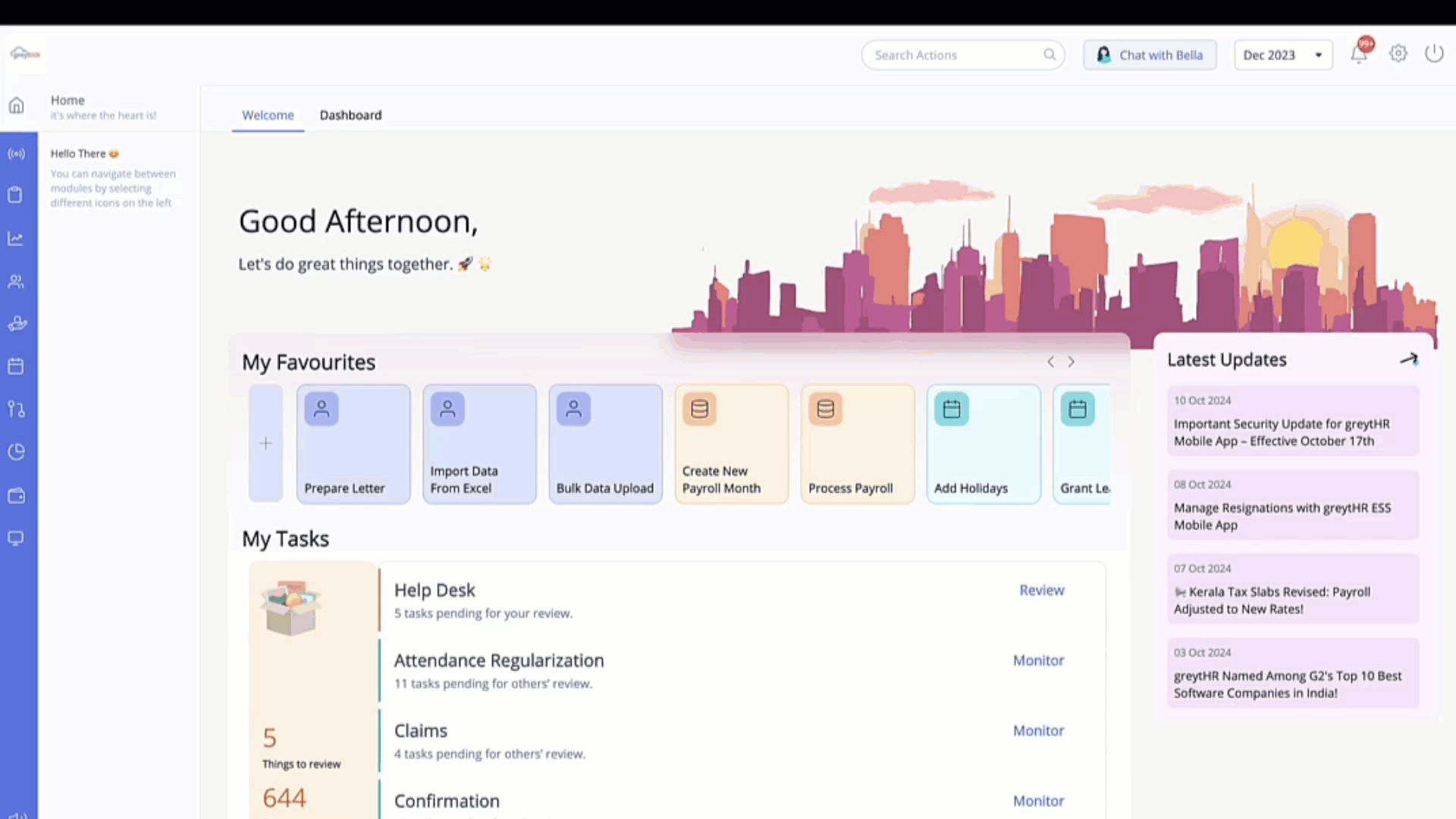
Select the Event Type and click Edit.
Select the Mobile Notification tab and deselect Enable Notification.
Select the required employees and Save Settings to disable.
Other related links:
Was this article helpful?
More resources:
▶ Video - Watch our how-to videos to learn more about greytHR.
❓ FAQs - Solve your queries using FAQs.
📢 Product Update - Read about the product updates.