Fast-track your performance management setup with greytHR's PMS Library
Updated in November - 2025 | Subscribe to watch greytHR how-to video
Every time a new performance cycle begins, admins and managers have to manually set up goals, reviews, and feedback questions from scratch. It’s a repetitive task that takes up a lot of time and often leads to inconsistencies in how employees are evaluated.
greytHR now brings you the PMS Library—a central repository in the Performance Management System. As an admin, you can quickly choose pre-configured goals, review category questionnaires, and 360° feedback templates while setting up a new cycle. No more repetitive work—just faster setup and consistent employee evaluations.
Enable PMS Library in greytHR
To enable the PMS Library, from your greytHR Admin portal, go to Settings > User Administration > User > User Roles.
Select the admin user card and click the Edit icon.
From the Category dropdown, choose PMS Library. A list of feature codes will appear.
Select both Read Access and Write Access, then save the changes.
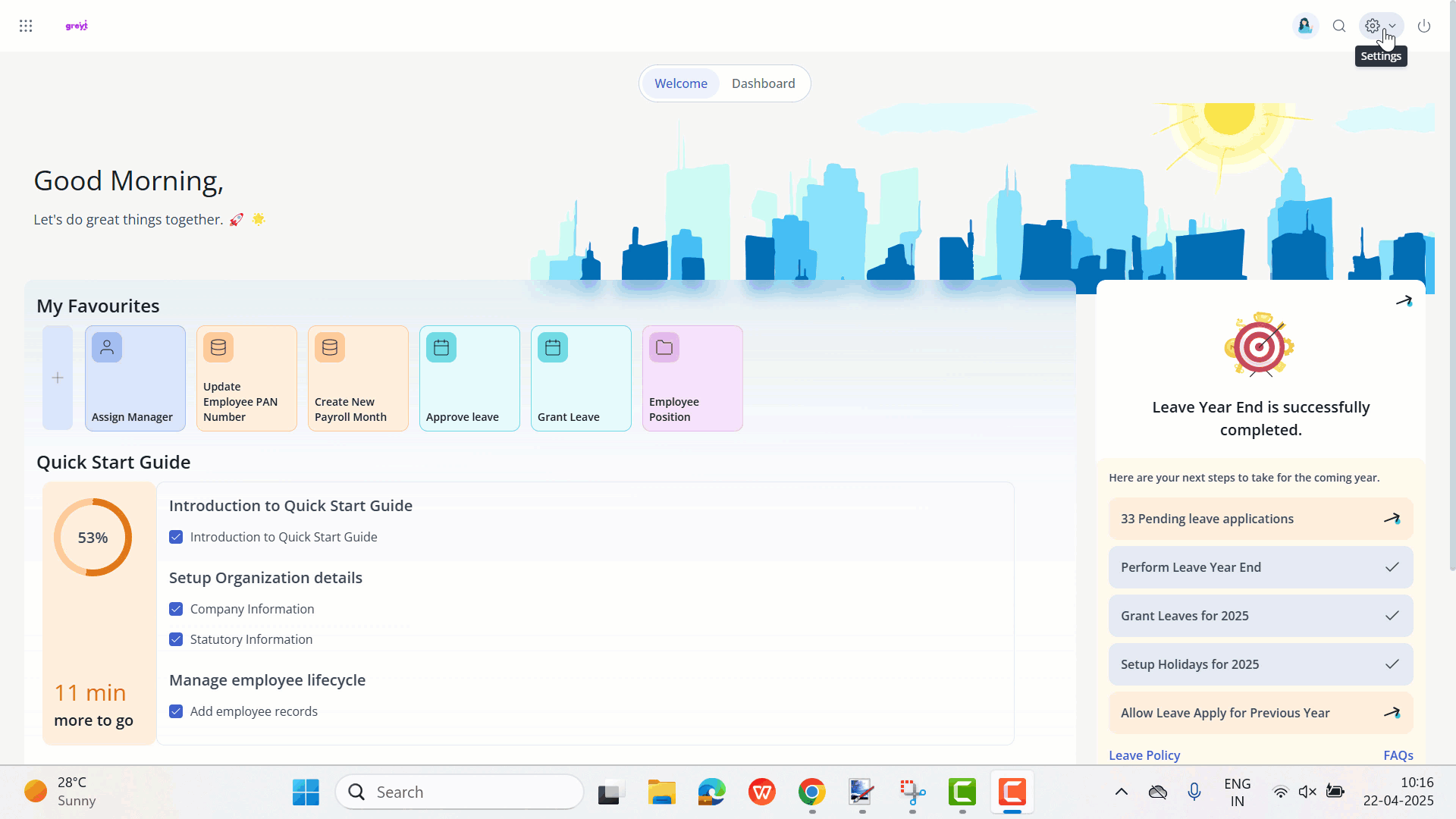
Based on your organisation’s requirements, you can enable access for:
View Goal Plan Library
View Review Library
View Feedback 360 Library
Similarly, for employees and managers, you can select the respective card and enable the PMS Library feature.
Note: Employees and managers can have access to the View Goal Plan Library only.
Additionally, to upload goal groups and 360 feedback questionnaires in bulk, from the Category dropdown, choose Excel Importers V2. Select both Read Access and Write Access for the 360 Feedback Library and the Goals Library.
Based on the feature code enabled for your account, you can use the PMS Library for:
Goals Library – Create and manage reusable goal groups for different teams and cycles.
Reviews Library– Set up consistent review category questionnaires for each performance cycle.
360° Feedback Library – Use ready-made feedback question sets for smoother 360° evaluations.
Goals Library
The Goals Library in greytHR is a centralized space to create, manage, and reuse goal groups across teams and performance cycles. You can define goals and milestones, assign them to employee groups, eliminating the need to create goals manually.
Create a goal group in greytHR
To create the goal group, from the greytHR Admin portal, hover over the 9 dots and go to Performance Management > Library.
Under the Goals tab, click Create. The Create Goal Group form appears.
Give a name for the goal group, select the employee group and click Create.
Under Select Category select the required category from the dropdown list.
Add the Goals and Milestones.
Note: You can add more goals by clicking + Add Goal.
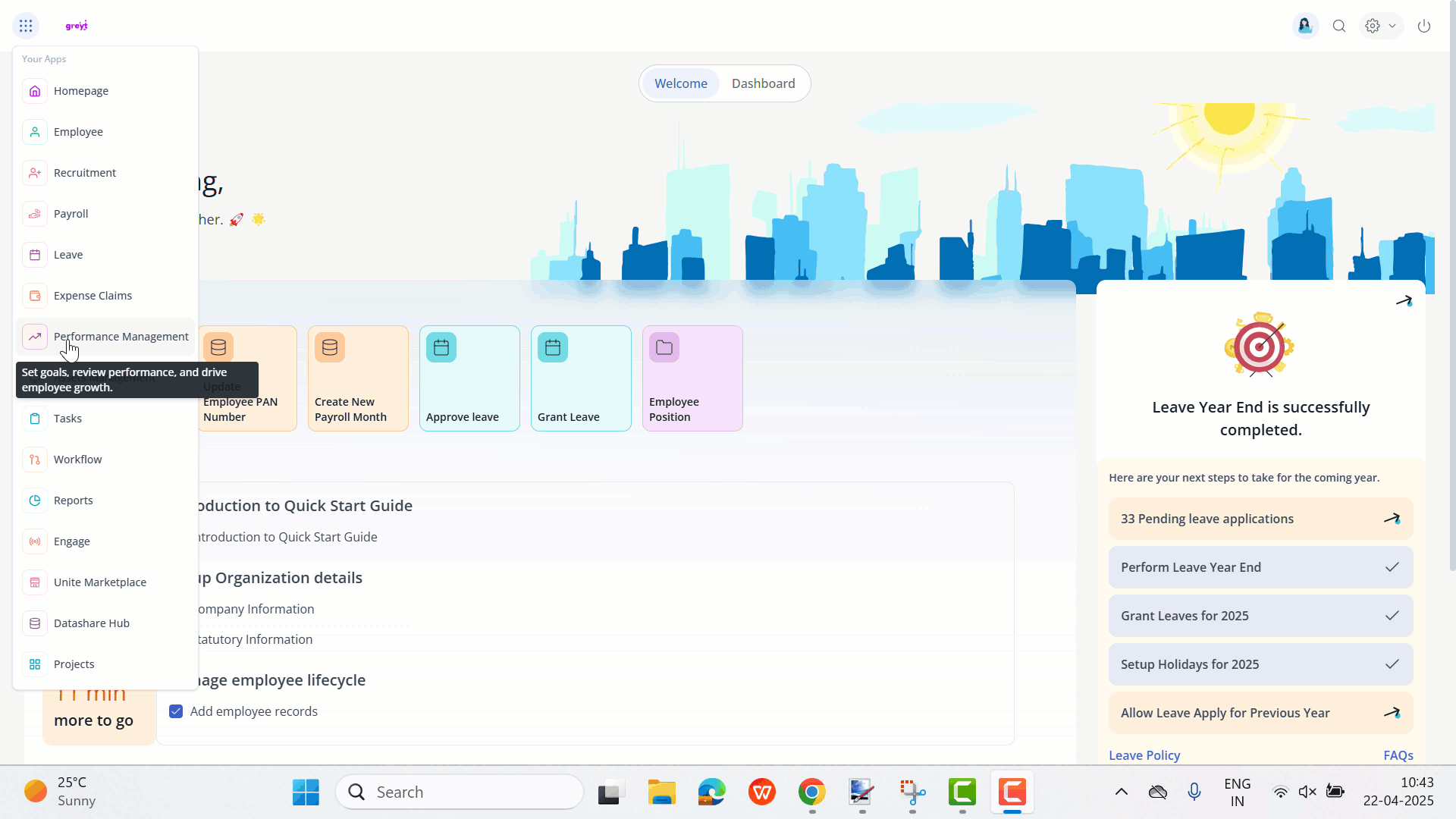
Note: Each goal group must include at least one goal.
Info: You can also add multiple goal groups in bulk using the Import option. Select Goals Library, Download the sample file, fill in the required data, and upload it to complete the process.
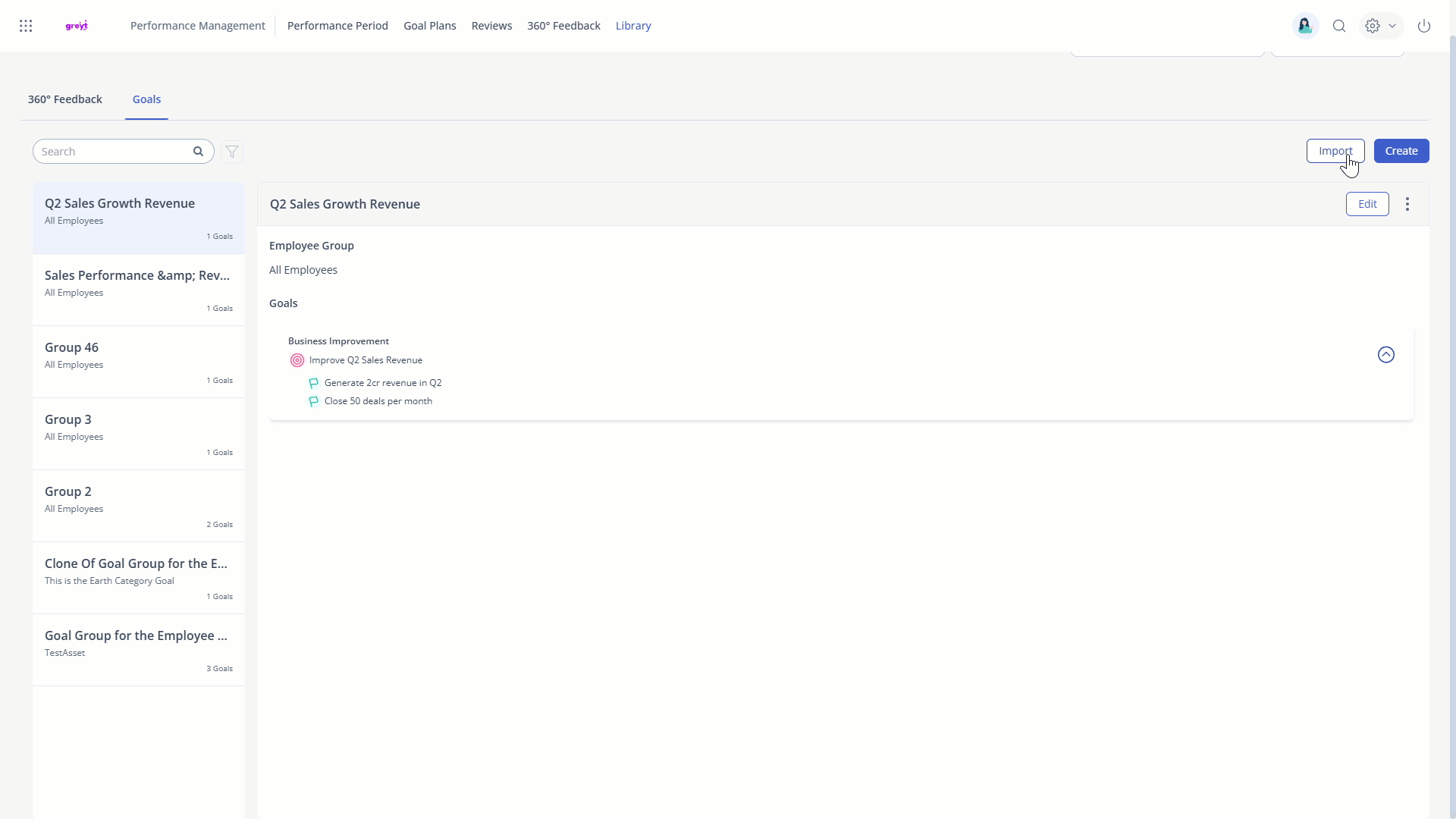
Additionally, greytHR offers a sample goal group to help you get started quickly. You can clone it, select the relevant goals using checkboxes, assign them to an employee group, and give the group a name, making the setup simple and efficient.
Assign goals to employees from the Goals Library in greytHR
To assign goals to the employees from the goal group, start by selecting a goal plan and choosing the employees. Click Add Goal, then use the + Add option to pick a goal group. You can also expand the group to select individual goals if needed.
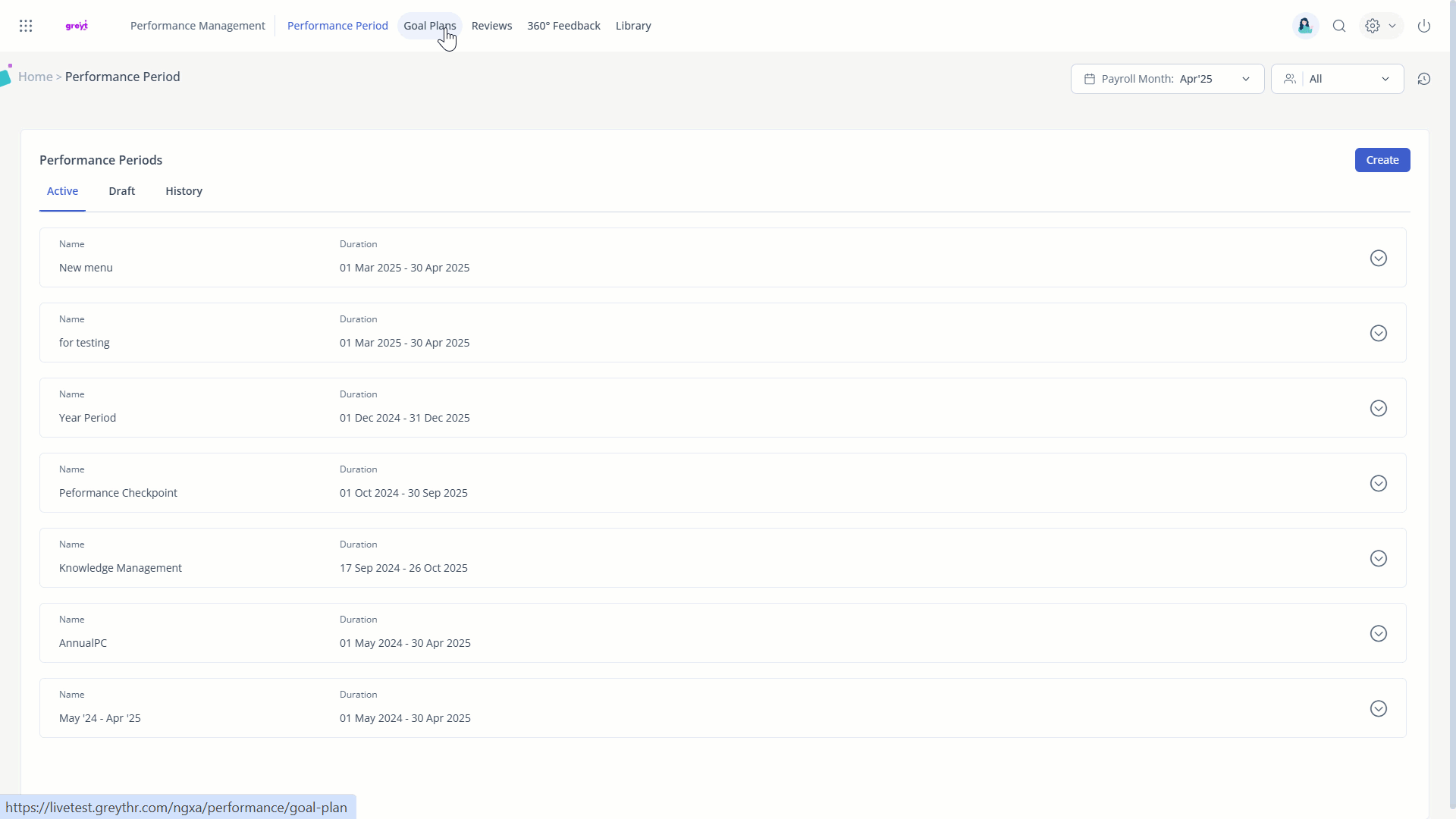
Note: While creating goals, you can use goal groups from the Goals Library instead of manually entering goals.
As an admin, you have the option to edit, delete, or clone a goal group created in Goals Library.
Edit a goal group in greytHR
To edit a goal group, click on the Edit option, and the entire goal group becomes editable, and you can make the necessary changes.
You can also edit an individual goal as per your requirement.
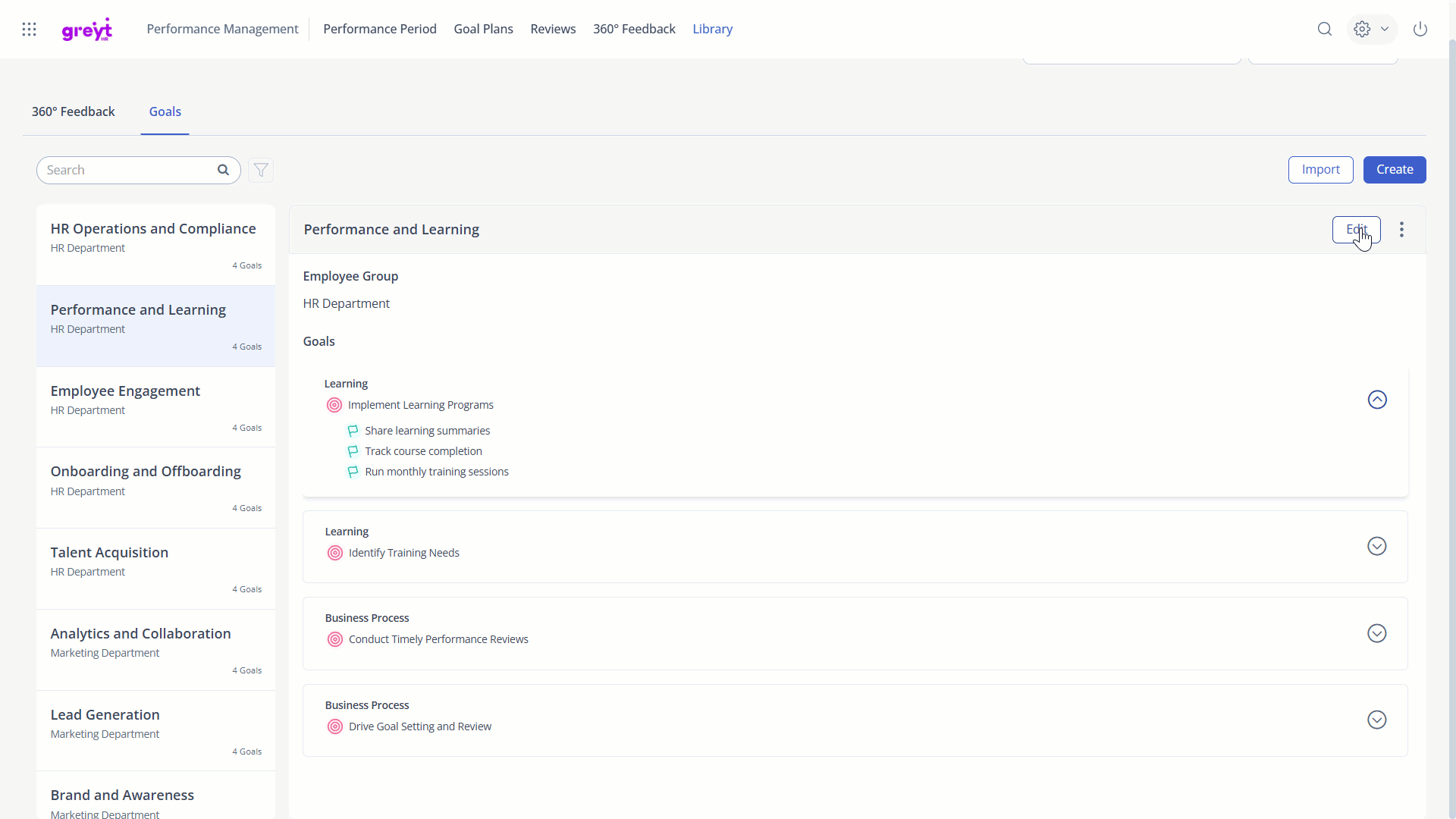
Clone a goal group in greytHR
To clone a goal group, click on the three vertical dots (⋮) and select Clone. The entire goal group will be cloned and will appear as a separate goal group.
You can also clone an individual goal as per your requirement. Click Edit and then select the three vertical dots (⋮) next to a goal > Clone.
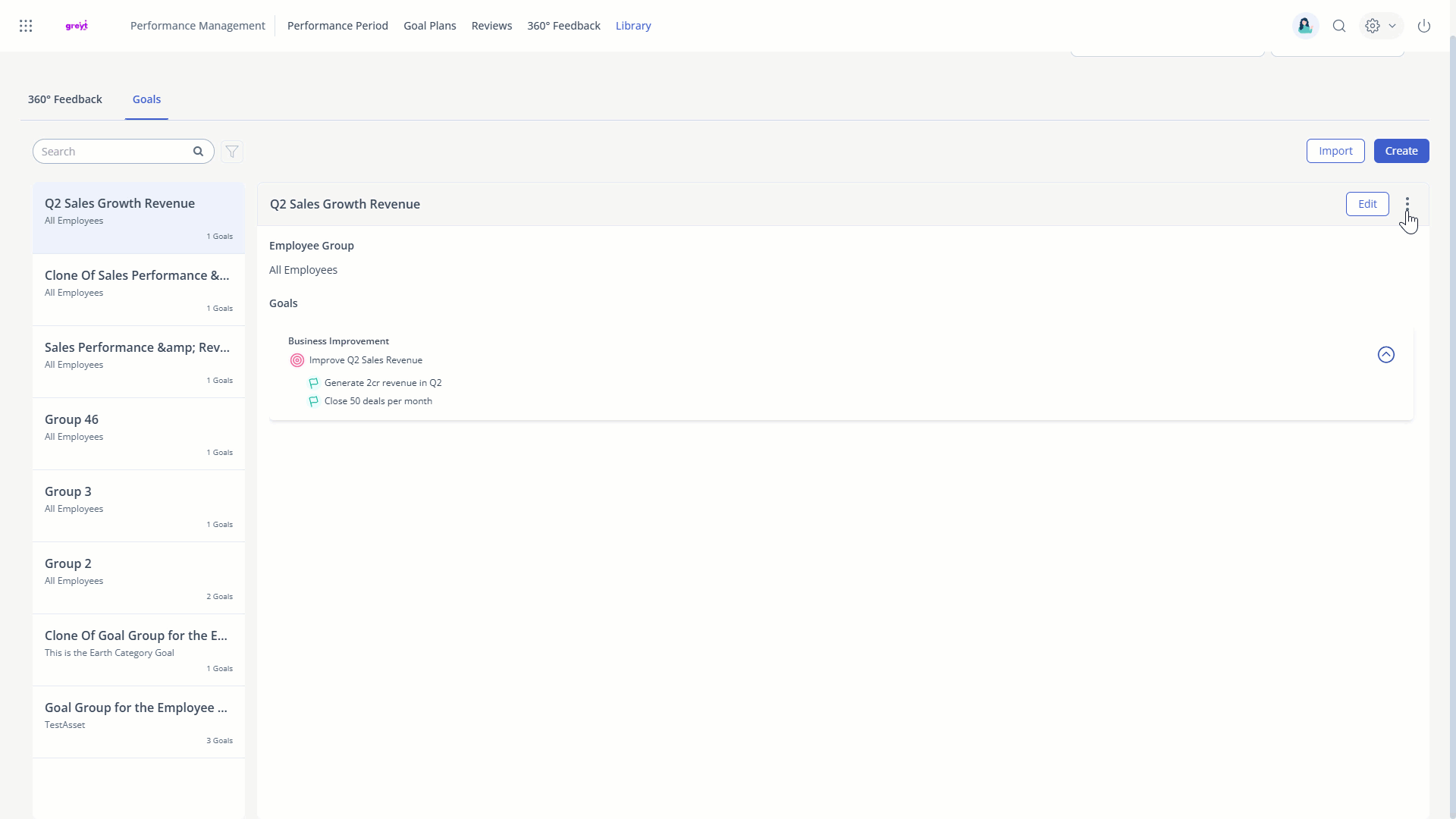
Note: You can choose to delete a goal group from the three vertical dots (⋮). To delete a particular goal, click Edit > three vertical dots (⋮) > Delete.
You can use the Search box to find specific goal groups, and use the Filter option to locate goal groups based on employee categories.
360° feedback Library
The 360° Feedback Library simplifies the 360° feedback setup with ready-to-use question sets. Instead of creating questions from scratch each time, admins can choose from pre-configured templates, ensuring consistency and saving time across feedback cycles.
Create 360° feedback question categories in greytHR
To create 360° feedback question categories in the 360° Feedback Library, click Create under the 360° Feedback tab. Enter a Question Group Name, select the Rating Scale Type, and start adding the required questions.
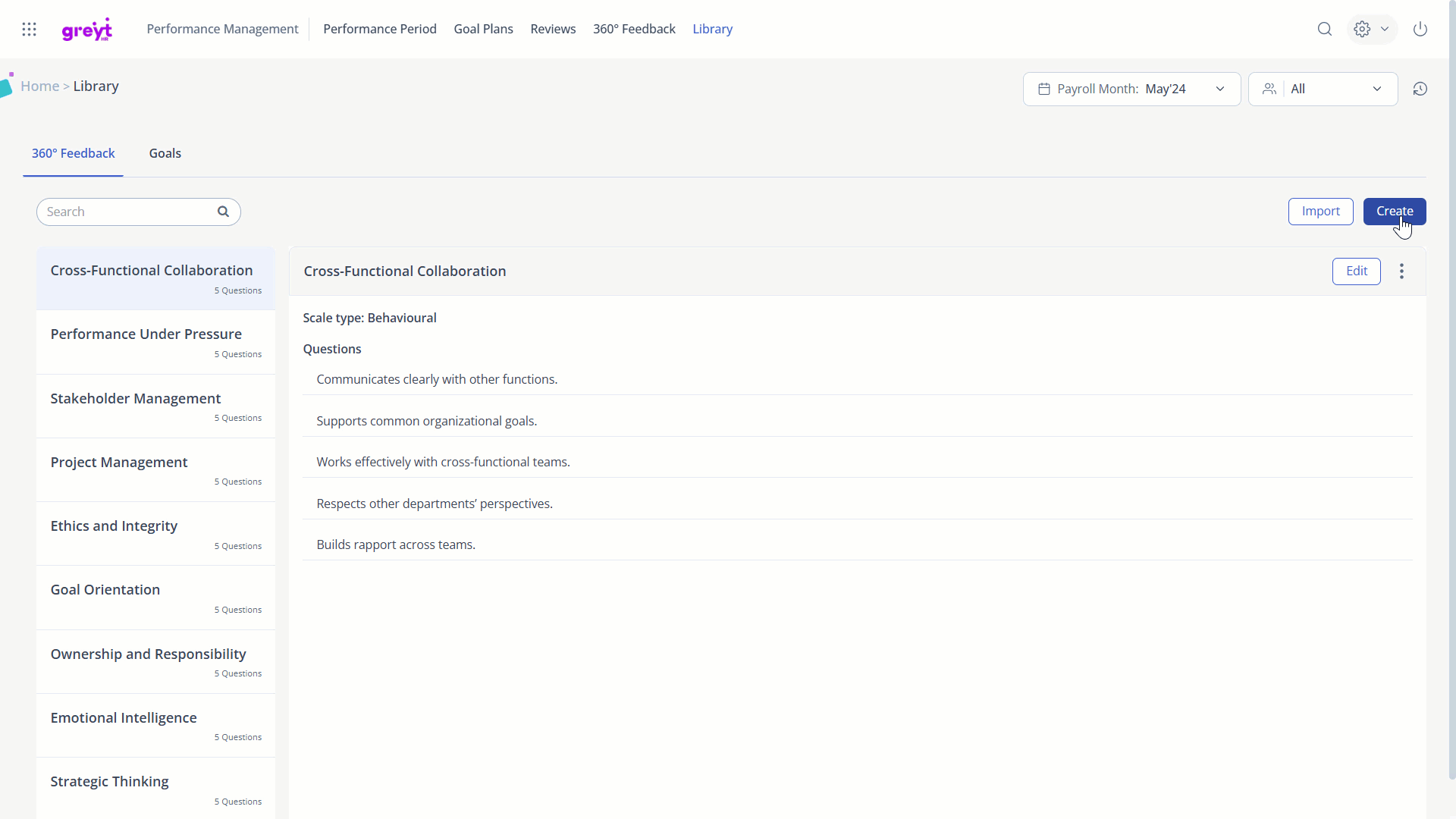
Note: Each feedback question category must include at least one question.
If you want to add multiple question categories in bulk, use the Import option. Select 360 Feedback Library, Download the sample file, fill in the required data, and upload it.
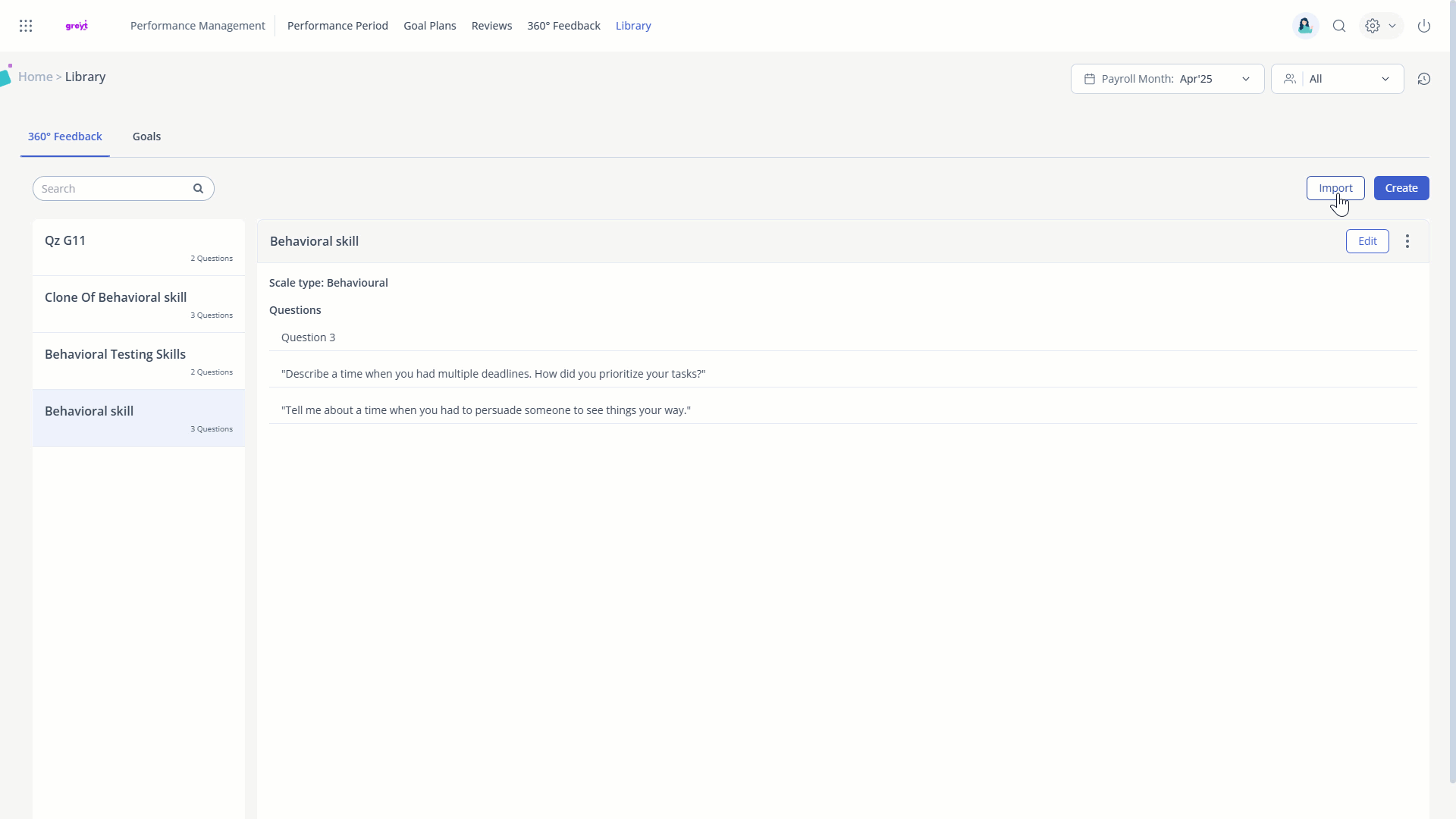
Using 360° feedback Library in greytHR
While creating the 360° feedback cycle, under the Create Categories section, click + Add Category to view the question categories created in the 360° Feedback Library.
Expand the category and select all or the required questions and click + Add.
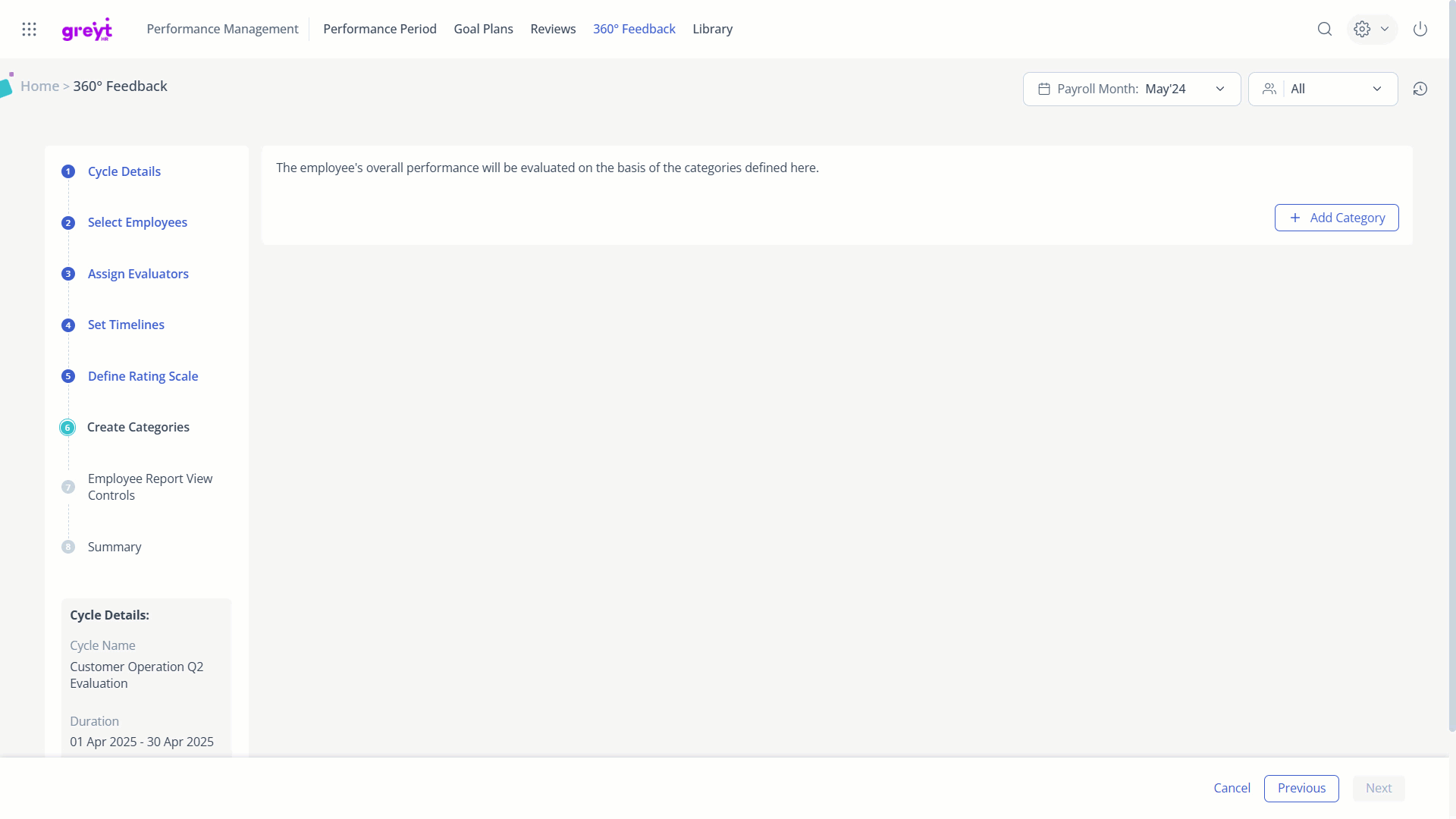
After creating the question categories, you have the option to edit, delete, or clone a question category created in 360° Feedback Library.
Edit 360° feedback question categories in greytHR
To edit a 360° feedback question category, click on the Edit option to make the necessary changes.
If you want to edit a particular question, just tap on the question and edit the same.
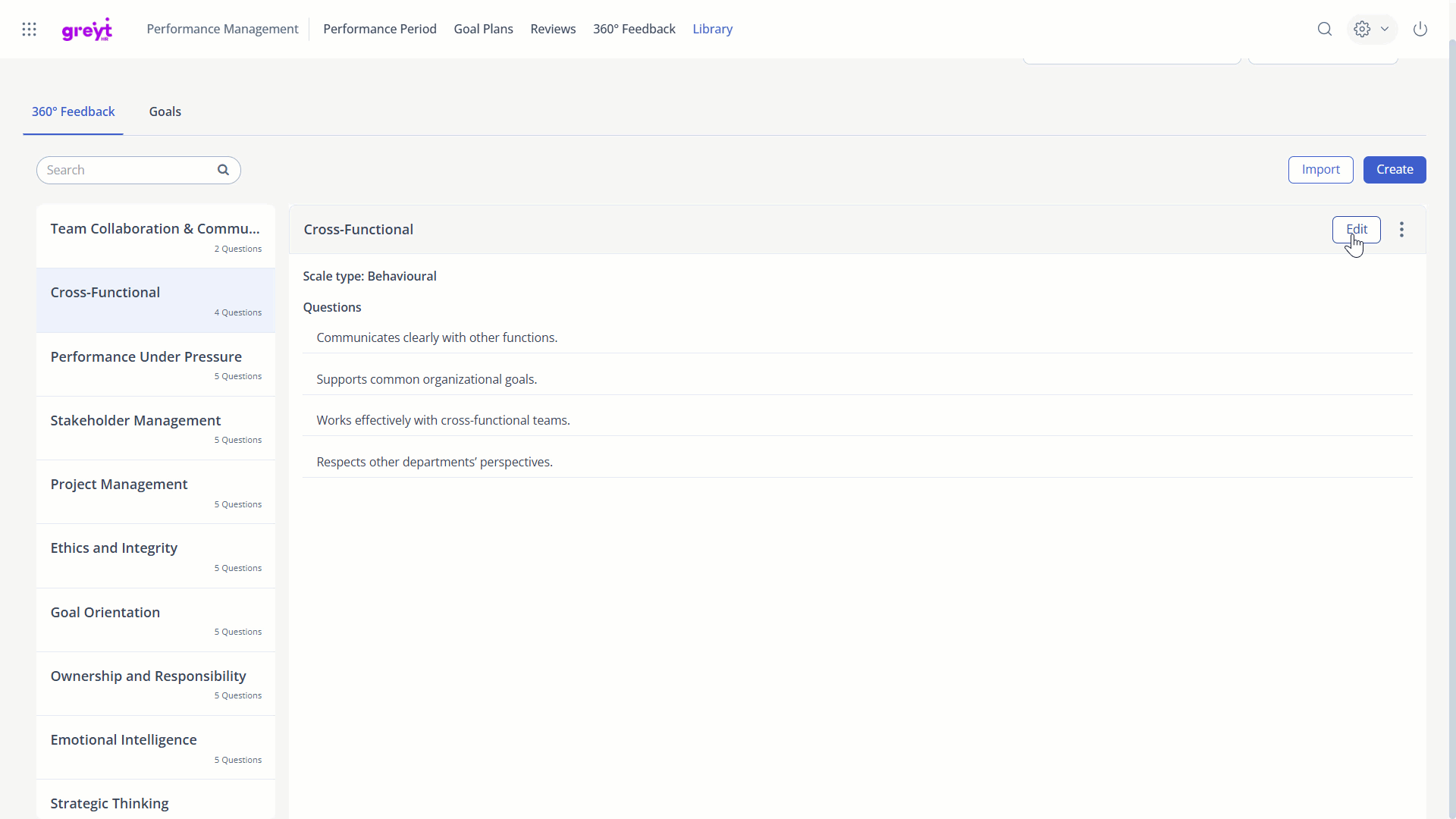
Clone 360° feedback question categories in greytHR
To clone a 360° feedback question category, click on the three vertical dots (⋮), select Clone, and enter a new name. The entire question category will be cloned and shown as a separate entry.
Note: You can’t add the same question more than once.
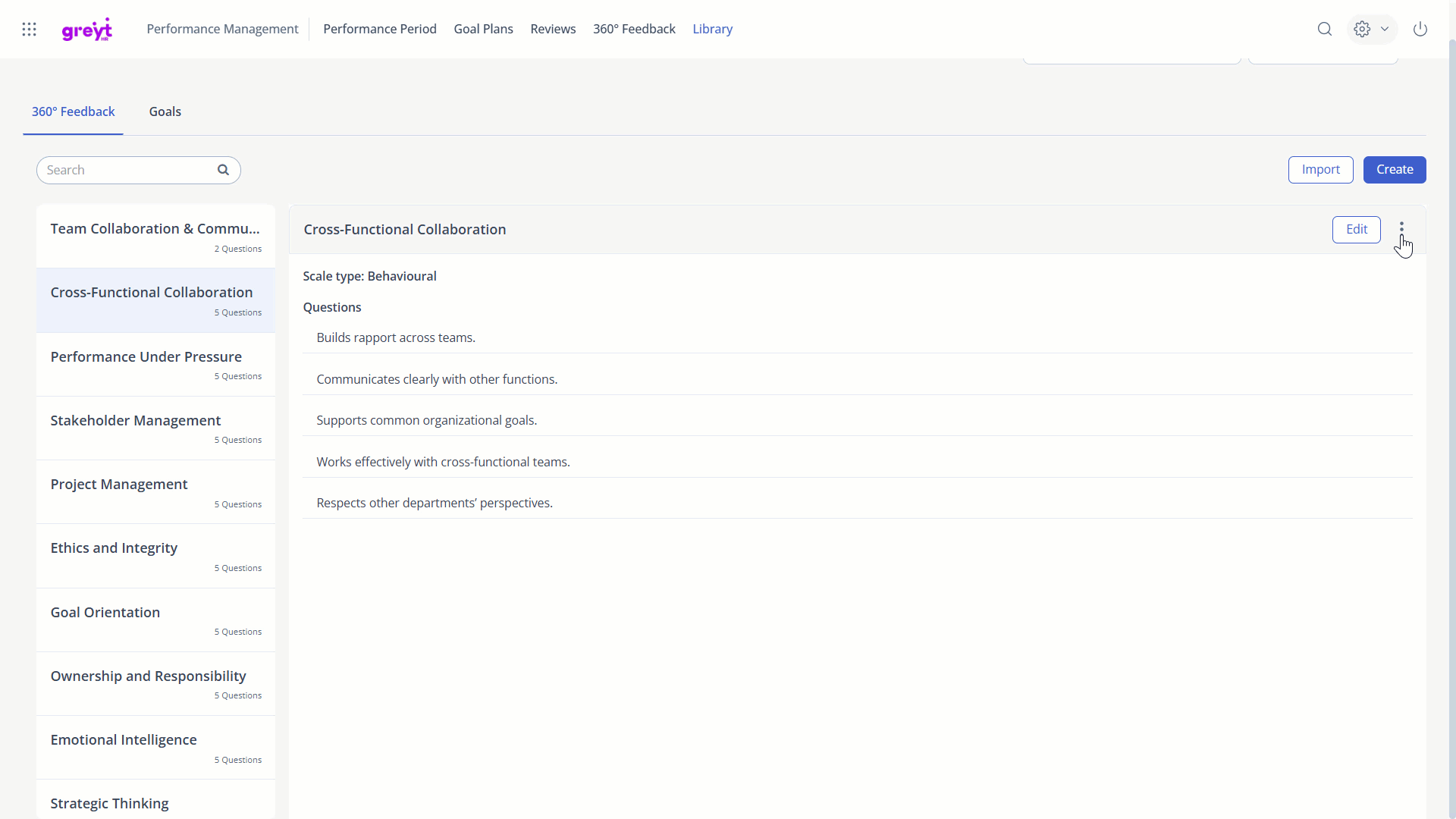
You can choose to delete a question category from the three vertical dots (⋮). To delete a particular question, click Edit > (x) option next to the question.
Reviews Library
The Reviews Library under PMS Library also helps streamline the setup of review cycles with pre-configured review question groups. Instead of manually entering questions for each cycle, admins can quickly select ready-made templates.
Create question groups for review cycles in greytHR
To create question groups for review cycles in the PMS Library, click + Create Question Group under the Reviews tab. Enter a Question Group Name and start adding the required questions.
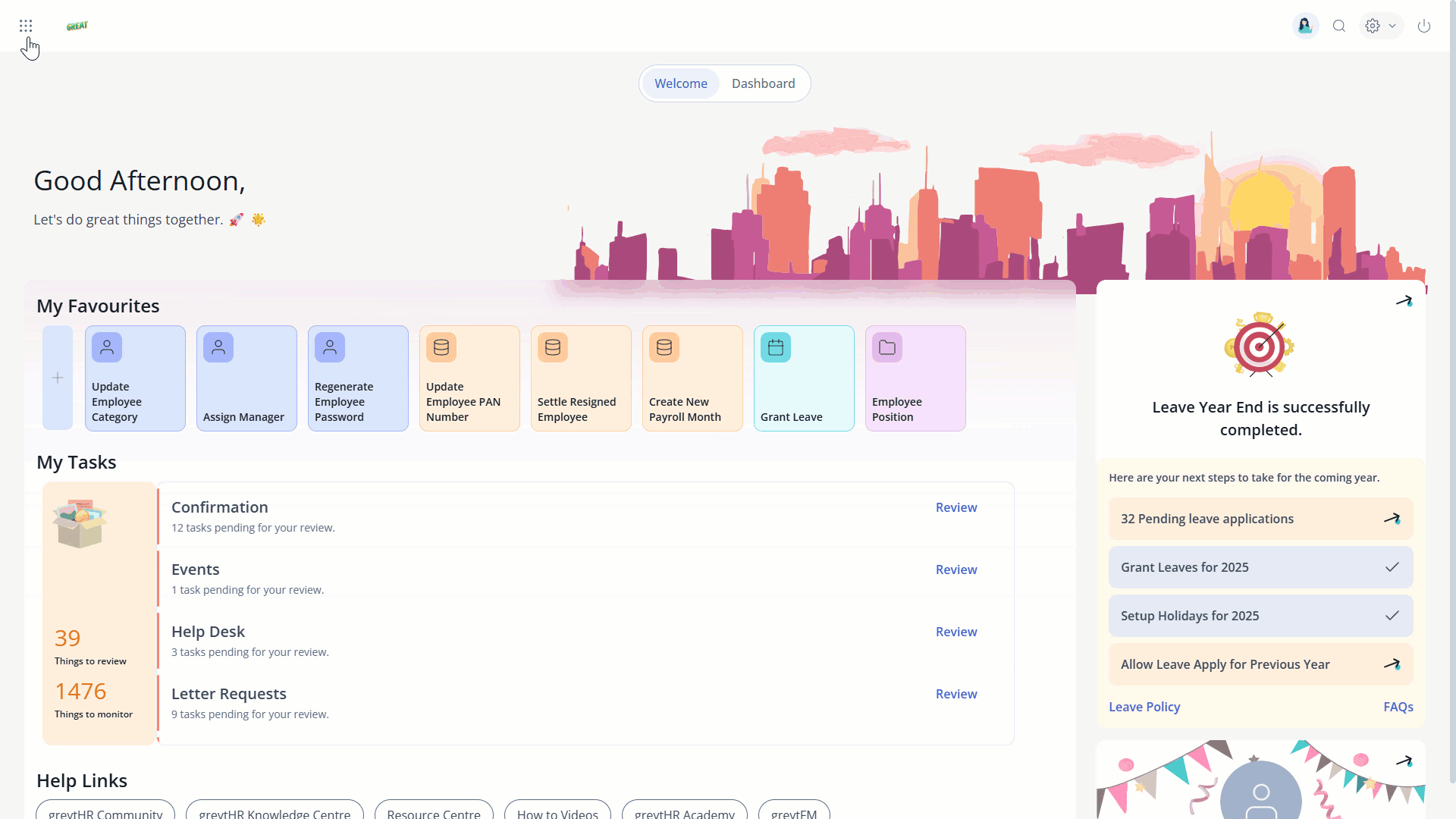
Note: Each review question group must include at least one question.
To add multiple question groups, click the Create option. You can also add multiple question groups in bulk using the Import option.
Using Reviews Library in greytHR
While setting up the review cycle, under the Create Performance Categories section, click + Create Category to view the question categories created in the Reviews Library.
Expand the category and select all or the required questions and click + Add.
After creating the question categories, you have the option to edit, delete, or clone a question category created in the Reviews Library.
Edit a review question category in greytHR
To edit a review's question category, click on the Edit option to make the necessary changes.
If you want to edit a particular question, just tap on the question and edit the same.
Clone a review question category in greytHR
To clone a review question category, click on the three vertical dots (⋮), select Clone, and enter a new name. The entire question category will be cloned and shown as a separate entry.
Note: You can’t add the same question more than once.
You can choose to delete a goal group or individual goal from the three vertical dots (⋮). To delete a particular question, click Edit > (x) option next to the question.
What’s more?
greytHR PMS Library also allows:
Managers to assign and customize pre-configured goals from the Goals Library, ensuring alignment with team and company objectives.
Employees to select their goals from the Goals Library, staying clear on expectations, and aligning with the overall business goals.
Frequently Asked Questions:
What is the PMS Library in greytHR?
The PMS Library is a central repository that provides ready-to-use goal groups, review questionnaires, and 360° feedback templates. It helps streamline the setup of performance cycles by reducing repetitive configuration and ensuring consistent evaluations.
What components are available in the PMS Library?
The PMS Library includes:
Goals Library – Reusable goal groups and milestones
Reviews Library – Pre-configured review question groups
360° Feedback Library – Ready-made feedback question sets
Who can access the PMS Library?
Access depends on feature codes enabled under User Roles:
Admins – Can view, create, edit, delete, import, and manage all libraries
Managers and Employees – Can view the Goals Library only
How is the PMS Library enabled in greytHR?
To enable the PMS Library, from your greytHR Admin portal, go to Settings > User Administration > User > User Roles.
Select the admin user card and click the Edit icon.
From the Category dropdown, choose PMS Library.
A list of feature codes will appear. To enable the PMS Library, select both Read Access and Write Access, then save the changes.
Based on your organisation’s requirements, you can enable access for:
View Goal Plan Library
View Review Library
View Feedback 360 Library
Similarly, for employees and managers, you can select the respective card and enable the PMS Library feature.
Note: Employees and managers can have access to the View Goal Plan Library only.
Additionally, to upload goal groups and 360 feedback questionnaires in bulk, from the Category dropdown, choose Excel Importers V2. Select both Read Access and Write Access for the 360 Feedback Library and the Goals Library.
What is the purpose of the Goals Library?
The Goals Library allows the creation, management, and reuse of goal groups. It eliminates the need to recreate goals for every performance cycle and ensures consistent goal-setting across teams.
How are goal groups created in the Goals Library?
To create the goal group, from the greytHR Admin portal, hover over the 9 dots and go to Performance Management > Library.
Under the Goals tab, click Create. The Create Goal Group form appears.
Give a name for the goal group, select the employee group and click Create.
Under Select Category select the required category from the dropdown list.
Add the Goals and Milestones.
Note: You can add more goals by clicking + Add Goal.
Can goal groups be uploaded in bulk?
Yes. Using the Import option, goal groups can be uploaded in bulk after filling the sample template provided.
Can goal groups be edited, deleted, or cloned?
Yes. Goal groups can be edited, deleted, or cloned using the Edit and menu options (⋮). Individual goals can also be managed within each group.
How can admin edit a goal group in greytHR?
The admins can easily edit existing goal groups if some developments or changes need to be recorded.
From the greytHR Admin portal, hover on the 9 dots and go to Performance Management > Library > Goals.
Select the required goal group, click Edit to update the details as needed, and save the changes.
How can admin clone a goal group in greytHR?
Admins can clone a goal group without creating it again and make the required changes.
From the greytHR Admin portal, hover on the 9 dots and go to Performance Management > Library > Goals.
Select the required goal group and click the three dots (⋮) and select Clone.
The system creates a new copy that can be renamed and edited.
Can admins delete the created goal groups in greytHR PMS Library?
Yes. The admins can delete a goal group in greytHR PMS Library.
From the greytHR Admin portal, hover on the 9 dots and go to Performance Management > Library > Goals.
Select the required goal group and click the three dots (⋮) and select Delete.
How are goal groups assigned to employees?
While adding goals to a goal plan, goal groups can be selected from the library. Entire groups or individual goals can be added as required.
What is the 360° Feedback Library used for?
The 360° Feedback Library provides reusable feedback question categories to simplify the setup of 360° feedback cycles and maintain consistency across evaluations.
How can admin use the 360° Feedback Library in greytHR?
The 360° Feedback Library in greytHR helps admins streamline the feedback process by using pre-existing question groups, eliminating the need to create questions from scratch.
Instead of creating questions again, admins can use existing ones from the Feedback Library. From the greytHR Admin portal, hover on the 9 dots and go to Performance Management > Library > 360° Feedback.
While creating a feedback cycle, go to Create Categories.
Click + Add Category — this opens a sidebar where you can view available question groups. Expand the desired category, select the required questions, and click + Add to include them in your cycle.
Can 360° feedback categories be imported in bulk?
Yes. Bulk upload is supported using the sample file available under the Import option.
How can admin create 360° feedback question categories in greytHR?
The admins can use the 360° Feedback Library to create or reuse question sets quickly.
From the greytHR Admin portal, hover on the 9 dots and go to Performance Management > Library.
Go to the 360° Feedback tab and click the Create tab.
From the Create Question Group box, give a question group name and click Create.
Select a rating scale and add the required questions.
Click +Add Question to add more. Each category must have at least one question.
Note: To add multiple question categories in bulk, click Import.
How can admin use the 360° Feedback Library in greytHR?
The 360° Feedback Library in greytHR helps admins streamline the feedback process by using pre-existing question groups, eliminating the need to create questions from scratch.
Instead of creating questions again, admins can use existing ones from the Feedback Library. From the greytHR Admin portal, hover on the 9 dots and go to Performance Management > Library > 360° Feedback.
While creating a feedback cycle, go to Create Categories.
Click + Add Category — this opens a sidebar where you can view available question groups. Expand the desired category, select the required questions, and click + Add to include them in your cycle.
Can 360° feedback categories be edited, deleted, or cloned?
Yes. Categories and individual questions can be edited or removed. Categories can also be cloned, but duplicate questions cannot be added.
How can admin edit 360° feedback question categories in greytHR?
Admins may need to update the feedback questions whether it's, changing a rating scale, or tailoring questions for a new context. The PMS Library in greytHR makes this easy by allowing admins to edit existing 360° feedback categories without starting over.
From the greytHR Admin portal, hover on the 9 dots and go to Performance Management > Library > 360° Feedback.
Select the 360° feedback question category and click Edit.
Note: You can directly make changes to the questions.
How can admin clone 360° feedback question categories in greytHR?
The admins can create a slightly different version of an existing 360°feedback category without building a new one from scratch by cloning. It saves time while giving you the flexibility to adjust questions as needed.
From the greytHR Admin portal, hover on the 9 dots and go to Performance Management > Library > 360° Feedback.
Select the 360° feedback question category and click the three dots (⋮), select Clone, and give it a new name. A copy will be created.
Can admins add the same question more than once in a 360° feedback category?
No. The admins cannot add the same question more than once in a single feedback category.
What is the purpose of the Reviews Library?
The Reviews Library stores reusable review question groups that help maintain consistent evaluation criteria across review cycles.
Is it mandatory to add at least one question in a review question group?
Yes. When creating a review question group in the PMS Library, it is mandatory to include at least one question. A group without questions cannot be saved or used in a performance cycle.
Can review question groups be imported?
Yes. Multiple question groups can be uploaded in bulk using the Import template.
How can the admin create question groups for review cycles in greytHR?
The Reviews Library in greytHR allows admins to build and save question groups that can be reused, making the process much faster and more consistent across cycles. To create question groups for review cycles from the greytHR Admin portal, hover on the 9 dots and go to Performance Management > Library > Reviews.
Click + Create Question Group, enter a Question Group Name, and add questions.
Click + Add Question to add multiple questions.
Note: To bulk upload, click the Import option.
How can admin use the Reviews Library in greytHR?
Once admins create and save question groups in the Reviews Library, there is no need to recreate them every time. During each performance cycle setup, admins can simply pull in the questions already prepared.
Go to the Create Performance Categories section during setup.
Click + Create Category to view the question groups available in the library.
Choose the questions you want to include and click + Add.
Can review question groups be edited, deleted, or cloned?
Yes. Entire groups and individual questions can be edited or deleted. Groups can also be cloned and renamed.
How can admin edit a review question category in greytHR?
Admins can easily make changes to an existing review question category in greytHR. This allows them to update or refine category names or questions in the category.
From the greytHR Admin portal, hover on the 9 dots and go to Performance Management > Library > Reviews.
Select the review question category and click the Edit icon to make changes.
Note: If you want to edit a particular question, click the question and edit the same.
How can admin clone a review question category in greytHR?
When you need a slightly different version of an existing review question group, cloning saves time and ensures consistency. It allows you to reuse the structure while making specific edits based on the new requirement.
If you already have a similar question group, just clone it and make the changes you need.
From the greytHR Admin portal, go to Performance Management > Library > Reviews.
Select the required review question category and click the three dots (⋮).
Select Clone, give it a new name, and click Save.
Can managers and employees use the PMS Library?
Yes. They can access only the Goals Library to select and customise goals aligned with team and organisational objectives.
Other related links:
Was this article helpful?
More help resources:
▶ Video - Watch our how-to videos to learn more about greytHR.
📢 Product Update - Read about the product updates.