Configure shift precedence
Updated in March- 2024 | Subscribe to watch greytHR how-to video
Configuring shift precedence refers to the process of defining the order or priority in which shifts are scheduled or assigned to employees when there are overlapping or conflicting shift requirements. It establishes rules and guidelines for determining which shift takes precedence over others in cases where conflicts arise.
In the greytHR Admin portal, you can change the shift from the Shift Override and Shift Roster pages. If you change the shift from the Shift Override page and again try to change it from the Shift Roster page, the application will take the Shift Override page on priority.
The Advanced Option page in the greytHR Admin portal allows you to configure the shift roster changes as a priority over the shift override changes. To configure the shift roster changes as precedence, you must enable the Consider Shift Roster as precedence over Shift Override changes option.
Enabling the shift precedence option allows the application to prioritize the Shift Roster page while changing the shift.
To view the Advanced Options page, click the Settings icon > System Settings > Miscellaneous > Advanced Options.
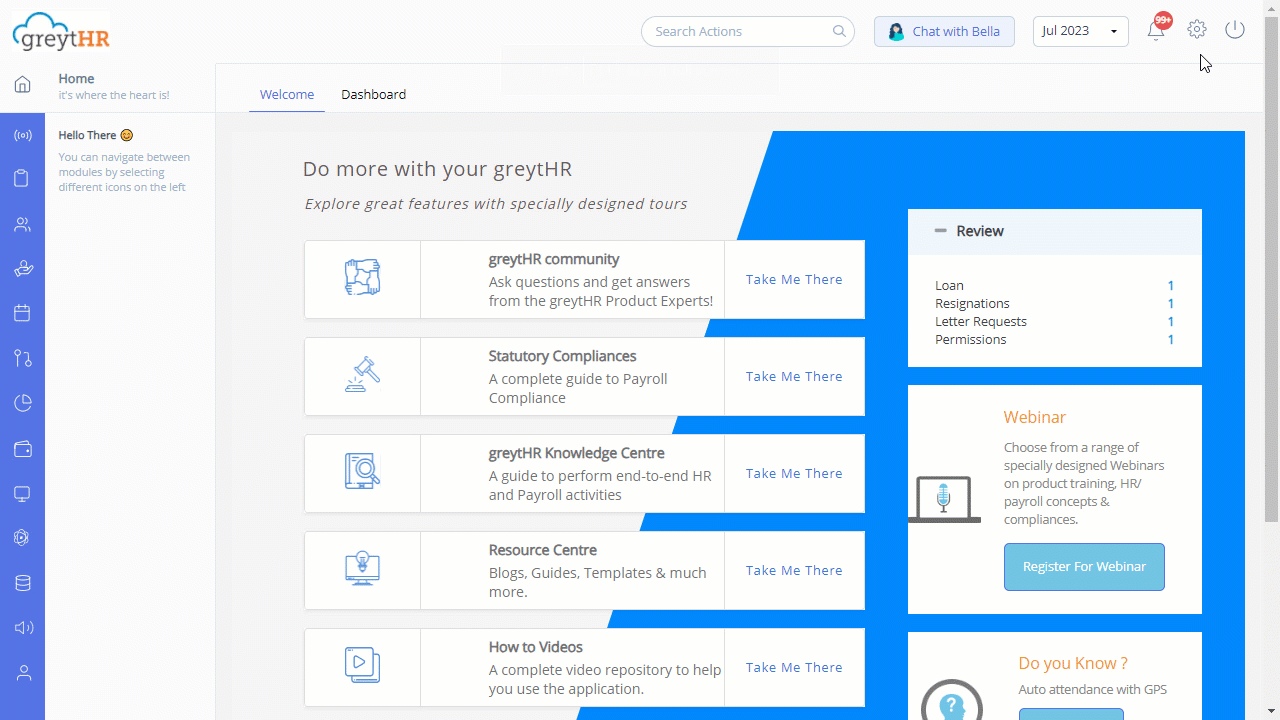
Configure the shift precedence option
To configure the shift precedence, perform the following actions:
On the Advanced Options page, from the Section dropdown list, select Attendance. The table appears.
Under the Caption column, select Consider Shift Roster Over Shift Override Changes option using the checkbox.
Click Save to configure the shift precedence option.
Other related links:
Was this article helpful?
More resources:
▶ Video - Watch our how-to videos to learn more about greytHR.
❓ FAQs - Solve your queries using FAQs.
📢 Product Update - Read about the product updates.