Maximize employee financial well-being with Unite’s Advance Salary apps
Updated in July- 2025 | Subscribe to watch greytHR how-to video
The greytHR platform integrates Unite, a marketplace offering third-party products and services. These offerings are accessible directly within the greytHR ecosystem, benefiting corporate customers and employees.
Unite offers Advance Salary applications that allow employees to easily access a portion of their earned salary before payday. These apps provide employees with financial flexibility, reduce dependency on high-interest loans, and enhance their economic well-being while lowering stress.
Following are the Advance Salary apps:
FatakPay
KarmaLife
Let us learn more about FatakPay
FatakPay
FatakPay empowers employees with virtual credit facilities to effortlessly manage their finances. The app allows the employees to access advance salaries and get instant loans, at no extra cost. It also enhances the employees’ financial wellness with a comprehensive package that includes savings, insurance, and special offers.
To navigate to the FatakPay app, from the greytHR Admin login, hover over the 9 dots and select Unite Marketplace > Advance Salary category > FatakPay.
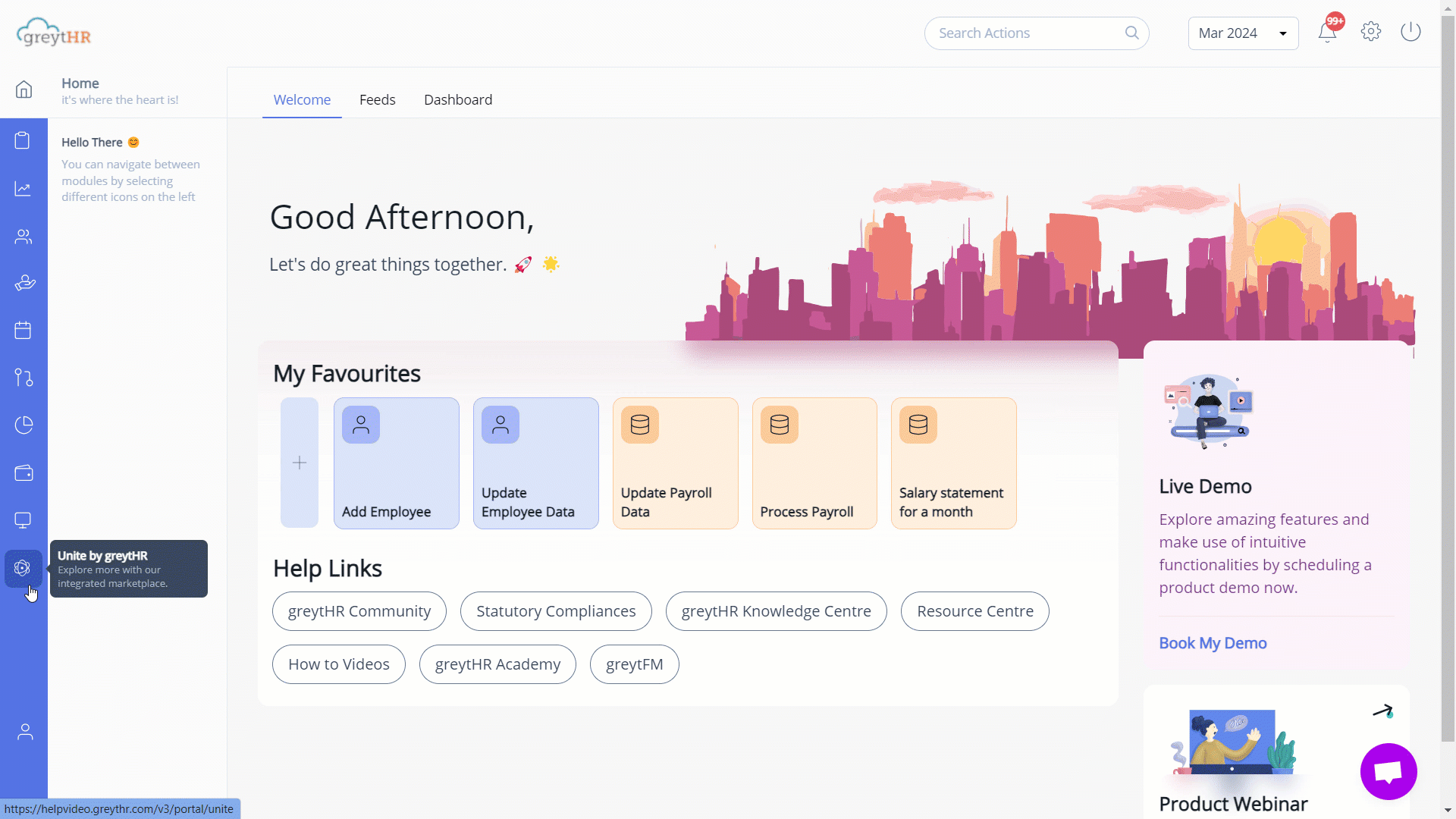
You can view the following tabs on the app:
Overview: This tab provides an overview of the FatakPay.
About: This tab displays the information to understand FatakPay.
Pricing: This tab displays the various pricing plans to choose from.
Support: This tab displays the contact information of the support representative.
FAQ: This tab provides the answers to common questions for FatakPay.
Reviews: This tab allows you to write a review and provide feedback.
You can perform the following actions on the FatakPay app:
Get started with FatakPay.
Contact FatakPay app representative.
Disable FatakPay.
Update company profile.
Get started with FatakPay
To enable the FatakPay, perform the following actions:
From the greytHR Admin login, hover over the 9 dots and select Unite Marketplace > Advance Salary category. The page displays the various advance salary apps available.
Select the FatakPay card and click View Details. The card opens.
Click Get Started. A Please fill your Company Details form appears.
Enter the details such as Name of Contact, Email of Contact, Phone Number, and GSTIN to share with FatakPay.
Under the Following data is required for the application to function section, click View & Configure to view and configure the Company Details and Deduction At Source.
Click I Agree to the Terms of Service for this application checkbox after reading all the terms and conditions.
Click ACCEPT & PROCEED. The Application will be enabled soon message appears.
Note: FatakPay grants you access to their application within 24 to 48 hours until then the status will be Pending Approval. After approval, you will view the Open button on the Unite’s FatakPay page.Click Open. A form appears.
Enter the login credentials in the Username and Password text boxes.
Select the I’m not a robot checkbox.
Click Login. You will be directed to the FatakPay Homepage.
Contact FatakPay app representative
We recommend you fully understand the app by browsing through the Overview, About, Pricing, Support, and FAQ tabs. For more information, you can contact the FatakPay app representative.
To contact the FatakPay app representative, perform the following actions:
On the Unite Marketplace page, under All Apps, select the Advance Salary category. The FatakPay app card displays.
On the FatakPay card, click View Details. The card opens.
Click Contact App. A pop-up appears.
From the Reason for the meeting dropdown list, select the required reason.
Under Reserve your slots, from the Slot 1 dropdown calendar, select a date.
From the Time dropdown list, select the required time slot. Similarly, select the Date and Time for Slot 2 and Slot 3.
Note: The steps 5 and 6 are optional.Click Next to confirm your contact details.
Under the Provide Contact Details section, enter the required details.
Click Submit. The Meeting has been requested successfully and a confirmation email has been sent message appears.
Kindly note that greytHR is not part of the booking and demo process.
Disable FatakPay
To disable the FatakPay application, perform the following actions:
On the Unite Marketplace page, under All Apps, select the Advance Salary category. The FatakPay app card displays.
On the FatakPay card, click View Details. The card opens.
Click the Settings icon available on the right side of the page. The page displays the Company Profile and Access Control tabs.
Under the Access Control tab, in the Disable App section, click the Disable App and Revoke Access for All (Including Admins) option. A pop-up appears.
Click Yes to disable the application.
Update company profile
On the Unite Marketplace page, under All Apps, select the Advance Salary category. The FatakPay app card displays.
On the FatakPay card, click View Details. The card opens.
Click the Settings icon available on the right side of the page. The page displays the Company Profile and Access Control tabs.
Under the Company Profile tab, enter the details such as Company Website, GSTIN, Industry, State, City, and Contact Details.
Click Save & Proceed to update the company profile information. A success message appears.
Other related links:
Explore Unite's integrated marketplace for corporate solutions
Simplify tax filing for your employees with Unite’s ClearTax
Enhance workplace integrity with Unite's Background Verification apps
More resources:
▶ Video - Watch our how-to videos to learn more about greytHR.
📢 Product Update - Read about the product updates.