Enhance employee benefits with corporate insurance through greytHR Unite
Updated in July - 2025 | Subscribe to watch greytHR how-to video
Unite is a revolutionary marketplace integrated seamlessly within our greytHR platform. It connects organizations and employees with a curated selection of third-party products and services, all designed to enhance the HR experience.
Now, greytHR Unite includes Corporate Insurance solutions through Pazcare, offering comprehensive coverage for employees, including health, accidental, and term-life insurance.
To explore Pazcare's insurance offerings, from the greytHR Admin login, hover over the 9 dots and select Unite Marketplace > Corporate Insurance > Pazcare.
Corporate insurance with Pazcare
Pazcare offers a comprehensive employee insurance solution, covering:
Health Insurance: Secure medical coverage for employees and their families.
Accidental Insurance: Protection against unexpected accidents.
Term-Life Insurance: Financial security for employees' dependents.
Key benefits:
Automated Employee Management: Integrated with greytHR Unite for seamless benefits administration.
Best Insurers & Wellness Partners: Access to leading insurance providers and health services.
HR & Employee Convenience: Intuitive app and dashboard for effortless management.
You can view the following tabs on the app:
About: Provides information to help understand the Pazcare app.
Integration: Explains access to services, data sync for employee updates, single sign-on, and automation. Pazcare seamlessly integrates with greytHR, offering automated employee benefits management, including single sign-on, data sync for employee list updates, and upcoming automation for endorsement additions and deletions.
Pricing: Lists various pricing plans to choose from.
Support: Displays the contact details of the support representative.
FAQ: Answers common questions about Pazcare.
Reviews: Allows users to write reviews and provide feedback.
You can perform the following actions on the Pazcare app:
Get started with Pazcare.
Contact Pazcare app representative.
Disable Pazcare.
Update company profile.
Get started with Pazcare
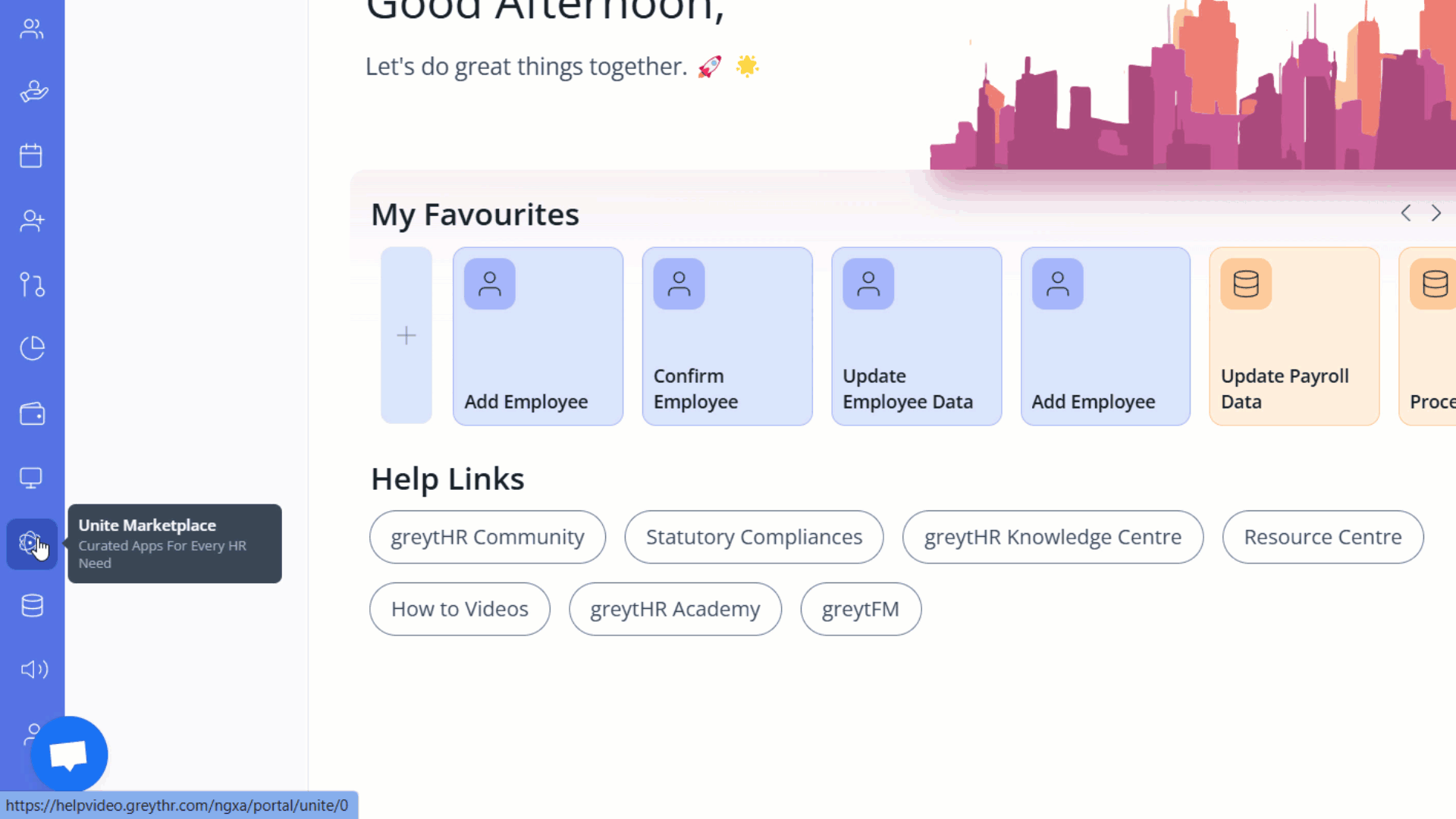
To get started with Pazcare from the greytHR Admin portal, hover over the 9 dots and select Unite Marketplace.
On the Unite Marketplace page, under All Apps, select Corporate Insurance. The Pazcare app displays.
Click View Details. The card opens.
Click Get Started. A form appears. Enter the details to share with Pazcare.
Under the Following data is required for the application to function section, view and configure the Company Details.
Click I Agree to the Terms of Service for this application checkbox after reading all the terms and conditions.
Click ACCEPT & PROCEED.
Enter your workplace email ID for verification purposes.
Enter the OTP sent by repute for email verification for SSO login. Note: After clicking the Accept & Proceed button, the app status will change to 'Pending Approval' and may take 24-48 hours for approval. Once approved by Pazcare, the app status will change to 'Enabled’, and you can see open button on the Pazcare card.
Click the Open button, it redirects to the Pazcare portal with SSO login.
Click the Employees tab to view the added/onboarded employees in the dashboard.
Click the dropdown next to the profile, to switch user and to logout.
Contact Pazcare app representative
You can take a look and fully understand the application by browsing About, Integration, Pricing, Support, and FAQ tabs. For more information, you can contact the Pazcare app representative.
On the Unite Marketplace page, under All Apps, select Corporate Insurance. The Pazcare app displays. Click View Details. The card opens.
Click Contact App. A pop-up appears.
From the Reason for the meeting dropdown list, select the required reason.
Under Reserve your slots, from the Slot 1 dropdown calendar, select a date.
From the Time dropdown list, select the required time slot. Similarly, select the Date and Time for Slot 2 and Slot 3.
Note: The steps 4 and 5 are optional.Click Next to confirm your contact details.
Under the Provide Contact Details section, enter the required details.
Click Submit. The Meeting has been requested successfully and a confirmation email has been sent message appears.
Kindly note that greytHR is not part of the booking and demo process.
Disable Pazcare
On the Unite Marketplace page, under All Apps, select Corporate Insurance. The Pazcare app displays. Click View Details. The card opens.
Click the Settings icon available on the right side of the page.
Under the Access Control tab, in the Disable App section, click the Disable App and Revoke Access for All (Including Admins) option. A pop-up appears.
Click Yes to disable the application.
Update company profile
On the Unite Marketplace page, under All Apps, select the Corporate Insurance category. The Pazcare app displays.
On the Pazcare card, click View Details. The card opens.
Click the Settings icon available on the right side of the page.
Under the Company Profile tab, enter the details.
Click Save & Proceed to update the company profile information. A success message appears.
Other related links: