Assign reimbursement claims reviewer
Updated in September - 2025 | Subscribe to watch greytHR how-to video
Assigning a reimbursement reviewer is necessary for ensuring accuracy, completeness, and compliance with company policies and regulations with complete transparency and fairness. The reviewer can verify the authenticity of the expenses claimed, supporting documents, and ensure that they are within the company's policies and guidelines.
The Reimbursement Reviewer page in the System Settings guides you through assigning a reviewer to review the reimbursement claims of your employees. You can assign up to two reviewers as per your requirements.
To view the Reimbursement Reviewer page, go to Settings > System Settings > Payroll > Reimbursement Reviewer.
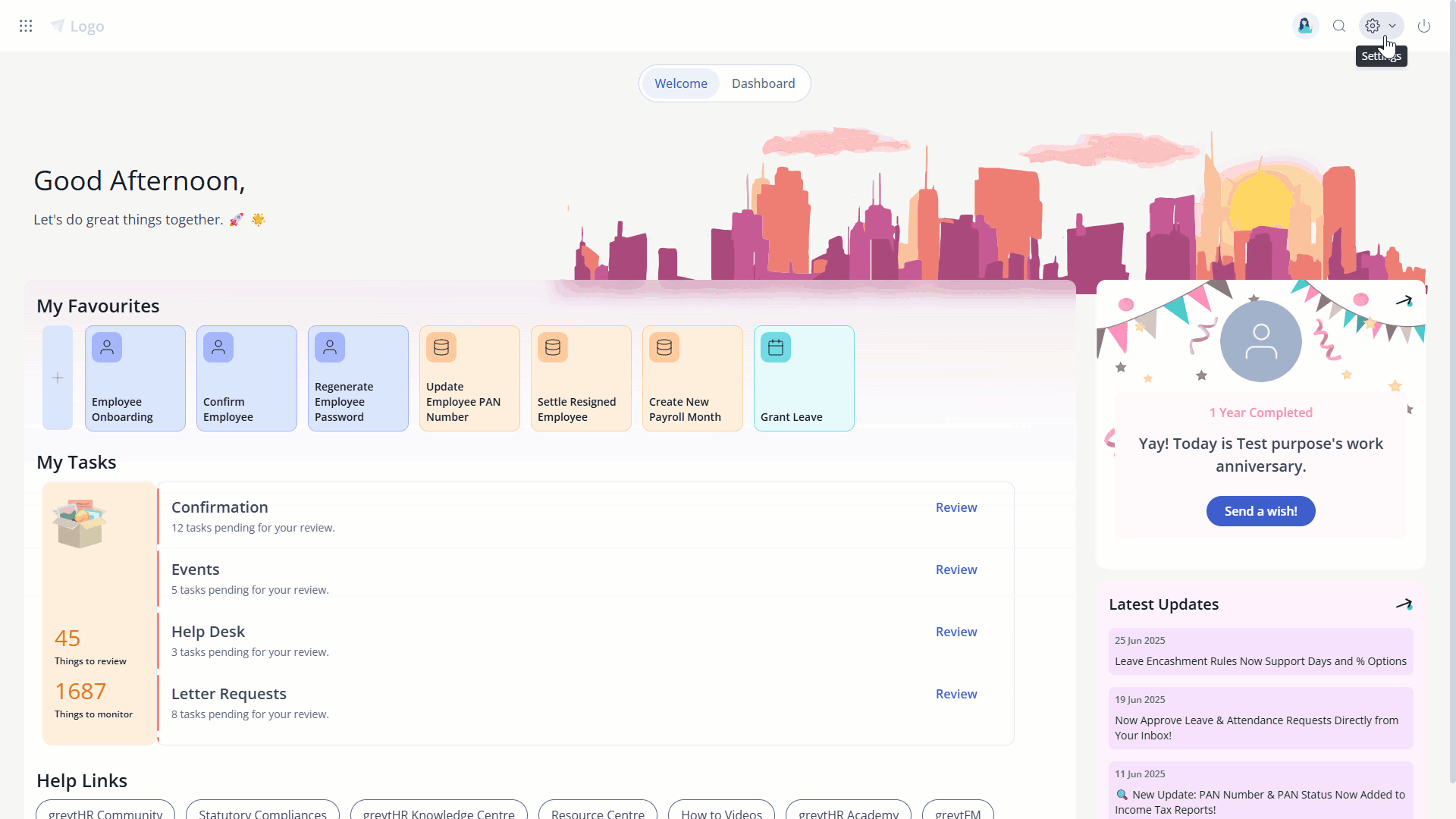
Assign a reimbursement reviewer
To assign a reimbursement reviewer, perform the following actions:
From the greytHR Admin portal, go to Settings > System Settings > Payroll > Reimbursement Reviewer.
On the Reimbursement Reviewer page, from the Review Level option, select One Level/Two Level as per your requirements.
From the First Reviewer dropdown list, select the required reviewer. If you have selected two levels of reviewers in the first step, you can view a Second Reviewer dropdown list. Select the reviewers as per your requirements.
Click Save to assign a reimbursement reviewer. A success message appears.
Other related links:
Was this article helpful?
More resources:
▶ Video - Watch our how-to videos to learn more about greytHR.
📢 Product Update - Read about the product updates.