Customize payroll preferences
Updated in July- 2024 | Subscribe to watch greytHR how-to video
Customizing payroll preferences refers to the process of tailoring the settings and configurations of a payroll system to meet the specific needs and requirements of a company or organization. Payroll preferences can include various elements such as payment frequencies, tax withholding rules, deductions, benefits, overtime calculations, and other payroll-related parameters.
The Payroll Preferences page in the greytHR Admin portal allows you to customize your payroll processing options as per your company policies. You can also customize the preferences related to settlement, reimbursement, Income Tax, FBP, payslips,and payroll automation.
The page provides you with various options, such as Enable password protection for payslip PDFs, Automatically enable payroll inputs cutoff on a set date, CTC Components, and Settlement payslip format. The options help you process and automate your company’s payroll with ease.
To view the Payroll Preferences page, go to Settings > System Settings > Payroll > Payroll Preferences.
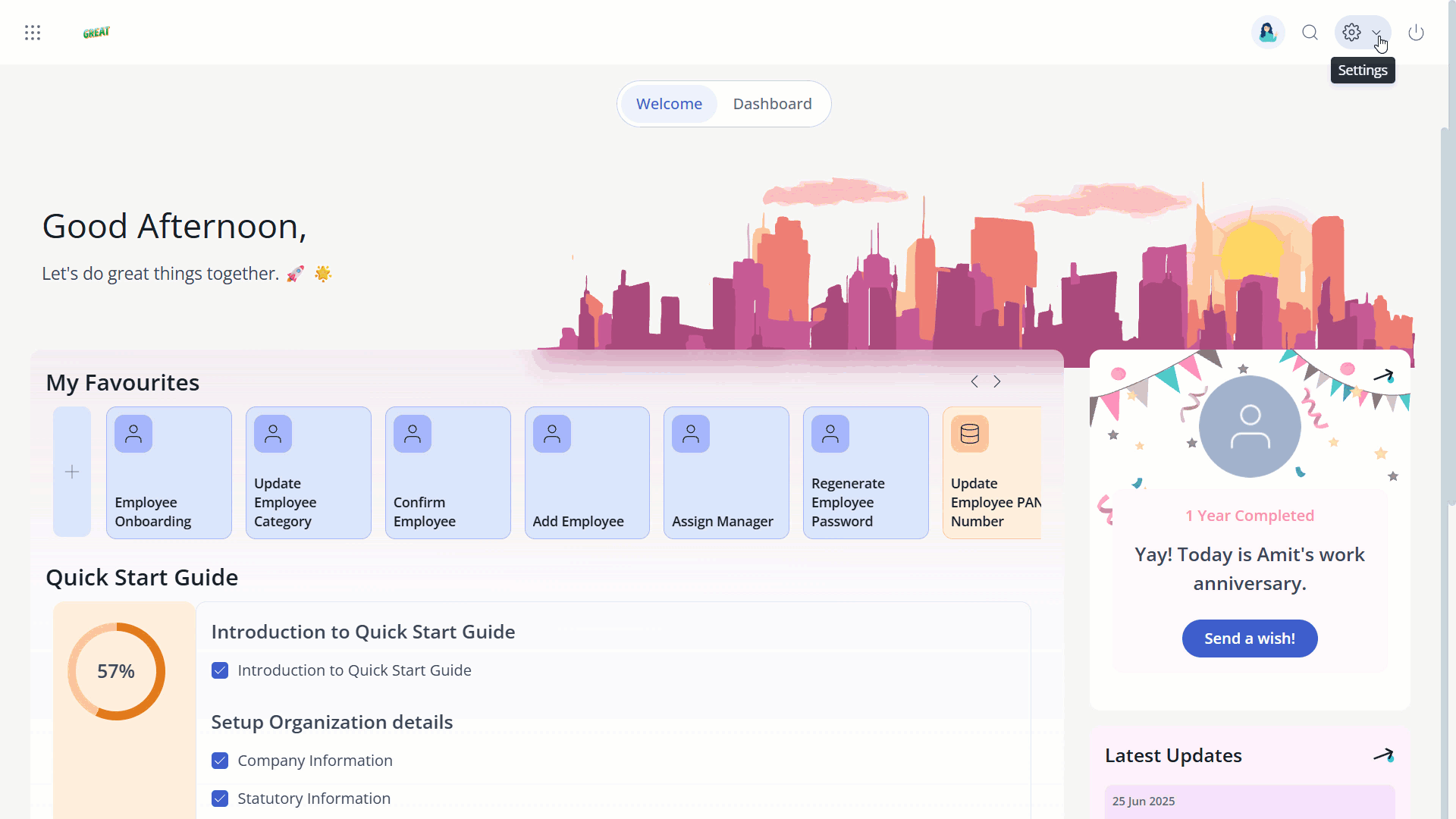
You can perform the following actions on the Payroll Preferences page:
Customize payroll preferences.
Customize income tax preferences.
Customize reimbursement preferences.
Customize settlement preferences.
Customize FBP preferences.
Customize payroll automation preferences.
Enable export payslip option in ESS
Customize payroll preferences
To customize payroll preferences, from the greytHR Admin portal, go to Settings > System Settings > Payroll > Payroll Preferences.
On the Payroll Preferences page, under the Payroll section, select Enable password protection for payslip PDFs check box to secure payslip PDFs with a password.
Select Download individual payslip PDFs per employee instead of consolidated PDF check box to customize the option to download individual employee payslip PDFs.
Select Enable/Disable Income tax marginal relief calculation (YES/NO) check box, to enable/disable the calculation of Income Tax marginal relief.
Select Enable arrear on arrear check box, to customize the calculation of arrear on arrears.
In the Regular Payslip Download Filename section, enter the Prefix, Employee Context, and Suffix as per your requirements.
From the Salary Type dropdown list, select the required salary type option.
From the CTC Type dropdown list, select the required CTC type option.
Select Automatically enable payroll inputs cutoff on a set date check box to enable payroll inputs cutoff on a set date automatically.
From the Payroll input cutoff date dropdown list, select the required cutoff date.
From the Total Cost Salary Component dropdown list, select the salary component that provides CTC value for employees.
From the CTC Components section, select the CTC components using →, ←, ↑, and ↓ arrows.
Click Save to customize the payroll preferences. A success message appears.
Customize income tax preferences
On the Payroll Preferences page, under the Income Tax, from the Status of Contract Employees column, select the employment status of contract employees.
Click Save to customize the Income Tax preferences. A success message appears.
Customize reimbursement preferences
On the Payroll Preferences page, under the Reimbursement section, from the Reimbursement Attachment Mandatory Items column, select the reimbursement items for which attachments must be mandatory.
Select the Enable Declaration Consent check box to enable the declaration of consent.
In the Declaration Consent Message text box, enter the declaration message.
Note: A declaration consent message is a mandatory requirement to apply for a reimbursement claim.
Click Save to customize the reimbursement preferences. A success message appears.
Customize settlement preferences
On the Payroll Preferences page, under the Settlement section, from the Pay Type For Settled Employees dropdown list, select the settled employees' pay type.
From the Settlement payslip format dropdown list, select the payslip format.
In the Settlement Payslip Download Filename section, enter the Prefix, Employee Context, and Suffix as per your requirements.
Click Save to customize settlement preferences. A success message appears.
Customize FBP preferences
On the Payroll Preferences page, under the FBP section, select Hide zero entitlement valued components in ESS check box to suppress zero entitlement values in the ESS portal.
Click Save to customize FBP preferences. A success message appears.
Customize payroll automation preferences
On the Payroll Preferences page, under the Payroll Automation section, select the required check box(s) under On Locking of Payroll, On Creation of Payroll, and Payroll Input Lock Events to customize the automation of payroll.
Click Save to customize payroll automation preferences. A success message appears.
Enable export payslip option in ESS
Once enabled, this option allows employees to export or email multiple payslips at once over a defined period via the ESS portal.
On the Payroll Preferences page, under the Payroll section, select the Enable Employees to download/e-mail Bulk Payslips check box.
Under Export Payslips Options click the ➡ arrow to move the required category such as Download as PDF, Send to Official Email, and Send to Personal Email. Note: You can enable any of these options or all the three options according to organizational requirements.
Click Save to apply your changes.
Other related links:
Was this article helpful?
More resources:
▶ Video - Watch our how-to videos to learn more about greytHR.
📢 Product Update - Read about the product updates.