Add/Edit PF, PT, ESI, & LWF Filing Location
Updated in March- 2024 | Subscribe to watch greytHR how-to video
PF, PT, ESI, and LWF are legal schemes or funds that employers contribute to and regularly report to follow labor laws. When adding or changing the filing location, you provide the place, either physical or digital, where the organization submits the required documents. This helps authorities accurately process and verify compliance and contributions.
The PF, PT, ESI & LWF Filing Location page in the greytHR Admin portal displays information on multiple filing locations required for various statutory requirements such as PF, PT, ESI, and LWF. If the filing location is not centralized, you can update the filing location for each branch of your organization on this page. You can add a new filing location on the page. The page allows you to edit the location map and filing type information.
To view the PF, PT, ESI & LWF Filing Location page, click the Settings icon > System Settings > Payroll > PF, PT, ESI & LWF Filing Location.
You can perform the following actions on the PF, PT, ESI & LWF Filing Location page:
Add filing location.
Edit location map information.
Edit filing type information.
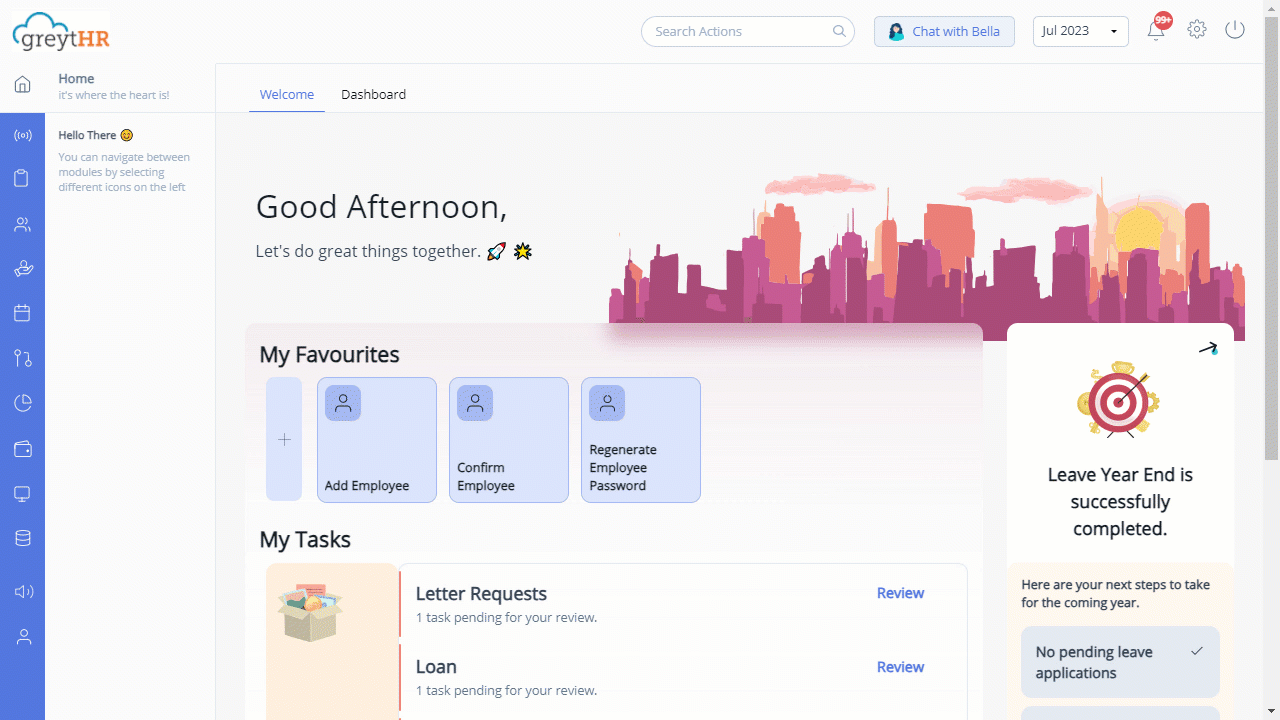
Add filing location
To add a filing location, perform the following actions:
On the PF, PT, ESI & LWF Filing Location page, click +Add Filing Location. The page expands.
In the Name text box, enter the name of the filing location.
From the Type dropdown list, select the type of statutory requirement.
Click Save. A success message appears.
Edit location map information
To edit the location map information, perform the following actions:
On the PF, PT, ESI & LWF Filing Location page, click the Edit Location Map icon available on each row. The page displays the filing location details.
Under the Mapping tab, select the required location and click > or < to move the required locations.
Click Save Group. A success message appears.
Note: In case your organization has multiple branches, the Options tab provides you with an option to enter the details for each branch, which are reflected in your organization's statutory reports.
Edit filing type information
To edit the filing type information, perform the following actions:
On the PF, PT, ESI & LWF Filing Location page, click the Edit Filing Type icon available on each row. The page expands.
In the Name text box, enter the name of the filing location.
From the Type dropdown list, select the type of statutory requirement.
Click Save. A success message appears.
Other related links:
Was this article helpful?
More resources:
▶ Video - Watch our how-to videos to learn more about greytHR.
❓ FAQs - Solve your queries using FAQs.
📢 Product Update - Read about the product updates.