Customize attendance cycles (calendars) to adjust employees' diverse work schedules
Updated in December - 2024 | Subscribe to watch greytHR how-to video
Managing attendance effectively in organizations with different workgroups is often challenging. Employees working on different projects, at multiple locations, or under unique schedules require specific attendance solutions. Relying on a single attendance cycle or attendance calendar for all employees can lead to:
Administrative Complexities: Managing varying schedules within a single cycle increases workload.
Payroll Inaccuracies: Misaligned attendance tracking often causes errors in payroll processing.
Employee Confusion: Employees struggle to understand attendance rules that don’t reflect their schedules.
To solve these challenges, greytHR introduces the Multiple Attendance Cycles feature.
Let us first understand what is an attendance cycle
An attendance cycle is a defined time frame used to track and manage employee attendance, including work hours, leave, and absences. The cycle must align with payroll or shift schedules to ensure accurate record-keeping and seamless payroll processing.
In greytHR, attendance cycles can be customized for different employee groups, enabling organizations to address diverse work schedules, shifts, or regional requirements.
Challenges of having a single attendance cycle
Having only one attendance cycle can pose the following challenges:
Adjusting start or cut-off dates changes past attendance records, causing payroll errors.
Limited customization for department-specific or location-based attendance needs.
This highlighted the need for multiple attendance calendars or cycles to address these challenges effectively.
Need to configure multiple attendance cycles
Organizations often have diverse departments with unique work schedules. For instance:
Staffing organizations face challenges managing attendance and leave cycles for employees deployed across various client sites.
greytHR allows admins to configure multiple attendance cycles where:
Separate cycles can be assigned to each department or group.
The system highlights conflicts caused by overlapping dates, enabling smooth adjustments.
Lock attendance records by specific categories such as:
Project
Grade
Department
Employees can view attendance cycles relevant to them in their Employee Self-Service (ESS) portal.
Previously, the attendance cycle (calendar) options such as the Attendance Start Date and Attendance Cut-Off Date were adjusted in the Advanced Options page. But now these options can be adjusted on the Attendance Cycle page.
Common terms and explanations related to attendance cycles:
Overlapping Days: Days included in more than one attendance cycle that is when dates overlap. It occurs when a new attendance cycle starts before the previous one ends.
Start Date: The beginning of a new attendance cycle. Overlaps can happen if this date coincides with the active cycle's dates.
Cut-Off Date: The deadline for completing attendance activities for a cycle. Overlapping days can arise if the cut-off date of one cycle clashes with the start date of another.
Edit default attendance cycle
Note: The default attendance cycle is the existing cycle that is already there in the system. As an admin, you can update/edit this cycle to accommodate organizational changes or employees' work patterns.
To edit the default attendance cycle from the greytHR Admin portal, go to Settings > System Settings > Attendance > Attendance Cycle.
Select the Default Attendance Cycle card and click Edit.
Adjust the Start Date. The Cut-Off Date auto-populates.
If overlapping days occur, the system highlights them. You can then adjust the Start or Cut-Off dates accordingly.
From the Attendance Month Selection for Overlapping Days dropdown, select the appropriate month for adjustment.
Click Confirm.
Create new attendance cycle
You can create new and customized attendance cycles to match specific employee groups' work schedules.
To do this from the greytHR Admin portal, go to Settings > System Settings > Attendance > Attendance Cycle.
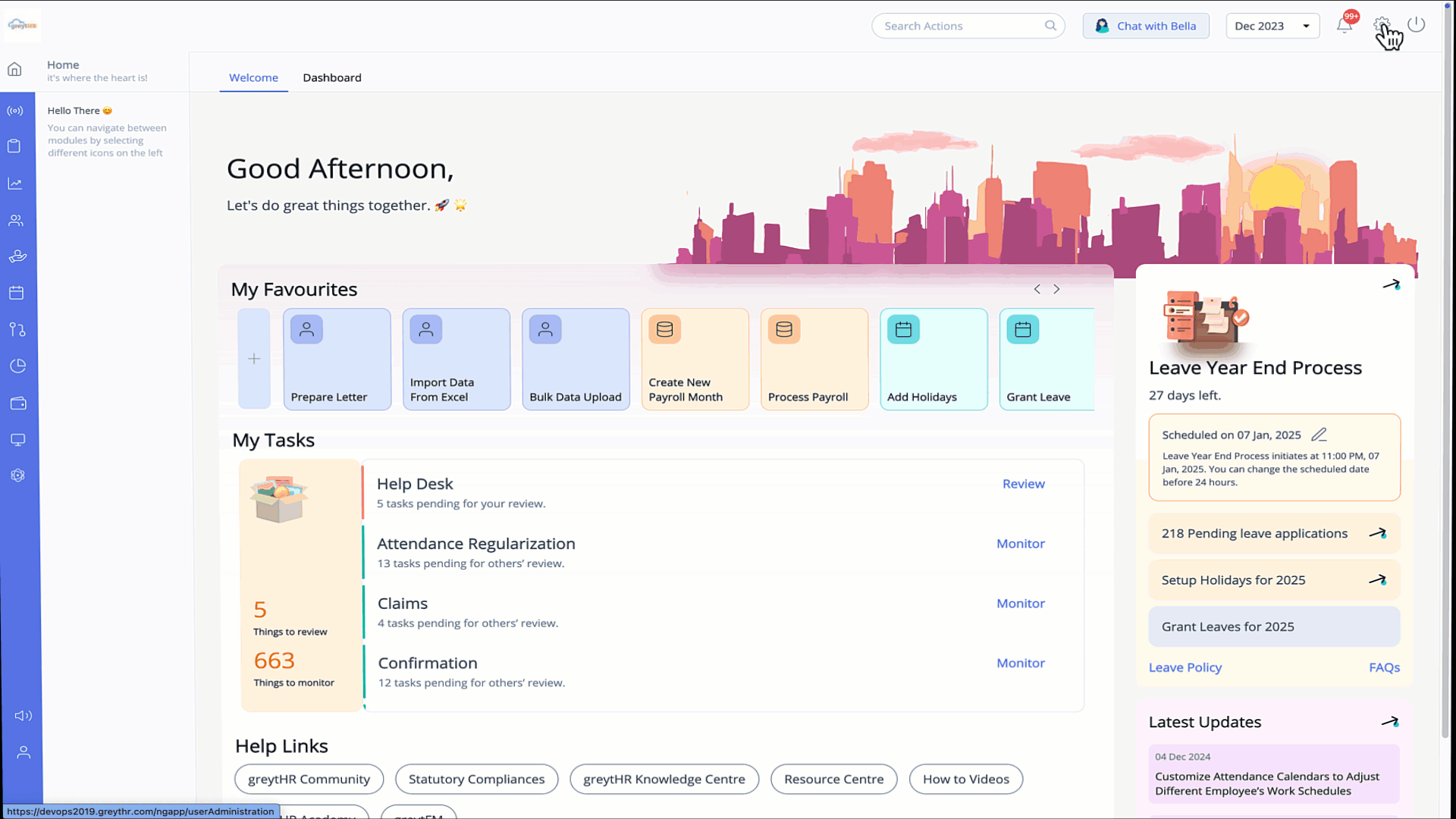
Click +Add Attendance Cycle.
Enter the Attendance Cycle Name, set the Start Date and Cut-Off Date, and assign the cycle to specific employees.
Select the Effective From date.
Click Save.
Notes:
Disable a cycle by clicking the Disable button on the cycle card.
The system notifies if an active cycle exists for the same employee filter, requiring resolution before creating a new one.
Future cycles are displayed as Scheduled for Activation.
Adjust overlapping days
Adjusting overlapping days is important to resolve overlapping attendance dates by modifying the start and cut-off dates of the attendance calendar. You can view the overlapping days on the Attendance Cycle only for the current and past months.
To do this from the greytHR Admin portal, go to Settings > System Settings > Attendance > Attendance Cycle.
Click +Add Attendance Cycle and fill in the cycle details.
If overlapping days are detected, the system highlights the issue.
Adjust the Start and Cut-Off Dates as needed.
Click Save after resolving overlaps.
Generate attendance cycle report
To generate a customized attendance cycle report from the greytHR Admin portal go to Reports > Query Builder.
Step 1: Click Create Report.
Step 2: Choose Fields for the Report
Select a Category: In the Choose Fields section, select the Attendance Cycle category from the dropdown.
Select the required field(s) and click ⇾ to move them to the Output Fields section.
Click Next.
Step 3: Arrange Fields in Sort Order
From the Output Fields section, select fields and click ⇾ to include them in the sort order. Use ↑ or ↓ to arrange fields in your desired order.
Click Next.
Step 4: Apply Filter Criteria
Use the Quick tab to select the required Category Type, choose relevant fields and click → to move them to the right column.
Use the Custom tab to create custom filters.
Click Next.
Step 5: Configure report details
Enter report information: Add a name and description of the report.
Set accessibility options:
Select the required Employee Filter.
Select Accessible for all users if the report must be available to everyone or enable Select users to allow them to edit the report to restrict editing.
Step 6: Export or save the report
Click Export to download the report in Excel format.
Click Save Report to save your report.
Other related links:
Was this article helpful?
More resources:
▶ Video - Watch our how-to videos to learn more about greytHR.
❓ FAQs - Solve your queries using FAQs.
📢 Product Update - Read about the product updates.