Add your company’s bank branch details
Updated in September- 2024 | Subscribe to watch greytHR how-to video
Adding your company's bank branch details refers to the process of providing the necessary information about the bank branch where your company maintains its accounts or conducts financial transactions. This information is typically required for various purposes, such as setting up payroll processing, managing employee reimbursements, or facilitating direct deposit of funds.
The Bank Branch page in the greytHR Admin portal allows you to add and manage your company’s bank details. The page displays a list of branches of the bank you selected with their IFSC code.
To view the Bank Branch page, navigate to the Settings icon > System Settings > General > Bank Branch.
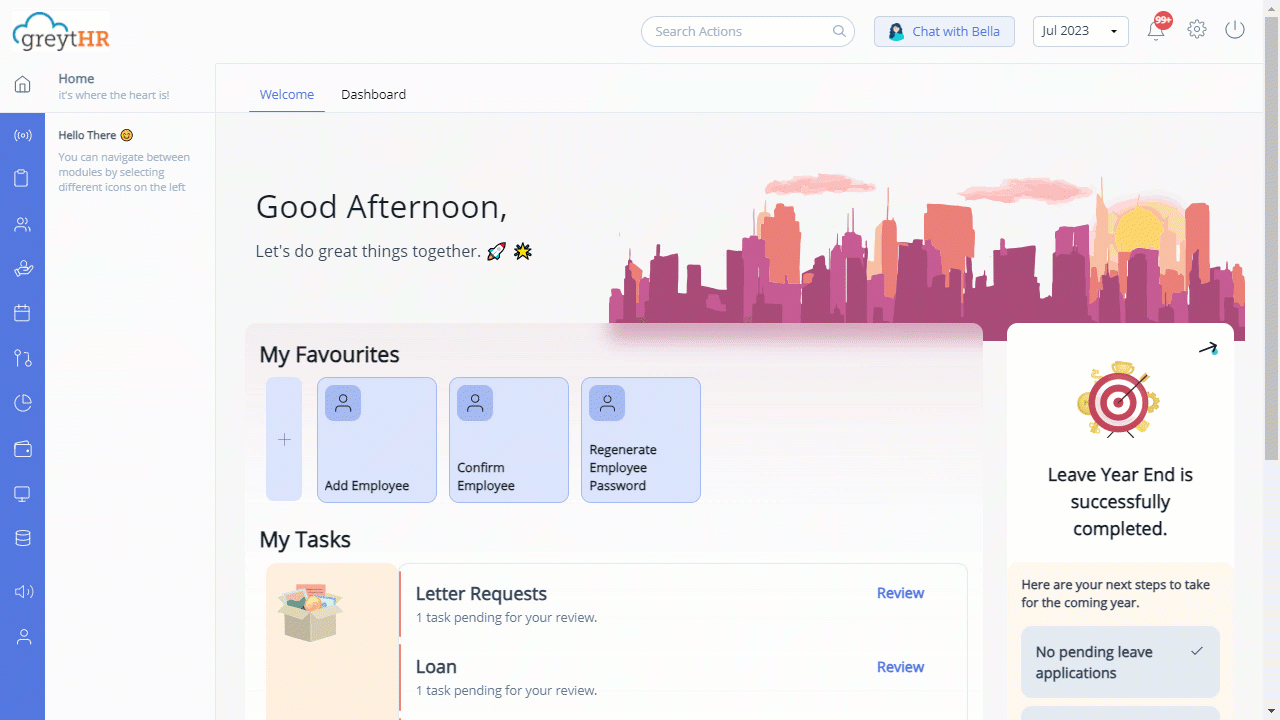
Add bank branch details
To add your organization's bank branch details, perform the following actions:
From the greytHR Admin portal, navigate to the Settings icon > System Settings > General > Bank Branch.
On the Bank Branch page, from the Bank dropdown list, select the bank in which your organization holds the account. A table appears.
Under the Description column, double-click the required row and enter the branch name.
Under the IFSC Code column, double-click the row next to the branch and enter the IFSC code of the bank.
Click Save to add the bank branch details.
Note: You can also delete the existing and recently added branch details by clicking the Delete icon next to the IFSC Code column.
Other related links:
Was this article helpful?
More resources:
▶ Video - Watch our how-to videos to learn more about greytHR.
❓ FAQs - Solve your queries using FAQs.
📢 Product Update - Read about the product updates.