Add/Edit sequence number series
Updated in September- 2024 | Subscribe to watch greytHR how-to video
Adding or editing an employee sequence number series means setting up a system where each employee is assigned a unique number for easy tracking and organization. This helps with keeping records and conveniently sorting employees.
The Sequence Number page in the greytHR Admin portal allows you to create number series, which are used to generate serial numbers for employee letters, company assets, and final settlements. The page displays a list of number series in various formats. You can also manage existing number series on the page.
To view the Sequence Number page, navigate to the Settings icon > System Settings > General > Sequence Number.
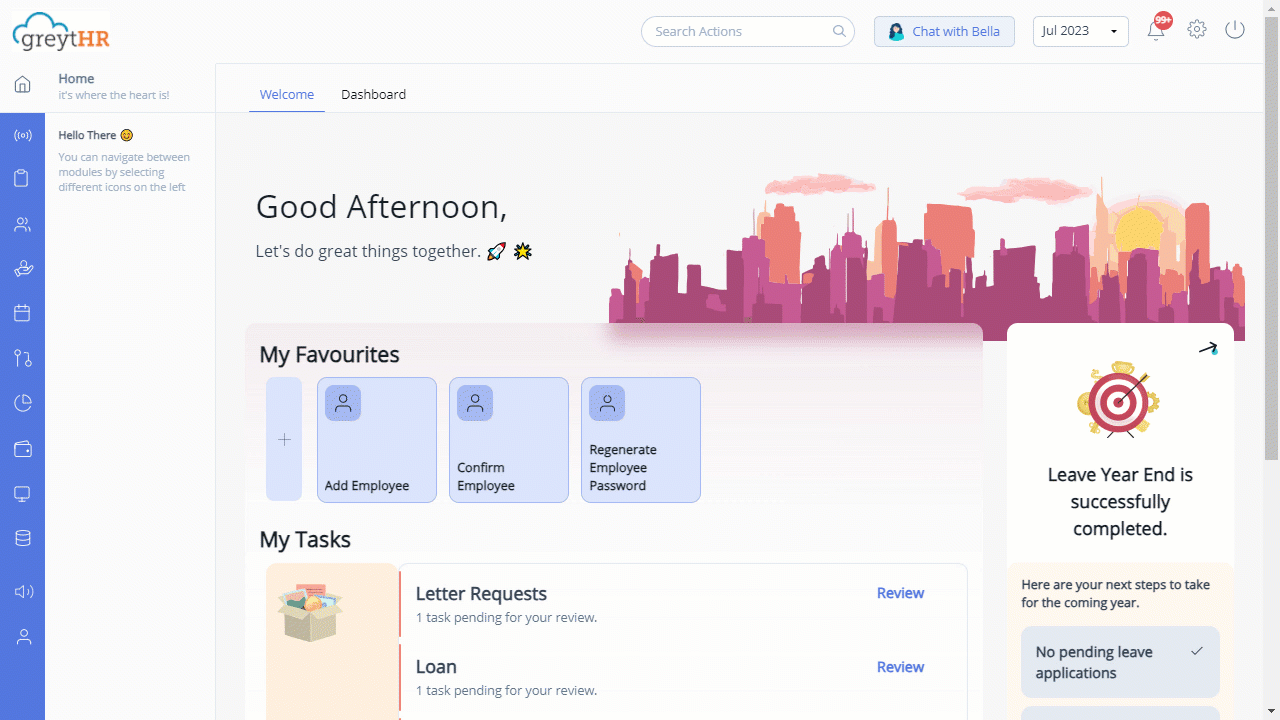
Add/Edit number series
To add/edit the number series, perform the following actions:
From the greytHR Admin portal, navigate to the Settings icon > System Settings > General > Sequence Number.
On the Sequence Number page, click Add New. A page appears to add new number series.
From the Type dropdown list, select the required option.
In the Key text box, enter the required key number.
In the Name text box, enter the name of the number series.
From the Index spin box, select the required number.
In the Sequence No Format: section, in the Prefix, Format, and Suffix text boxes, enter the required values. You can view the outcome of the values in the Result text box.
Click Save. The new number series reflects on the Sequence Number page.
Note: You can edit/delete the number series by clicking the Edit/Delete icon available on each row of the sequence number series.
Other related links:
Was this article helpful?
More resources:
▶ Video - Watch our how-to videos to learn more about greytHR.
❓ FAQs - Solve your queries using FAQs.
📢 Product Update - Read about the product updates.