Manage your company state details
Updated in September- 2024 | Subscribe to watch greytHR how-to video
Managing your company's state details means keeping track of and updating the information about the places where your company operates. This helps ensure that systems and applications accurately represent your company's locations and enable smooth operations and transactions in different regions.
The States page in the greytHR Admin portal allows you to add the states where your company offices are located. You can select the country and enter the state name where the company is located.
To view the States page, navigate to the Settings icon > System Settings > General > States.
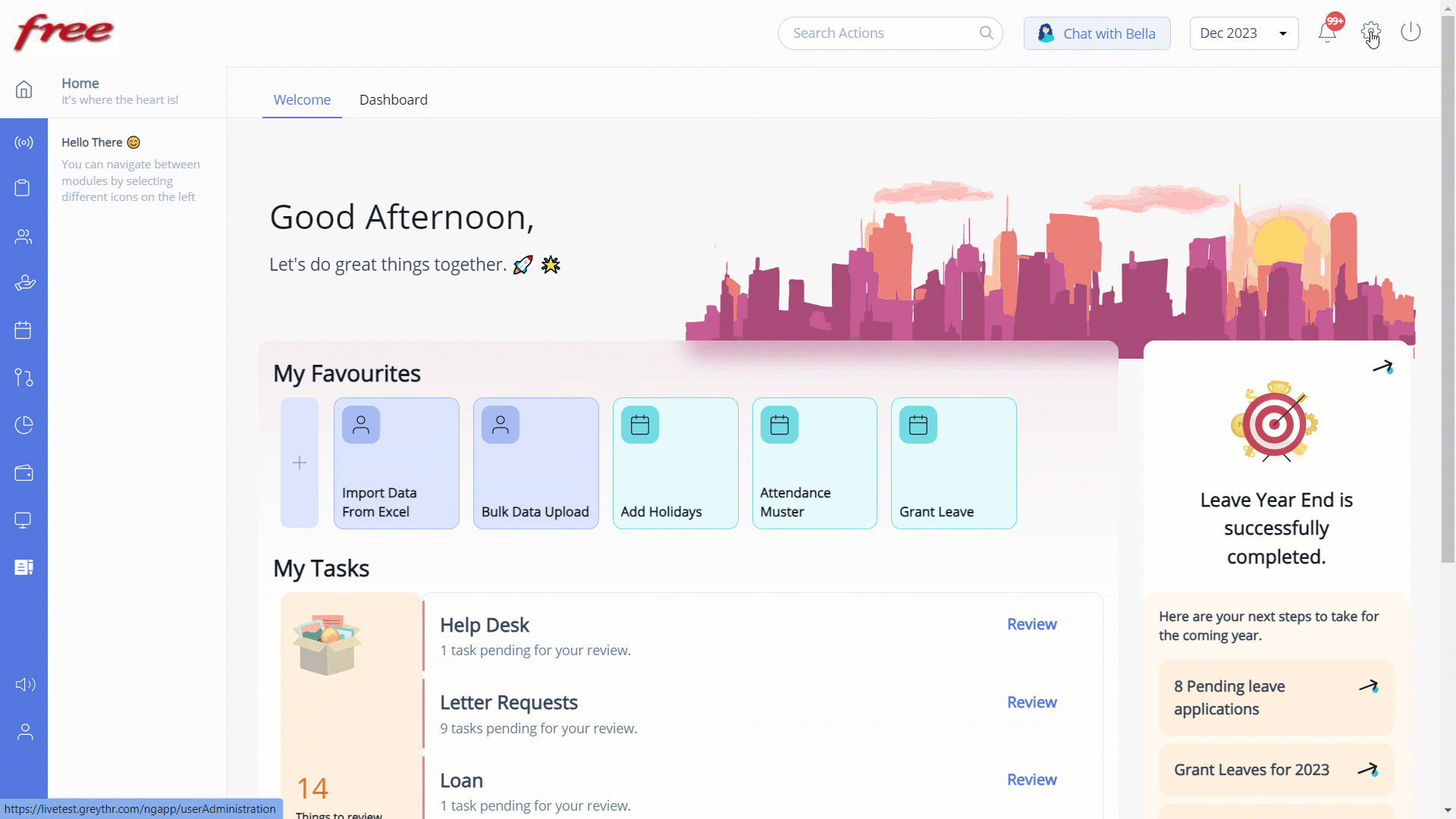
Add your company’s state details
To add your company’s state, perform the following actions:
From the greytHR Admin portal, navigate to the Settings icon > System Settings > General > States.
On your States page, from the Country dropdown list, select the required country. A table appears.
Under the Description column, double-click the row and enter the state name where your company is located.
Under the Code column, double-click the row and enter the code for the selected state.
Click Save to add your company’s states.
Note: You can also delete the updated states by clicking the Delete icon available next to the Code column.
Other related links:
Was this article helpful?
More resources:
▶ Video - Watch our how-to videos to learn more about greytHR.
❓ FAQs - Solve your queries using FAQs.
📢 Product Update - Read about the product updates.