Identity Provider Integration for Enhanced Mobile App Security
Updated in September- 2024 | Subscribe to watch greytHR how-to video
An Identity Provider acts as a trusted third-party system that verifies the user's identity. IdP also provides the necessary information to other systems. This helps users to access those systems without providing their login credentials again.
Integrating mobile apps with the Identity Provider (IdP) improves employees’ data security. IdP allows you to sign in securely to your account through a third-party URL.
The Advanced Options page helps you to configure the IdP feature. To configure the IdP feature, navigate to the Settings icon > System Settings > Miscellaneous > Advanced Options.
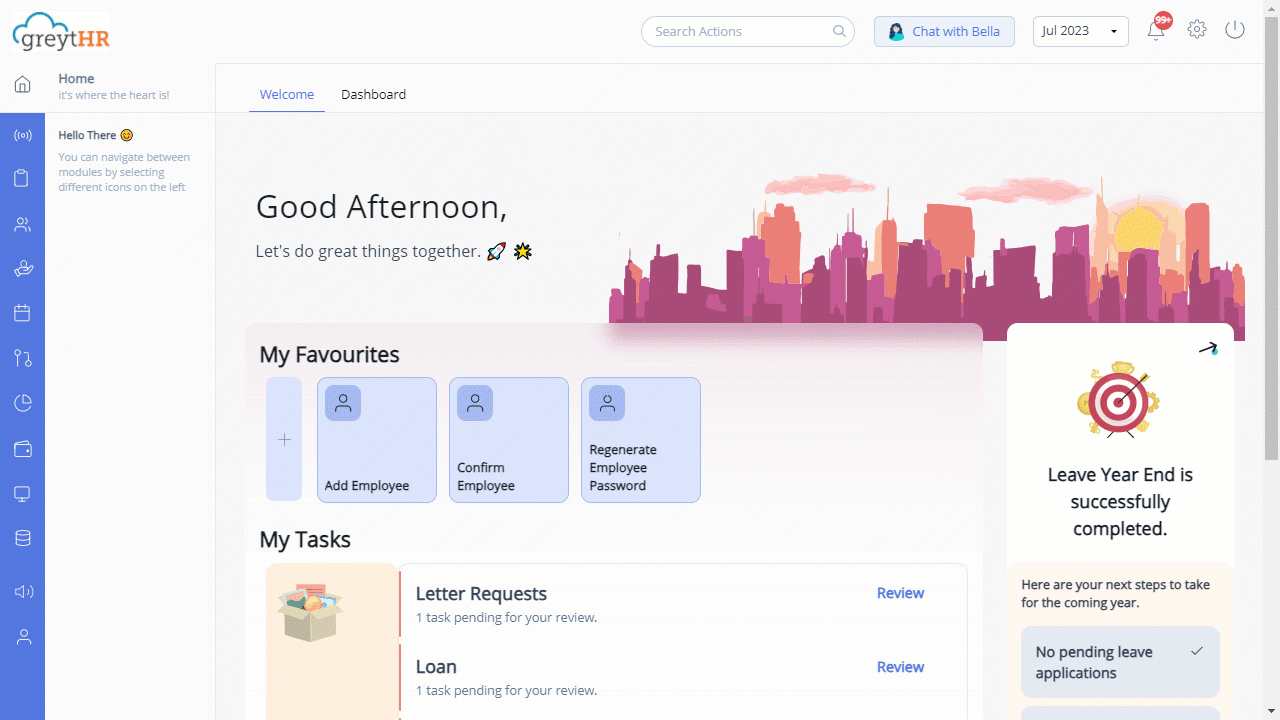
To configure the feature, perform the following steps:
Enable the Saml option.
Configure the URL of the third-party system.
Enable the Saml option
To enable the Saml option, perform the following actions:
From the greytHR Admin portal, navigate to the Settings icon > System Settings > Miscellaneous > Advanced Options.
On the Advanced Options page, in the Search box, search for Saml. The table appears.
Select the checkbox available next to the Restrict ESS Login By Username And Password, If Saml Enabled option.
Click Save to enable the selected option.
Configure URL of third-party system
To configure the third party’s URL, perform the following actions:
From the greytHR Admin portal, navigate to the Settings icon > System Settings > Miscellaneous > Advanced Options.
On the Advanced Options page, in the Search box, search for the URL.
Double-click the Value text box next to the Login Page URL and enter the URL of the third party.
Click Save to enter the third party’s URL.
Was this article helpful?
More resources:
▶ Video - Watch our how-to videos to learn more about greytHR.
❓ FAQs - Solve your queries using FAQs.
📢 Product Update - Read about the product updates.