Add details of your service provider
Updated in September- 2024 | Subscribe to watch greytHR how-to video
Adding service provider details means keeping a record of information about outside companies the company works with to get things done. This helps with communication, tracking, and managing the relationship with those companies.
The Service Provider page in the greytHR Admin portal helps you to add details of your service provider who gives you payroll outsourcing services.
To view the Service Provider page, navigate to the Settings icon > System Settings > General > Service Provider.
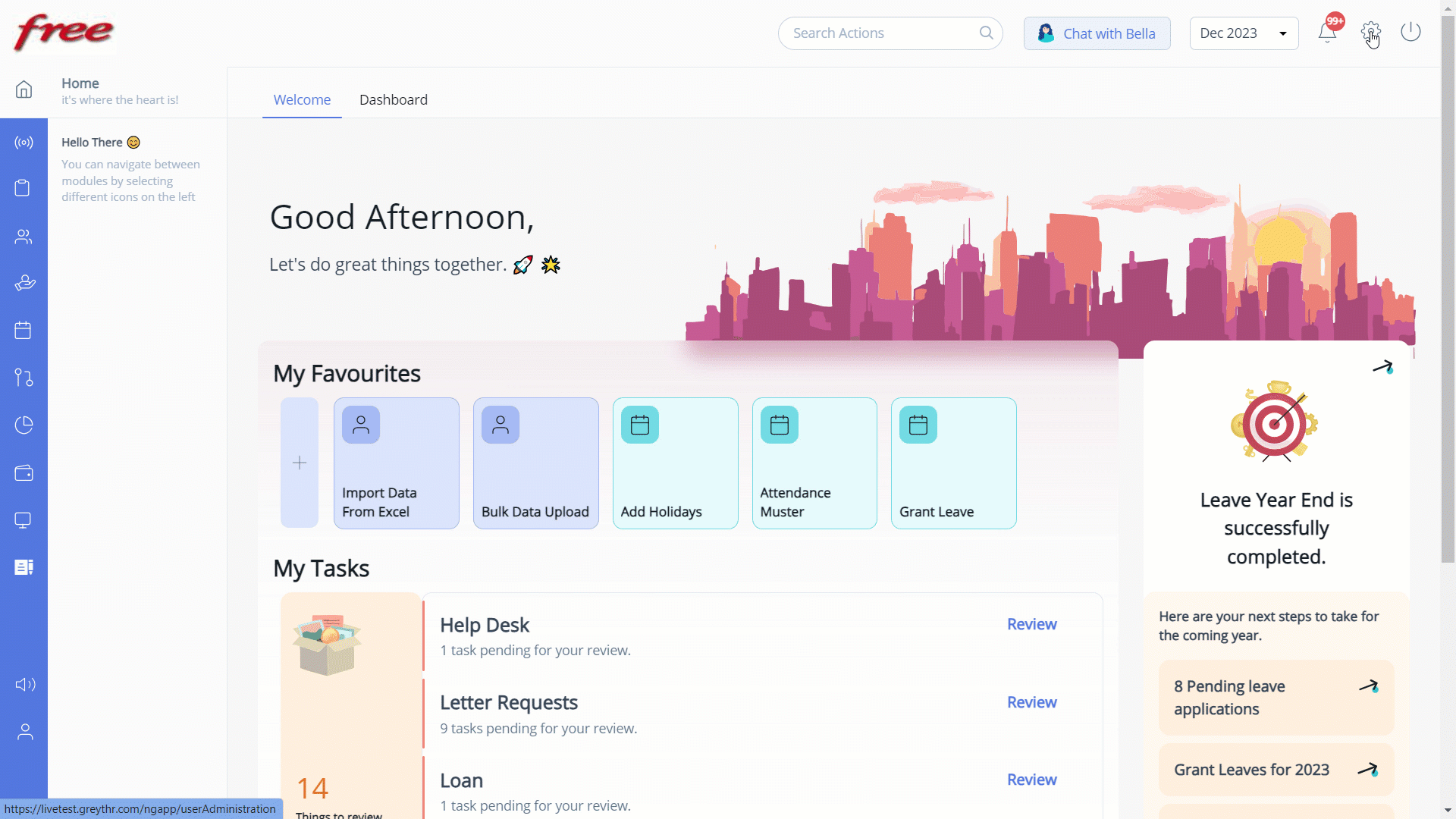
Add service provider details
To add service provider details, perform the following actions:
From the greytHR Admin portal, navigate to the Settings icon > System Settings > General > Service Provider.
On the Service Provider page, in the Service Provider Name text box, enter the name of your service provider.
In the Web Site text box, enter the website address of your service provider.
In Company Logo, click Upload Logo. The dialog box appears.
Browse to the folder in your system, select the file, and click Open to upload the file.
Click Save to add your service provider details.
Other related links:
Was this article helpful?
More resources:
▶ Video - Watch our how-to videos to learn more about greytHR.
❓ FAQs - Solve your queries using FAQs.
📢 Product Update - Read about the product updates.