Add and manage an agency
Updated in January - 2026 | Subscribe to watch greytHR how-to video
Companies often collaborate with multiple staffing agencies to find the best candidates for their job openings.
greytHR Recruit includes a feature that allows admins to onboard staffing company vendors easily. Once onboarded, these vendors can submit their candidates directly through the platform. This eliminates the need for back-and-forth emails, reducing administrative overhead and ensuring all submissions are organized in one place. With the greytHR recruit platform, companies can now manage all their staffing needs more efficiently.
Benefits:
Direct Submissions: Vendors can directly submit candidates to the portal, saving recruiters time and effort.
Source Credit: The first vendor to submit a resume receives source credit, with automatic duplication checks.
Real-Time Status Updates: Vendors can track the status of their candidates in real-time, eliminating the need for recruiters to provide updates.
To view the Agency page, from your greytHR Admin portal, hover over the 9 dots and select Recruitment > Settings.
Under the JOB SETUP section, select External Partners > Agencies.
You can perform the following actions in the Agencies section:
Add a new agency.
Add multiple SPOCs under an agency.
Add a new agency
To add a new agency, from your greytHR Admin portal, hover over the 9 dots and select Recruitment > Settings.
Under the JOB SETUP section, select External Partners > Agencies.
Under the Agencies tab, click Add Agency.
In the Name textbox, enter the name of the agency.
In the Spoc’s email field, enter the email ID of the contact person.
Click Save.
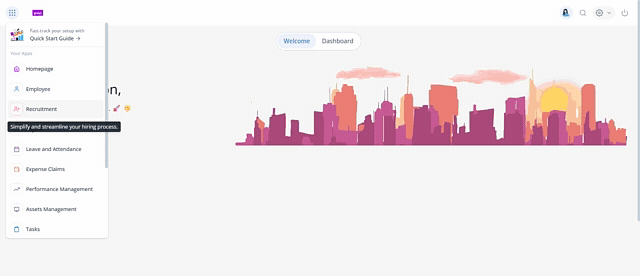
Add multiple SPOCs under an agency
To add multiple SPOCs under an agency, under the Agencies tab, click the Edit icon available on the saved agency card.
Click +Add New. Spocs email textbox appears.
Add another email ID as the point of contact and click Save.
Note: You can add multiple Spocs by clicking +Add New.
Managing vendor portal
Once the recruiter adds the agency to any job, the SPOC receives an email with a link. Clicking on the link will take the SPOC directly to the vendor portal.
On the vendor’s portal, the vendor can:
Add a candidate to a job.
Add comments to a candidate’s profile.
Add a candidate to a job
After the vendor logs in to the vendor portal, on the Jobs page, the Active tab displays the list of job(s) where the agency has been added.
To add a candidate to a job, click on the job card and select + Add Candidates.
Enter the full name, email ID, and upload the candidate’s resume, and click Add Candidate. You can also add Comments if needed.
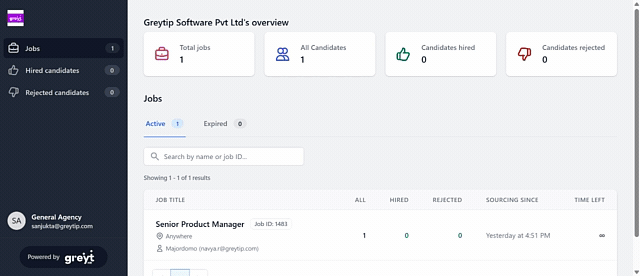
Add comments to a candidate’s profile
To add a comment to a candidate’s profile, on the candidate’s card, click + Add Comments, enter the comment, and click Submit.
Note:
If the vendor has already added any comment while adding the candidate to a job, then click on the View Comments option and add the comment.
The vendors will not be able to view the comments from the recruiter. However, the recruiters can view the comments added by the vendor.
Frequently Asked Questions
How does adding an agency to greytHR Recruit help my hiring process?
It streamlines recruitment by allowing vendors to submit candidates directly, automatically checking for duplicate resumes, and providing vendors with real-time status updates so your team doesn't have to send manual emails.
How is Source Credit handled if two agencies submit the same person?
greytHR Recruit operates on a first-come, first-served basis. The first vendor to submit a resume receives the source credit, and the system automatically performs duplication checks for any subsequent submissions.
Can admins add multiple staffing agencies to greytHR Recruit?
Yes! Admins can onboard multiple staffing agencies easily through the Agencies section in your greytHR Recruit settings.
How do admins access the Agency setup page?
To view the Agency page, from your greytHR Admin portal, hover over the 9 dots and select Recruitment > Settings.
Under the JOB SETUP section, select External Partners > Agencies.
How do admins add a new agency to greytHR Recruit?
To add a new agency, from your greytHR Admin portal, hover over the 9 dots and select Recruitment > Settings.
Under the JOB SETUP section, select External Partners > Agencies.
Under the Agencies tab, click Add Agency.
In the Name textbox, enter the name of the agency.
In the Spoc’s email field, enter the email ID of the contact person.
Click Save.
How can admins add multiple contact persons (SPOCs)?
Under the Agencies tab, click the Edit icon available on the saved agency card.
Click +Add New. Spocs email textbox appears.
Add another email ID as the point of contact and click Save.
Note: You can add multiple Spocs by clicking +Add New.
How does a vendor access the portal?
Once a recruiter assigns an agency to a specific job, the SPOC receives an email with a link. Clicking this link takes the vendor directly to their dedicated portal.
How does a vendor submit a candidate?
After the vendor logs in to the vendor portal, on the Jobs page, the Active tab displays the list of job(s) where the agency has been added.
To add a candidate to a job, click on the job card and select + Add Candidates.
Enter the full name, email ID, and upload the candidate’s resume, and click Add Candidate. You can also add Comments if needed.
Can vendors and recruiters see each other's comments?
Vendors can add comments, but they can’t view recruiter comments. Recruiters, however, can see vendor comments.
Can a vendor add comments after the candidate’s profile is already submitted?
Yes. To add a comment to a candidate’s profile, on the candidate’s card, click + Add Comments, enter the comment, and click Submit.
If the vendor has already added any comment while adding the candidate to a job, then click on the View Comments option and add the comment.
Other related links:
Was this article helpful?
More resources:
▶ Video - Watch our how-to videos to learn more about greytHR
❓ FAQs - Solve your queries using FAQs
📢 Product Update - Read about the product updates