Customize Job IDs with greytHR Recruit
Updated in June - 2025 | Subscribe to watch greytHR how-to video
When managing recruitment at scale, clarity and consistency in identifying job openings are critical. Every job posted or processed in your recruitment pipeline needs a unique identifier—commonly known as a Job ID. You can think of it as a tracking code for your job post—used to refer to it across emails, reports, interviews, application forms, and internal discussions.
Keeping job IDs clear, consistent, and aligned with your internal processes is essential. By default, job IDs often follow a generic format, which might not match your organization's internal tracking or approval processes.
With greytHR Recruit’s Job ID Customization, you can easily create job IDs that reflect your organizational structure, such as:
Department-based prefixes (example, FIN-2025-001).
Location or business unit codes (example, BLR-MKTG-007).
Year-based numbering (example, 2025-HR-005).
Custom sequences aligned with internal requisition IDs.
Benefits of custom job IDs
Easily Trace Jobs: You can quickly recognize and reference the exact job you’re looking for.
Find Jobs Faster: Instantly search and filter jobs using familiar codes you already know.
Save Time on Manual Edits: Your job IDs align automatically with your internal numbering, eliminating the need for extra adjustments.
Better Collaboration: Teams across your organization can effortlessly find and collaborate on jobs thanks to familiar, consistent job IDs.
To customize job IDs in greytHR Recruit, you need to:
Enable the job ID customization
Configure/Customize the job ID
Enable job ID customization
To enable the job ID customization, hover over the 9 dots on your greytHR Admin portal and select Recruitment > Settings > Job Setup > Job ID.
Enable the toggle button for the Custom Job ID option. When you enable this feature, your organization gets its own customized Job ID format. You can easily set up your preferred prefix, starting number, and suffix right away.

Configure/Customize the job ID
After enabling the Custom Job ID option, your next step is to configure or customize the job ID as per your preference.
In the Prefix box, enter the prefix relevant to the job. It should be an alphanumeric text field to enter the prefix (Example: “UAE”, “2025”). This is an optional field.
The Starting Number is a mandatory field, and it shows you the number based on the recently generated Job ID. While configuring this:
If there are already jobs created, you'll see the next available number automatically shown.
(For example: If you initially set the starting number as 1000, and you've created 10 jobs already, the starting number shown will be 1010. This means your next job will have 110 as the Job ID number.)If you haven't created any jobs yet, the starting number field will be mentioned as 1000, ready for you to enter your desired number.
You can also manually change the starting number at any point, but remember—your new starting number must always be greater than the last job ID number generated.
In the Suffix box, enter the suffix relevant to the job. It should be an alphanumeric text field to enter the suffix (Example: “JOB”, “Product”, “Sales”). This is an optional field.
Once done, you will be able to preview the custom Job ID created by you.
Click the Save Changes button to use this custom Job ID for the next job you post.
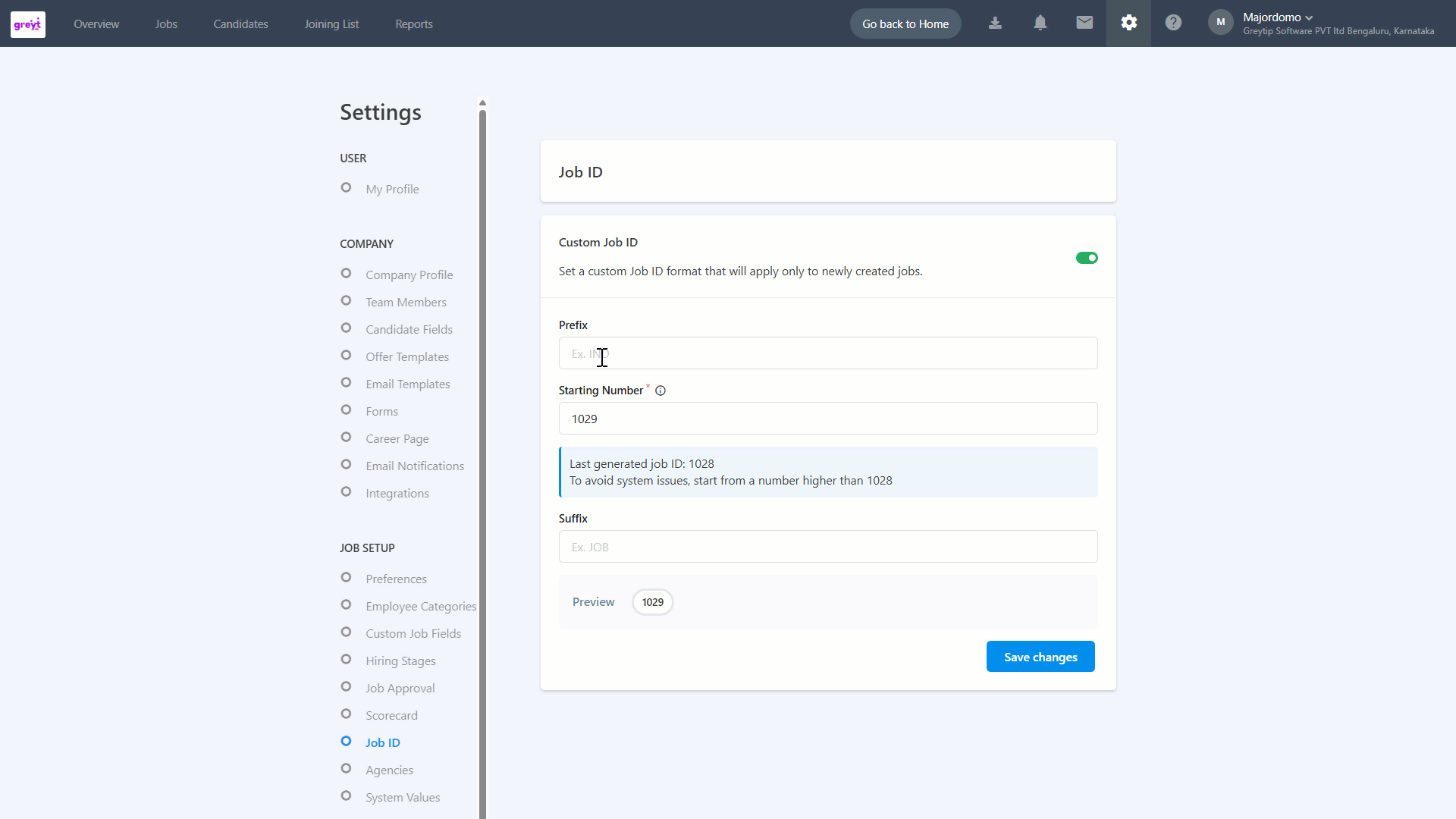
After you set up your custom Job ID format, all new jobs you post will automatically follow this format until you change it.
Note: Customized Job IDs will apply only to new jobs. Existing jobs that have already been posted will retain their original IDs and can't be updated.
Frequently Asked Questions
What is a job ID?
A Job ID is a unique identifier assigned to each job opening in the recruitment system. Think of it as a tracking code for your job post—used to refer to it across emails, reports, interviews, application forms, and internal discussions.
Where is a Job ID Used?
In greytHR Recruit, the Job ID appears across the platform in various key areas:
Job listing page – for quick identification
Search filters – to locate a job faster
Career Page - Job Postings – for mapping applicants to specific jobs
Reports, exports, and dashboards – for analysis and tracking, and many more.
What is the problem with fixed-format Job IDs?
Fixed-format Job IDs often don't align with an organization's unique internal tracking systems. This can lead to manual adjustments, confusion, and a lack of consistency in managing recruitment processes.
What are the benefits of customizing job IDs?
Customizing job IDs helps you to:
Easily Trace Jobs: You can quickly recognize and reference the exact job you’re looking for.
Find Jobs Faster: Instantly search and filter jobs using familiar codes you already know.
Save Time on Manual Edits: Your job IDs align automatically with your internal numbering, so you won’t need extra adjustments.
Better Collaboration: Teams across your organization can effortlessly find and collaborate on jobs thanks to familiar, consistent job IDs.
What is greytHR Recruit's Custom Job ID feature?
greytHR Recruit allows you to customize Job IDs by adding your own prefix, suffix, and choosing a starting number. This ensures your Job IDs perfectly match your internal systems, eliminating confusion, saving time, and simplifying job posting management.
What are the key components of the Custom Job ID feature?
The feature includes two main components:
Enabling Job ID customization.
Configuring the Job ID.
How do I enable the Job ID customization feature in greytHR Recruit?
To enable Job ID customization, from your greytHR Admin portal, hover over the 9 dots, and select Recruitment > Settings > Job Setup > Job ID. Then, enable the toggle button for the Custom Job ID option.
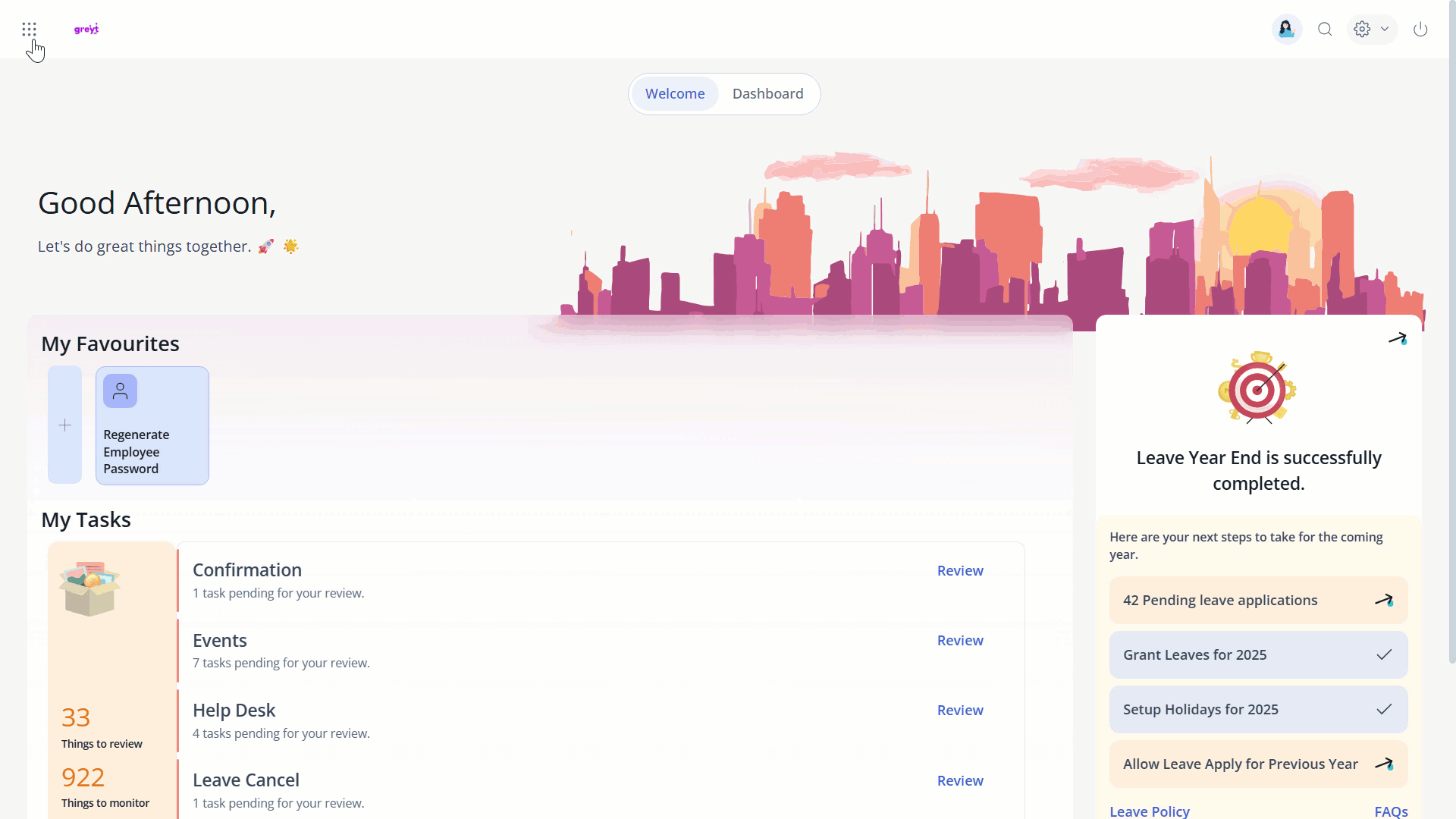
What happens when I enable the Custom Job ID feature?
When you enable this feature, your organization gains the ability to define its own customized Job ID format. You can then immediately set up your preferred prefix, starting number, and suffix.
How can I customize a Job ID in greytHR Recruit?
After enabling the Custom Job ID feature, you can configure it as follows:
Prefix: Enter an alphanumeric text (e.g., "IND", "2025"). This field is optional.
Starting Number: This is a mandatory field.
If you have existing jobs, it will automatically display the next available number. For example, if your initial starting number was 1000 and you've created 10 jobs, the displayed starting number will be 1010.
If no jobs have been created, the field will be mentioned as 1000, allowing you to enter your desired starting number.
You can manually change the starting number, but it must always be greater than the last Job ID number generated.
Suffix: Enter an alphanumeric text (e.g., "JOB", "Product", "Sales"). This field is optional.
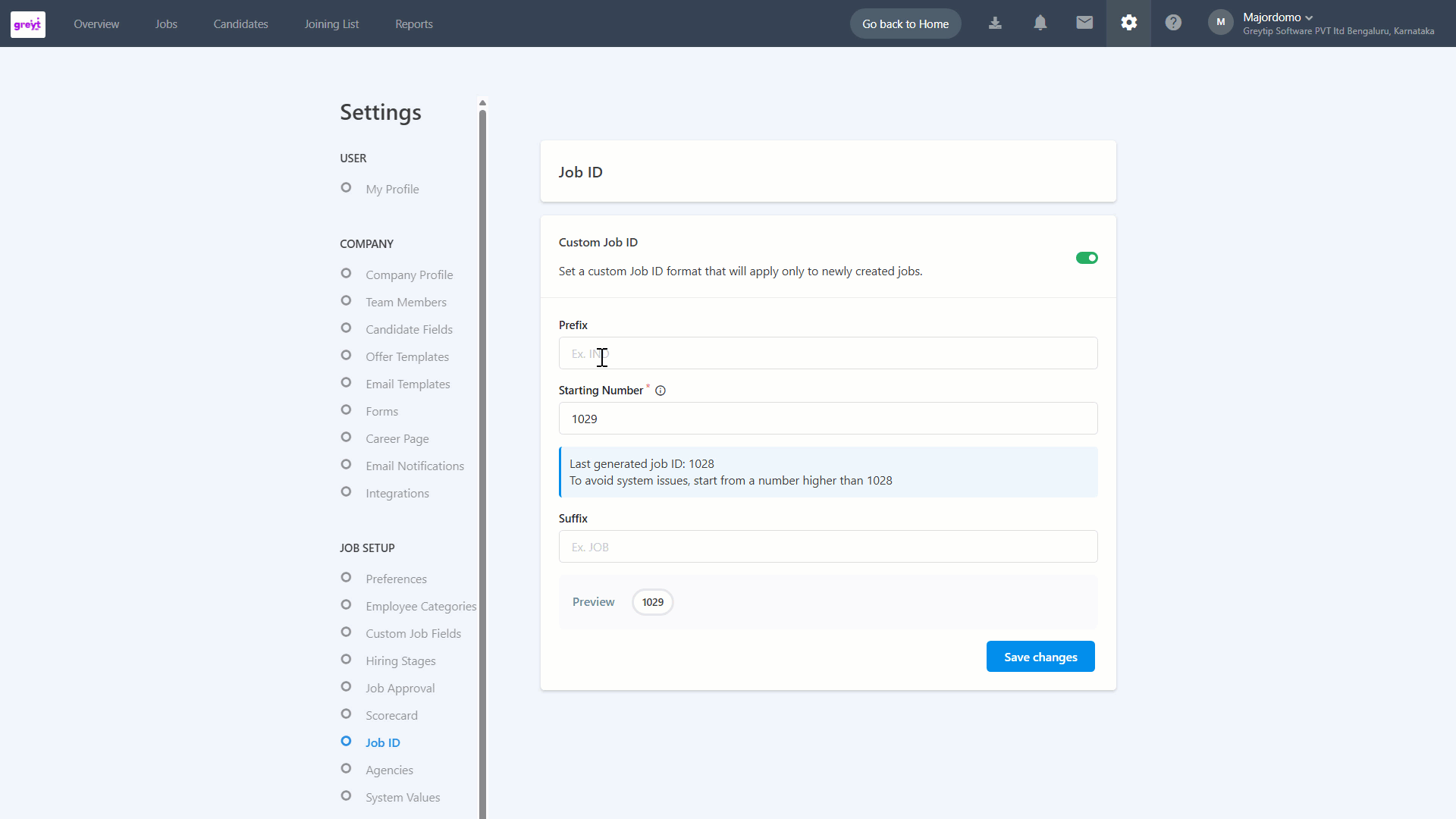
Is the Prefix field mandatory when configuring the Job ID?
No, the Prefix field is optional.
Is the Starting Number field mandatory?
Yes, the Starting Number field is mandatory.
What happens if I have existing jobs when I configure the starting number?
If you have existing jobs, the Starting Number field will automatically display the next available number based on your previously generated Job IDs. For example, if your initial starting number was 100 and you've already created 10 jobs, the system will suggest 110 as the next starting number.
Can I manually change the starting number?
Yes, you can manually change the starting number at any point. However, the new starting number you enter must always be greater than the last Job ID number that was generated.
Is the Suffix field mandatory?
No, the Suffix field is optional.
How can I preview my custom Job ID before saving?
After entering your prefix, starting number, and suffix, you will be able to preview the custom Job ID created by you before saving.
What happens after I save my custom Job ID settings?
Once you have configured the job ID and click Save Changes, all new jobs you post will automatically follow this custom Job ID format until you decide to change it again.
Will the existing job postings be updated with the new custom Job ID format?
No, customized Job IDs will only apply to new jobs. Existing jobs that have already been posted will retain their original IDs and cannot be updated with the new format.
Related articles:
Was this article helpful?
More resources:
▶ Video - Watch our how-to videos to learn more about greytHR.
📢 Product Update - Read about the product updates.