Generate journal voucher
Updated in September- 2024 | Subscribe to watch greytHR how-to video
The journal voucher (JV) records the item-wise financial transactions. It is a document used to record financial transactions in an organization's accounting system. It is used to transfer information from source documents to accounting journals and ledgers. Journal vouchers are typically used to record transactions that do not involve a cash exchange, such as the accrual of expenses, depreciation, or the recognition of revenue.
The Accounts JV page in the greytHR Admin page helps you to generate the new voucher for the month. The voucher contains information such as Conveyance, PF, Employer PF, and Salary Payable. You must create the journal voucher every month. The page displays a list of attempts you made while creating a JV.
To view the Accounts JV page, navigate to Payroll > Payout > Accounts JV.
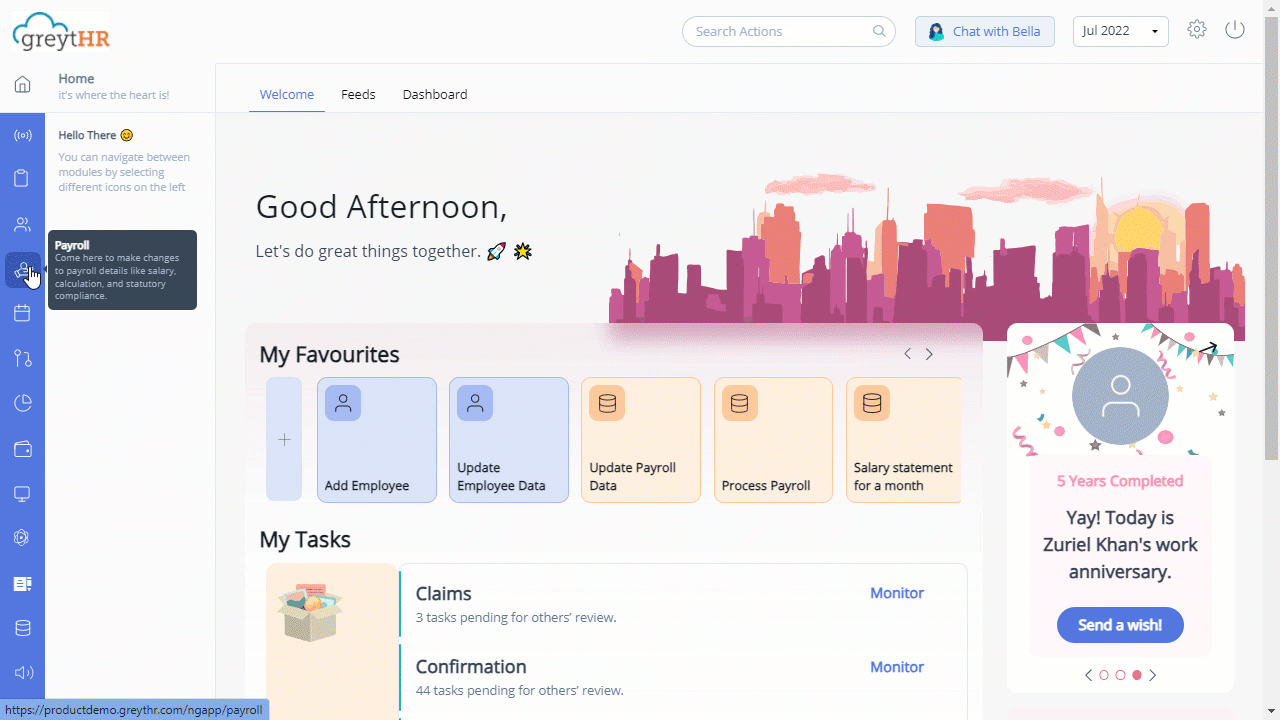
You can perform the following action on the Accounts JV page.
Create a new JV.
Export JV.
Cancel JV.
Create a new JV
To create a new JV, perform the following actions:
From the greytHR Admin portal, navigate to Payroll > Payout > Accounts JV.
On the Accounts JV page, click Generate JV button to create a new JV. A success message appears. The page now displays the date on which you generated the last JV. You can also view the list of JV Items, Account Code, Debit, and Credit amounts.
Note: If you cannot generate a new JV, you must configure the JV by navigating to Settings > System Settings > Payroll > JV Template.
Export JV
To export the journal voucher, perform the following actions:
From the greytHR Admin portal, navigate to Payroll > Payout > Accounts JV.
On the Accounts JV page, click Generate JV button to create a new JV. A success message appears.
Click the Export JV button to download the JV report in Excel format.
To download a previously created JV, perform the following actions:
From the greytHR Admin portal, navigate to Payroll > Payout > Accounts JV.
On the Accounts JV page, a list of Previous Attempts displays.
From the list, select the JV you want to download. The JV displays.
Click Download to download the JV.
Cancel JV
To cancel JV, perform the following actions:
From the greytHR Admin portal, navigate to Payroll > Payout > Accounts JV.
On the Accounts JV page, click Generate JV button to create a new JV. A success message appears.
Click the Cancel JV button. Cancel JV pop-up appears.
Click Confirm to cancel the JV you have just created.
Other related links:
Was this article helpful?
More resources:
▶ Video - Watch our how-to videos to learn more about greytHR.
❓ FAQs - Solve your queries using FAQs.
📢 Product Update - Read about the product updates.