How to import employees’ IT declarations using IT Declarations Plan Importer
Updated in February - 2025 | Subscribe to watch greytHR how-to video
Simplify income tax management with greytHR
Managing income tax declarations is an essential aspect of income tax compliance. Employees declare their planned income tax compliance such as insurance premiums, house rent, and other eligible expenses. These declarations ensure accurate income tax deductions, helping to avoid over or underpayment while streamlining tax computations.
However, handling income tax declarations collected offline can lead to inefficiencies, reduced visibility for employees, and potential errors in tax calculations. This may result in administrative overhead and employee queries.
The IT Declarations Plan Importer in greytHR solves these challenges by enabling admins to upload offline income tax declaration data seamlessly. It ensures employees can view and verify their declarations in the Employee Self-Service (ESS) portal, providing transparency and convenience.
When to use the IT Declarations Plan Importer
During Onboarding: Simplify setup for new customer accounts.
Implementation/Support Teams: Use when configuring accounts for new clients.
For Offline Data: Import offline IT declarations, eliminating the need for employees to re-submit them.
What are the benefits of using greytHR’s IT declarations Plan Importer
Reduces employee queries by displaying income tax declarations in the ESS portal.
Ensures data accuracy with precise tax computations for employees.
Allows seamless updates of IT declarations for payroll months.
Consolidates functionalities of two older importers:
IT Declarations
Income from House Property
How to use IT Declarations plan importer in greytHR
Step 1: How to release IT declarations
Release the IT declaration plan to enable employees to view and update their declarations if needed.
Step 2: How to import IT Declarations
Go to Employee > Admin > Excel Import in greytHR.
Select IT Declarations Plan Importer and upload the offline data.
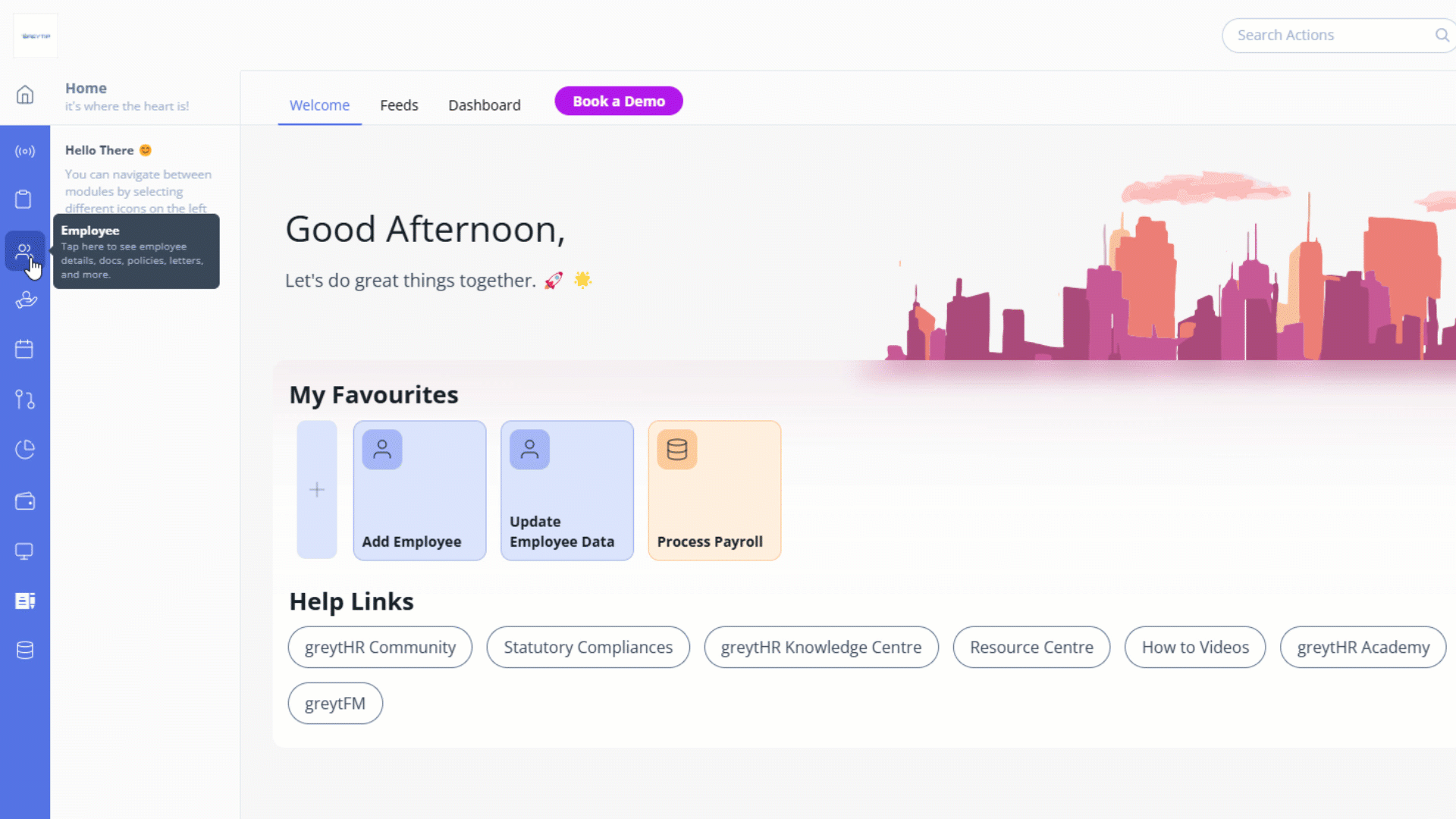
Step 3: How to confirm/consider IT declarations for tax computation
Go to Payroll > Admin > Employee IT Declarations.
Review and confirm the uploaded declarations to include them in tax computations.
Important Notes
Unlock Payroll Month: Ensure the payroll month is unlocked before importing declarations.
Review Existing Plans: Check previously uploaded plans to avoid duplicates or errors.
ESS Portal Visibility: Employees can verify their declarations in the ESS portal after processing.
FAQs
Q1: What are income tax declarations?
Income tax declarations are details of planned tax-saving investments, eligible expenses, and deductions submitted by employees to ensure accurate tax computations during the financial year.
Q2: What happens if the payroll month is locked?
Income tax declarations cannot be imported or modified until the payroll month is unlocked.
Q3: Can employees view their income tax declarations in the ESS portal?
Yes, once imported and considered, employees can view their declarations in the ESS portal under the income tax declarations menu.
Q4: Why replace the existing importers?
The IT Declarations Plan Importer consolidates and simplifies tax declaration management, improving efficiency and user experience. By leveraging greytHR’s IT Declarations Plan Importer, HR admins can streamline tax declaration processing, reduce errors, and enhance employee transparency.
Other related links:
Was this article helpful?
More resources:
▶ Video - Watch our how-to videos to learn more about greytHR.
📢 Product Update - Read about the product updates.