Lock reimbursement claim date for employees
Updated in March- 2024 | Subscribe to watch greytHR how-to video
Reimbursement is when employees get paid back for the money they spend. Setting reimbursement claim dates means picking a deadline for employees to submit their expense requests, so the company can process and pay them on time and keep accurate records. The deadline could be the last day of the month or a date decided by the company.
The payroll Overview page in the greytHR Admin portal enables you to set up the last date for employees to apply for their reimbursement claims. This ensures that all expenses for a given period are accounted for and reported promptly.
To view the payroll Overview page, click Payroll > Main > Overview.
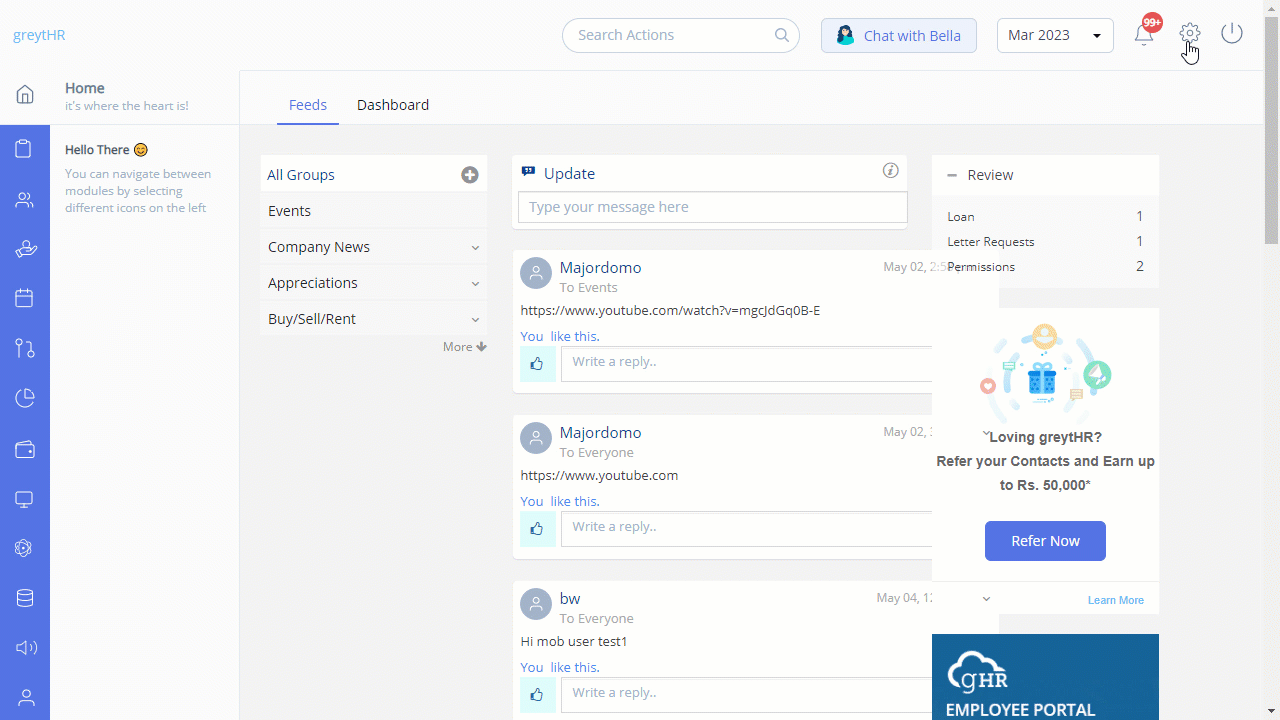
Lock reimbursement claim date for employees
Once you lock the reimbursement claim date, automatically, employees will not be able to submit their claim applications beyond the selected date every month. However, the configuration does not apply to you as an admin when you apply for reimbursement on behalf of your employees.
To lock the reimbursement claim date for your employees, perform the following actions:
On the Overview page, click the Lock option available next to Payroll.
The On locking payroll below activities will be done pop-up appears.
Select the Automatically lock Reimbursement claims submission from a set date checkbox to enable the option to set the last date for employees to apply for their reimbursement.
From the Lock date for claim submission dropdown list, select the last date as per your requirements.
Note:You can always unlock the changes by clicking the Unlock option.
Click the Edit icon to modify the existing changes.
Click Confirm to save the changes. A success message appears.
Alternatively, you can also lock the reimbursement claim date for employees from the Payroll Preferences page.
To lock the reimbursement claim date from the Payroll Preferences page, perform the following actions:
From the greytHR Admin portal, navigate to Settings icon > System Settings > Payroll > Payroll Preferences.
Select the Automatically lock Reimbursement claims submission from a set date checkbox to enable the option to set the last date for employees to apply for their reimbursement.
From the Lock date for Reimbursement claims submission dropdown list, select the last date as per your requirements.
Click Save to update the changes.
Note: You can only perform either of the above procedures if you have subscribed to the Reimbursement module.
Other related links:
Was this article helpful?
More resources:
▶ Video - Watch our how-to videos to learn more about greytHR.
❓ FAQs - Solve your queries using FAQs.
📢 Product Update - Read about the product updates.