Regenerate user password
Updated in September- 2024 | Subscribe to watch greytHR how-to video
As an HR admin, if you forget your password or your account is frozen due to multiple login attempts, you can request another authorized admin to regenerate the password for you and share it. After entering the regenerated password, you will be prompted to create a new password of your choice.
The Regenerate User Password page in the greytHR Admin portal helps you or another authorized admin to regenerate a password on behalf of any user. The page also allows you to send the regenerated password via email.
To view the Regenerated User Password page, navigate to the Settings icon > User Administration > User > Regenerate User Password.
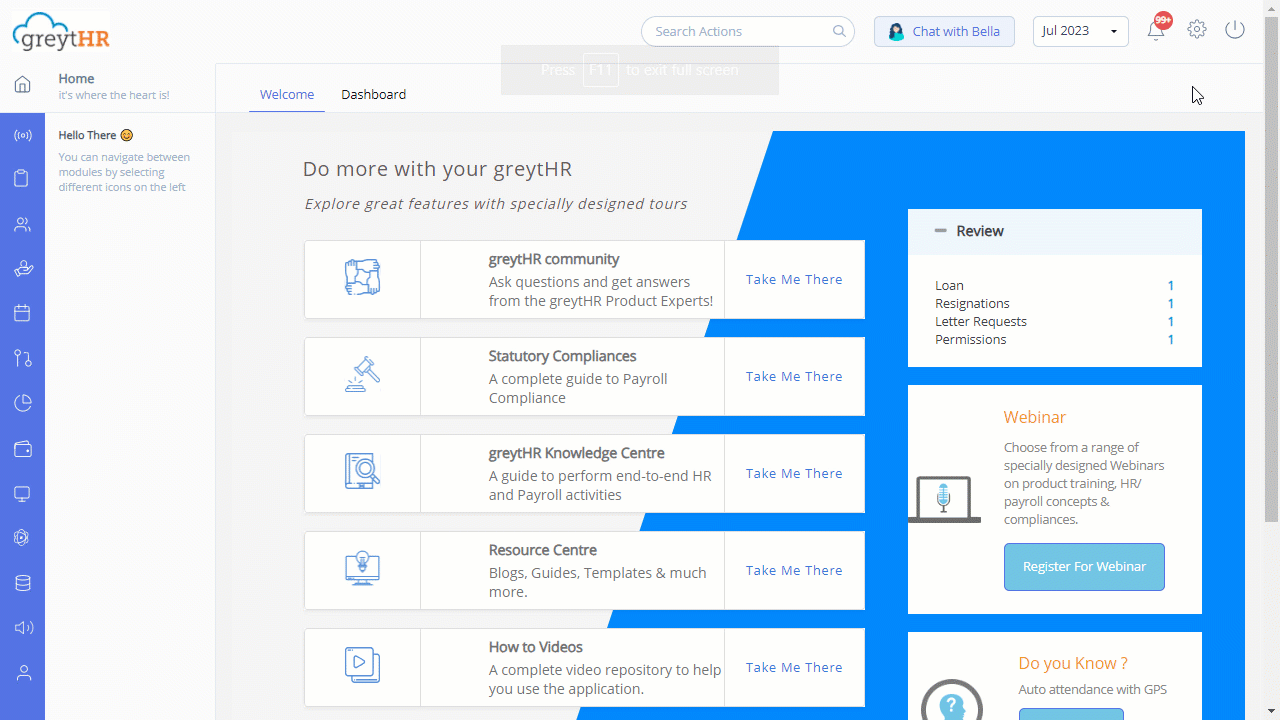
Regenerate user password
To regenerate the user password, perform the following actions:
From the greytHR Admin portal, navigate to Settings icon > User Administration > User > Regenerate User Password.
On the Regenerate User Password page, from the User dropdown list, select the user for whom you want to regenerate the password. The page displays the Email ID, Last Login, and Password Changed On.
Click the Generate & View button. The page displays the new password. You can manually inform the user regarding the new password.
Click the Generate & Mail button to generate the password and send it via mail.
Other related links:
Was this article helpful?
More resources:
▶ Video - Watch our how-to videos to learn more about greytHR.
❓ FAQs - Solve your queries using FAQs.
📢 Product Update - Read about the product updates.